Juniper Systems Allegro 2 User Guide User Manual
Page 44
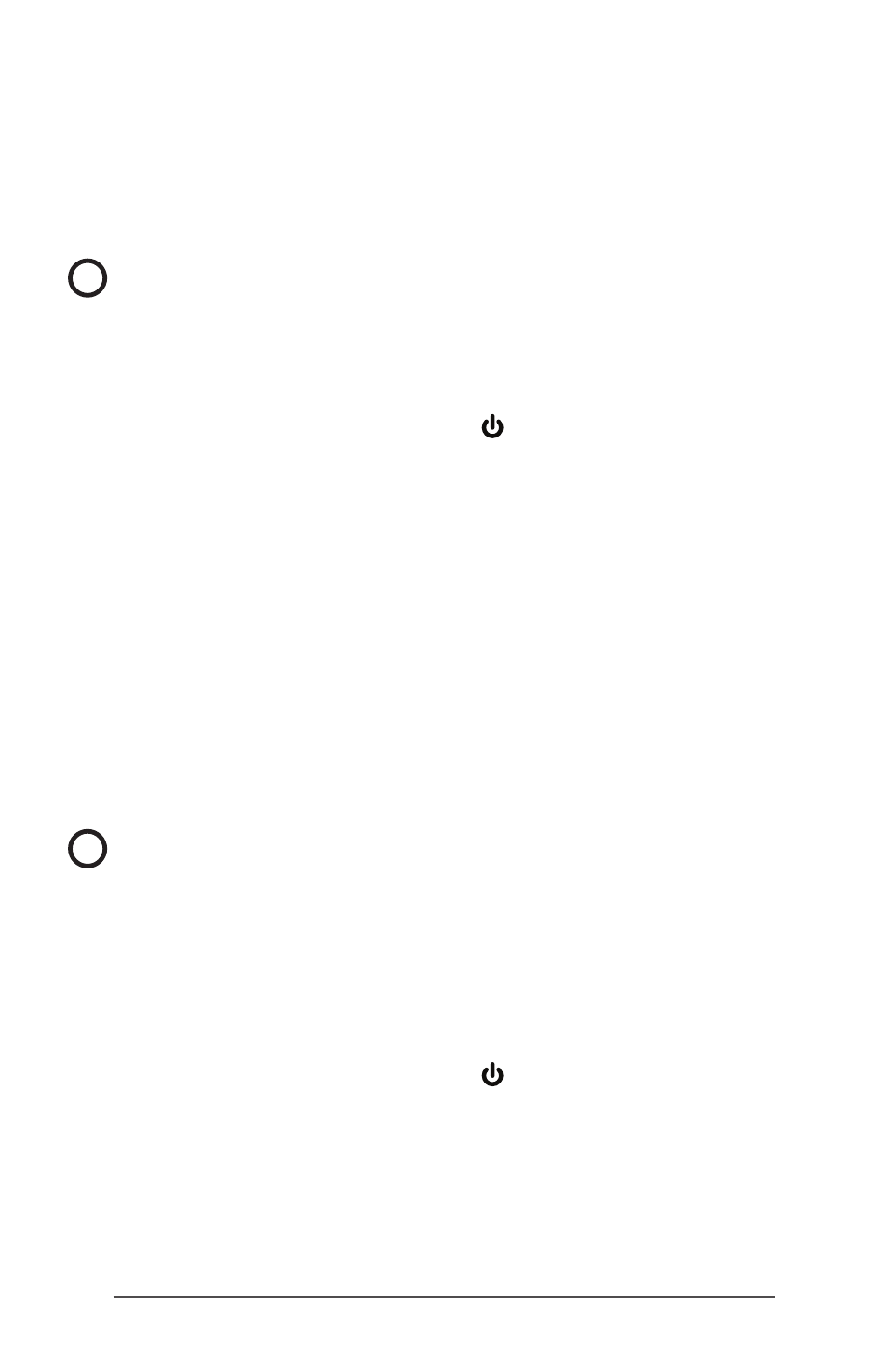
40
Allegro 2 Rugged Handheld Owner’s Manual
Resetting the Allegro 2
If the Allegro 2 is unresponsive, slow, or programs won’t
launch, performing a reset might solve the issue. You
may be asked to perform a reset when an application is
installed.
CAUTION: Be aware that during a reset, applications are
closed and unsaved work may be lost.
Follow these steps to reset your Allegro 2:
1. Save open files, and close any running programs.
2. Press and hold the power key until the Power Key
menu appears.
3. Tap Reset.
You can also reset the handheld by pressing the power key
for 10 seconds or until the screen goes dark. After a few
seconds, the handheld automatically turns on. This method
is useful if your Allegro 2 locks up.
Powering Off and On the Allegro 2
To preserve battery power, we recommend you power off
the Allegro 2 if it will not be used over a long weekend or
several days. Remember that when a unit is suspended it
is still operating, though at a very low power state, and this
consumes battery power.
CAUTION: Be aware that when the Allegro 2 is powered
off, it closes all programs and powers down all system
components except for the real-time clock. Unlike suspend
mode, the device resets when it is powered on again. Any
unsaved data is lost.
1. Save open files, and close any running programs.
2. If you are using external power, unplug it.
3. Press and hold the power key until the Power Key
menu appears.
4. Tap Power Off. A warning dialog appears. Tap OK.
To power on your handheld, press the power key.
Note: If an Allegro 2 is stored for an extended period of
time, the battery should be removed.
!
!
