Mega keys (and mega keys night) keyboard features – Juniper Systems Allegro 2 User Guide User Manual
Page 42
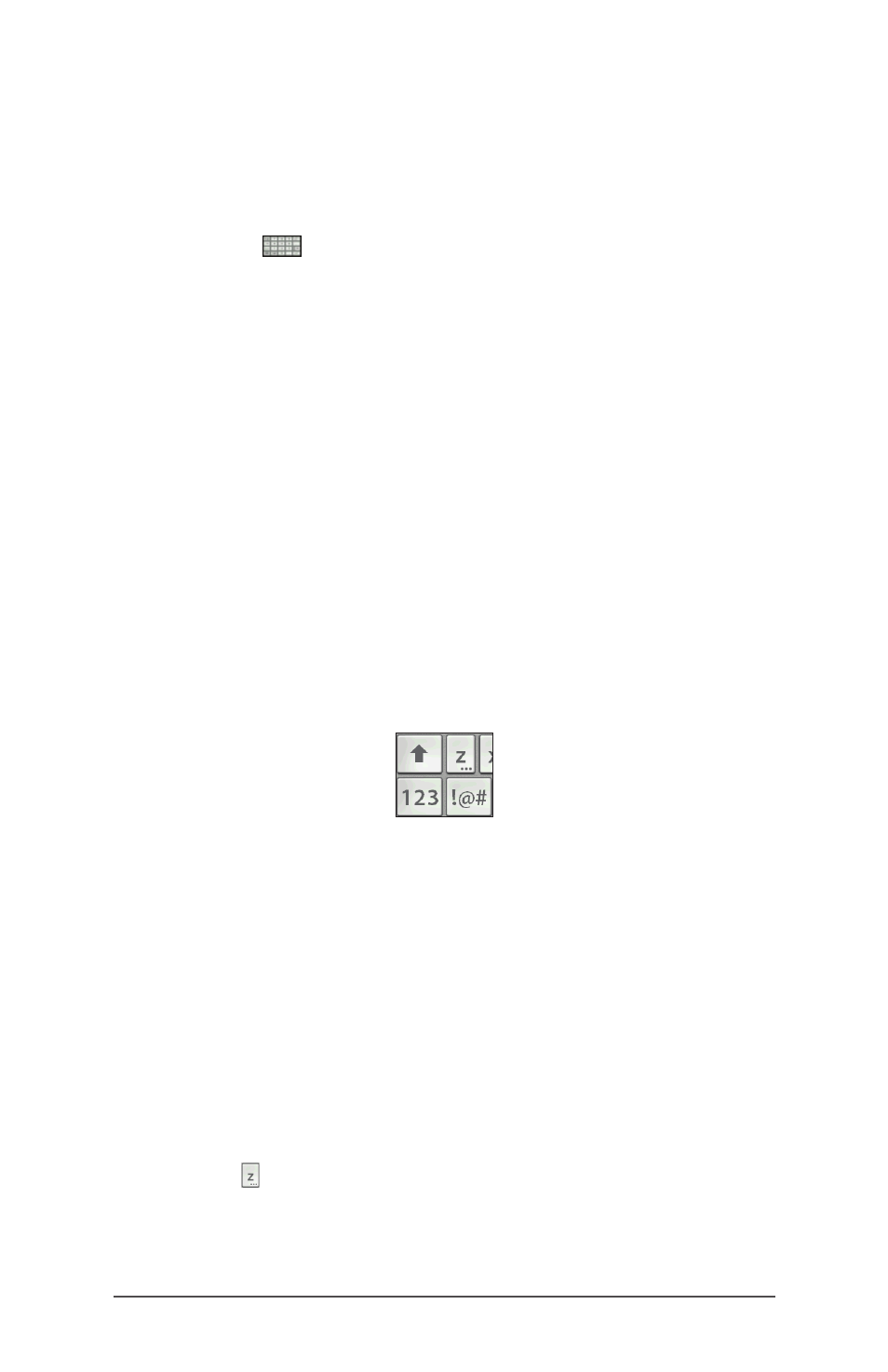
38
Allegro 2 Rugged Handheld Owner’s Manual
The default keyboard is Mega Keys, featuring large keys and
increased functionality.
To view and select other options including Block Recognizer,
Letter Recognizer, and Mega Keys Night, press and hold the
keyboard tile
. To turn the on-screen keyboard off, press
the keyboard tile.
Mega Keys (and Mega Keys Night) Keyboard Features
Pressing on a character with a finger or stylus highlights it.
Releasing the key prints the character on the screen.
If you accidentally press the wrong character and have
not released the key yet, you can slide to the correct
character before releasing the key.
There are four main keyboard screens: lowercase,
uppercase, numeric, and symbols. To navigate to
different screens, press the modifier keys in the lower left
corner of each screen as shown in the following graphic
for the lowercase keyboard. Press the up arrow to go to
the uppercase keyboard, the number key to go to the
numeric keyboard, and the symbol key to go to the
symbols keyboard.
Tap on the shift key for a single uppercase letter. Tap on
the shift key twice to lock the uppercase key. Tap once
more to return to the lowercase keyboard.
To enter a character from another screen (such as a
number or symbol), press and hold on the modifier key,
slide to the character you want, then release the key. The
character is printed, and you are returned to the screen
you started from.
Some keys have an extra character bar that includes
items like accented characters or additional symbols.
These keys have three dots in the bottom right corner like
the z key . Press and hold the key to bring up the extra
bar. Tap the desired item or dismiss the bar by tapping
outside of the bar.
