Home screen and windows start menu – Juniper Systems Allegro 2 User Guide User Manual
Page 11
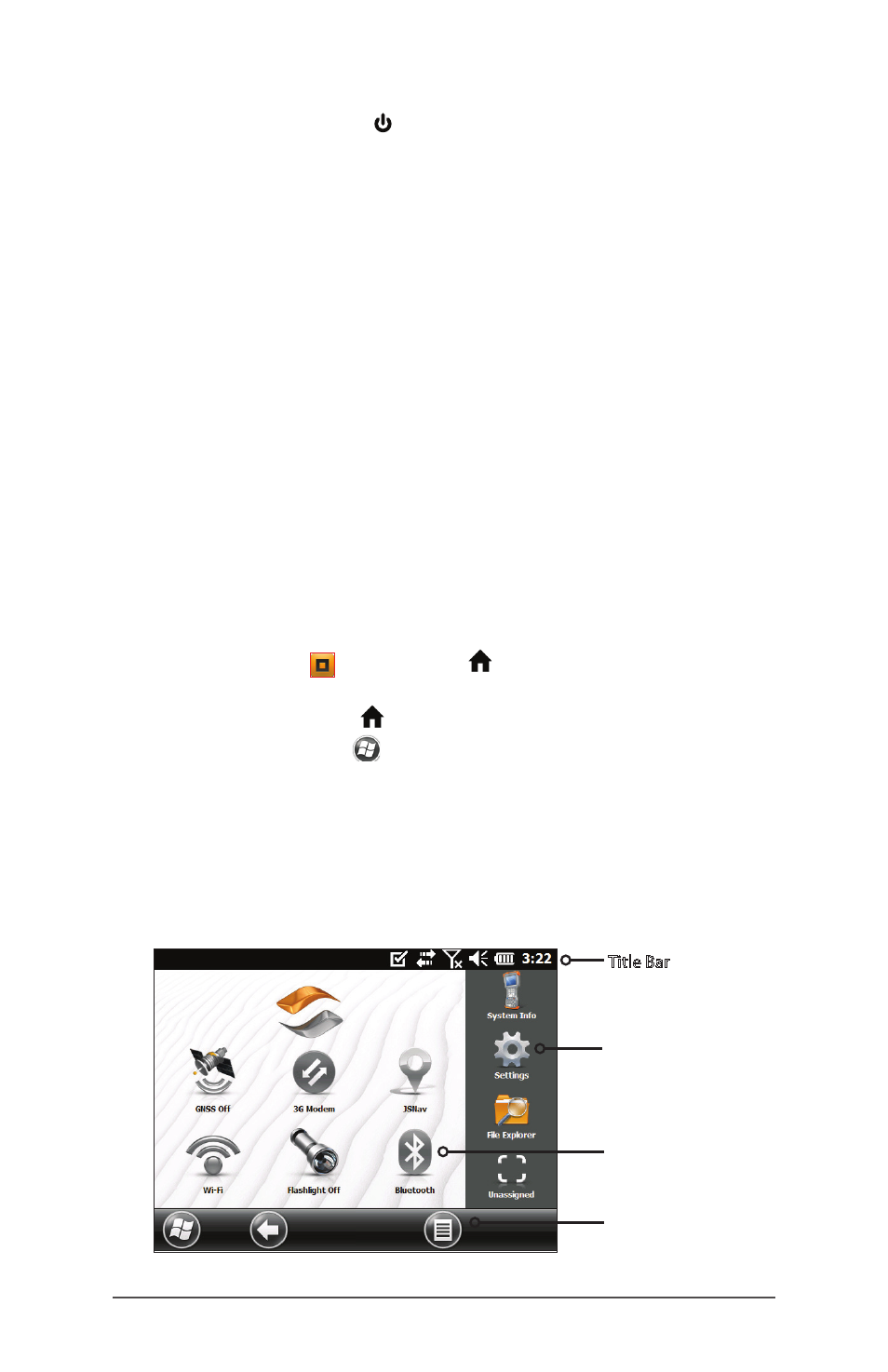
Ch 1 Getting Started
7
6. Press the power key to suspend the handheld.
Charge the battery pack at room temperature (68°
F or 20° C) for 4 to 5 hours. While the battery pack is
charging, the red LED blinks. When it is fully charged, the
red LED is solid.
Install the Operating System in Other Languages
The operating system is provided in English by default. It
is also available in other languages. You can download
the operating system in one of these languages from our
website. Go to
. Full installation instructions are also available
here.
Home Screen and Windows Start Menu
You need to be familiar with two screens as you read
this manual and use the Allegro 2: the Home screen and
Windows Start menu.
Note: The orange then home key sequence toggles
back and forth between the Home screen and Windows
Start menu. The home key takes you to the Home screen.
The Windows soft key toggles between the Windows
Start menu and the last screen shown.
Home Screen
The Home screen is the main control center for the
Allegro 2. The content varies based on which model you
have and can be customized.
Title Bar
Dashboard
with Function
Gadgets
Shortcuts
to Favorite
Applications
Tiles/Soft Keys
