Juniper Systems Allegro 2 User Guide User Manual
Page 25
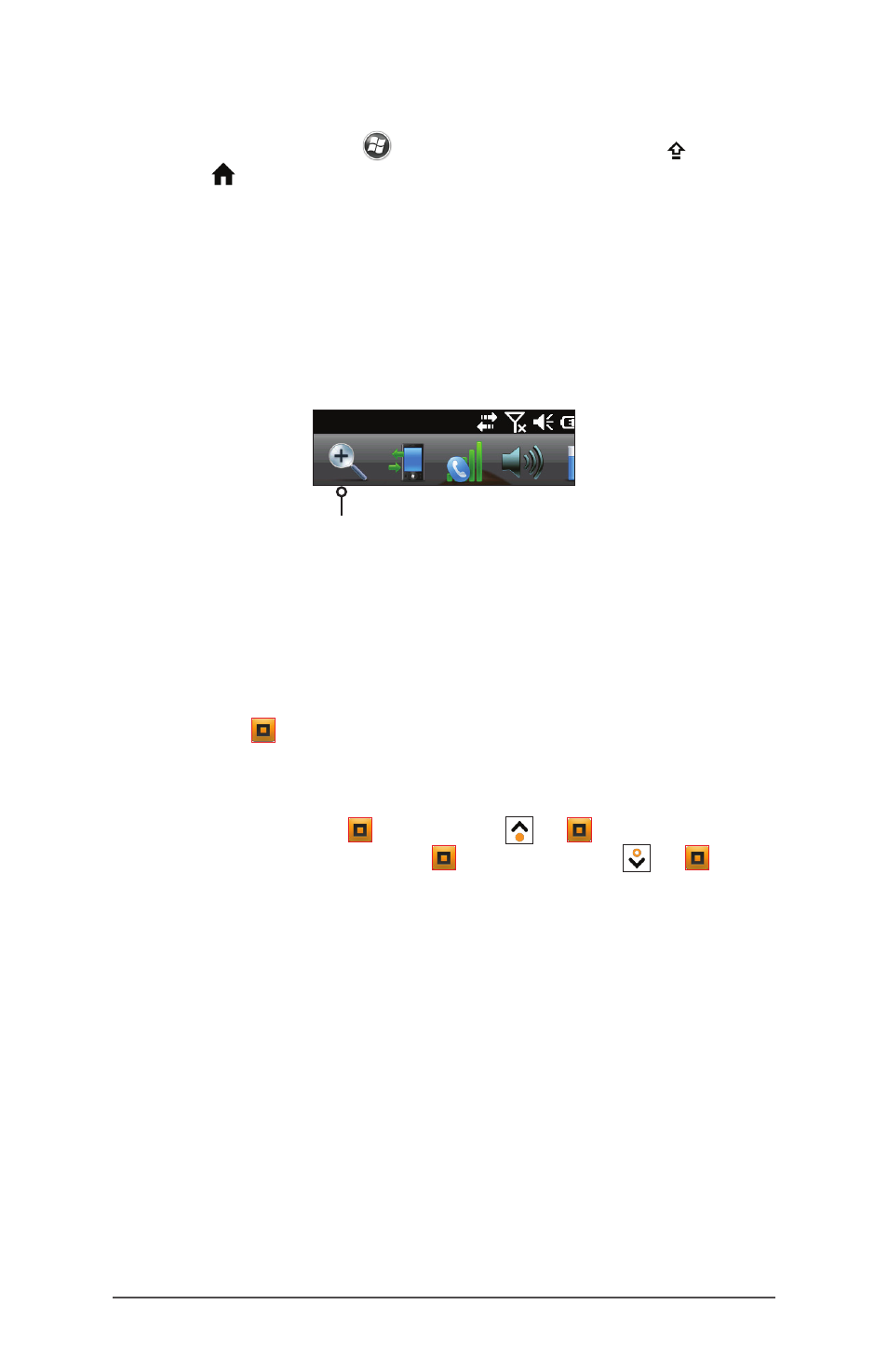
Ch 2 Hardware Components
21
Buttons screen to assign a key to launch the function.
Select the Windows
soft key or press the shift +
home keys, then Settings > Personal > Buttons.
Press and hold the assigned key and tap on the screen in
the area on which you want to zoom. The screen focuses
on that location. Make selections as desired. Release the
key to return to the regular screen size.
Magnifying glass - Tap on the title bar at the top of the
screen to display the pop-up icons. Select the magnifying
glass on the left.
This zooms in on the content. Move the screen around
with your finger until you find the information you want.
Select the magnifying glass symbol in the upper right
corner of the screen to return the view to the regular size.
Display Backlight Settings
The display backlight can be toggled off and on by
pressing the + F4 keys.
The default setting for the brightness of the display backlight
is 80%. Adjust the display brightness by pressing a brightness
down key sequence: + Up Arrow or + F6, and
brightness up key sequence: + Down Arrow or
+ F5. You can also make brightness adjustments through
the Backlight control panel by pressing Start > Settings >
System > Backlight. External Power and Battery Power are
adjusted on different screens. Select these screens from the
horizontal scrolling menu near the top of the screen.
