Juniper Systems Allegro 2 User Guide User Manual
Page 27
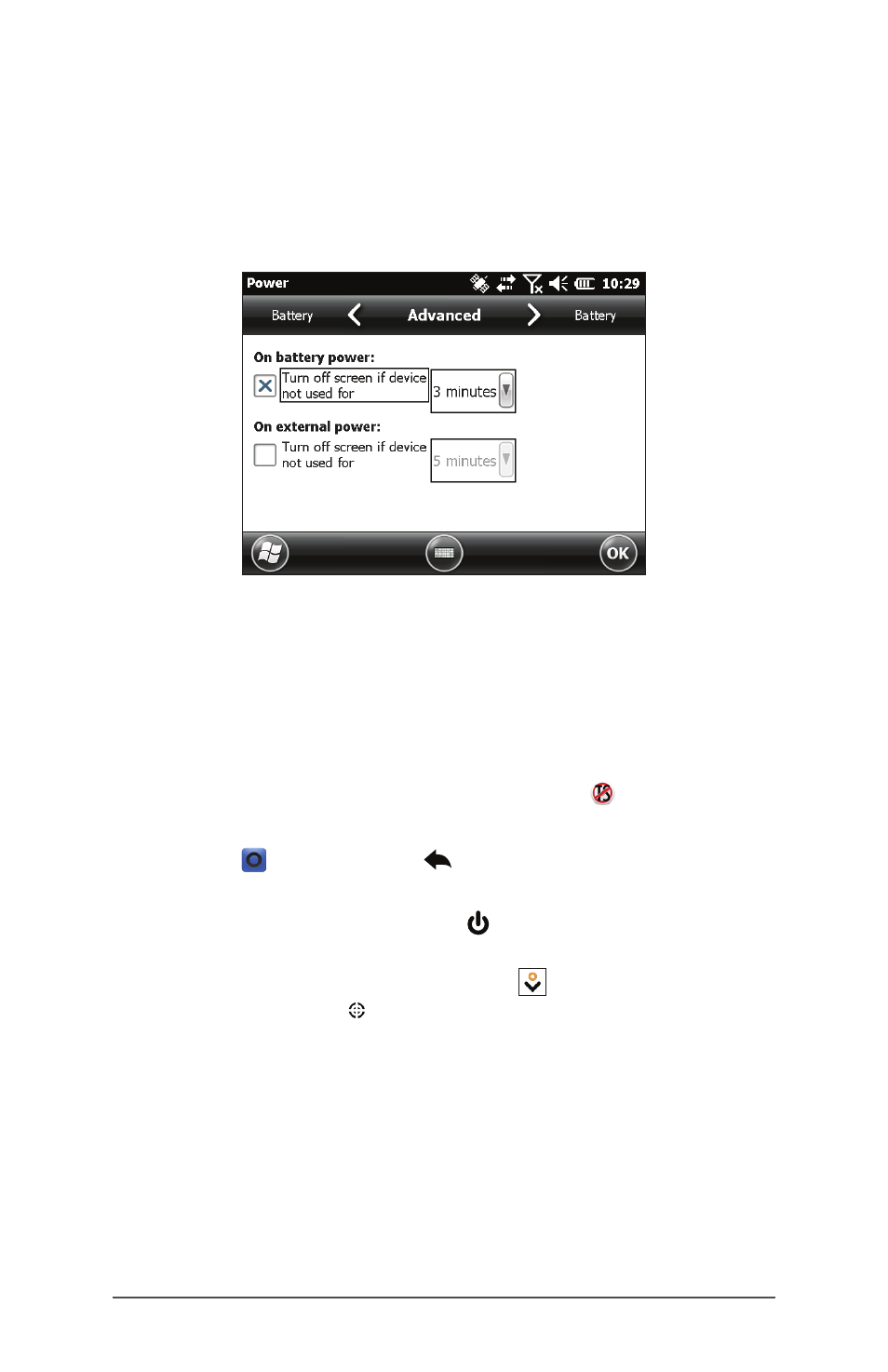
Ch 2 Hardware Components
23
The Power control panel appears. Select Advanced from
the horizontal scrolling menu near the top of the screen.
For battery and external power select how long the screen
stays on when it is not in use. Shorter times save battery
power.
Disabling and Enabling the Touchscreen
You can disable the touchscreen. This is useful when you
are running an application and you want to see the screen
while avoiding accidental touchscreen activation. You can
move around and make selections using the keyboard. The
touchscreen can also be disabled for cleaning purposes.
When the touchscreen is disabled, this icon
is shown in the
title bar until the touchscreen is enabled again.
Press the + backspace keys to toggle the
touchscreen on and off.
Press and hold the power key to display the Power Key
menu. Select Disable TS. To enable the touchscreen using
this menu, use the down arrow key to highlight Enable
TS, and press enter .
- Allegro 2 Quick Start (1 page)
- I/O module Allegro 2 (1 page)
- A2 Ethernet Dock (2 pages)
- A2 Ethernet Multi Dock (2 pages)
- Allegro MX User Guide (96 pages)
- Allegro MX Quick Start (1 page)
- AMXU GPS Expansion Pod (12 pages)
- Allegro Top Mounting Bracket (4 pages)
- Holux M-215+ for Allegro (2 pages)
- Holux GR-213 for Allegro (2 pages)
- Trimble Lassen GPS Expansion Pod (11 pages)
- Barcode Expansion Pod (22 pages)
- USB/Power Dock Pogo Pin (1 page)
- 12449 Alkaline (1 page)
- Allegro DAQ (28 pages)
- Allegro Desiccant Kit (5 pages)
- Allegro CX and CE Bluetooth CF Card (32 pages)
- Allegro CX Manual (304 pages)
- Allegro CX Quick Start (6 pages)
- Allegro DOS Manual (166 pages)
- Allegro DOS Manual (274 pages)
- Allegro DOS Quick Start (4 pages)
- Allegro DOS Quick Start (2 pages)
- Allegro CE Manual (292 pages)
- Allegro CE Quick Start (2 pages)
- Archer 2 User Guide (1 page)
- Archer 2 User Guide (133 pages)
- Archer 2 Quick Start (1 page)
- I/O module Archer 2 (1 page)
- Bumper kit Archer 2 (1 page)
- Handstrap kit Archer 2 (1 page)
- ikeGPS (16 pages)
- Archer Quick Start (2 pages)
- Archer Reference Guide (153 pages)
- Archer User Manual (384 pages)
- XF101 (2 pages)
- Travel Charger for the Ultra-Rugged Field PC (8 pages)
- Field PC Cap Replacement (1 page)
- Replacing the Communications Module on the Field PC (2 pages)
- ltra-Rugged Field PC Extended Caps (16 pages)
- Socket Bluetooth Card (6 pages)
- Mesa User Guide (112 pages)
- Mesa Addendum (1 page)
- Mesa Quick Start (2 pages)
