Juniper Systems Allegro 2 User Guide User Manual
Page 37
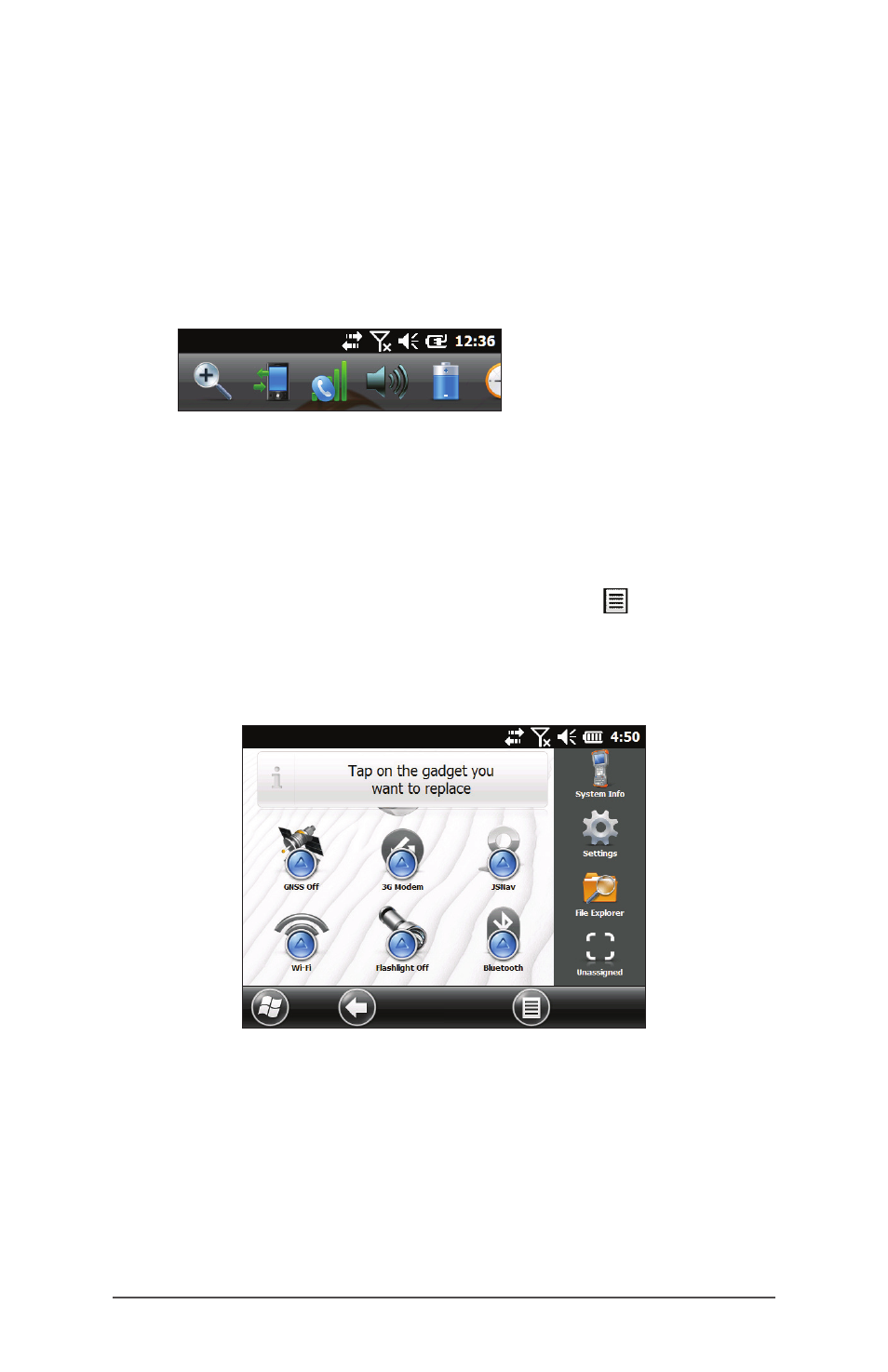
Ch 3 Programs and Settings
33
Title Bar and Pop-Up Icons
The title bar is at the top of every screen. It identifies the
page and shows status icons indicating functions like
connectivity status, audio, power, and time. Tap the title bar
to bring up larger, touchable icons in a horizontal-scrolling
bar. Select an icon to use or to view the settings and adjust
them as desired.
Dashboard
The dashboard consists of a background image and up to
six dashboard gadgets that serve as functional indicators
and control keys.
You can switch between two color schemes and select
which gadgets are shown. Tap on the menu soft key
and select Switch Color Scheme to change color schemes
or Configure to select gadgets. The current gadgets are
covered with a blue symbol as shown below.
Tap on the gadget you want to replace. A list of available
dashboard gadgets is shown. Tap on your new selection.
The dashboard icon changes when you make a selection. If
“None” is selected, the space becomes blank.
Pop-Up Icons
Title Bar
- Allegro 2 Quick Start (1 page)
- I/O module Allegro 2 (1 page)
- A2 Ethernet Dock (2 pages)
- A2 Ethernet Multi Dock (2 pages)
- Allegro MX User Guide (96 pages)
- Allegro MX Quick Start (1 page)
- AMXU GPS Expansion Pod (12 pages)
- Allegro Top Mounting Bracket (4 pages)
- Holux M-215+ for Allegro (2 pages)
- Holux GR-213 for Allegro (2 pages)
- Trimble Lassen GPS Expansion Pod (11 pages)
- Barcode Expansion Pod (22 pages)
- USB/Power Dock Pogo Pin (1 page)
- 12449 Alkaline (1 page)
- Allegro DAQ (28 pages)
- Allegro Desiccant Kit (5 pages)
- Allegro CX and CE Bluetooth CF Card (32 pages)
- Allegro CX Manual (304 pages)
- Allegro CX Quick Start (6 pages)
- Allegro DOS Manual (166 pages)
- Allegro DOS Manual (274 pages)
- Allegro DOS Quick Start (4 pages)
- Allegro DOS Quick Start (2 pages)
- Allegro CE Manual (292 pages)
- Allegro CE Quick Start (2 pages)
- Archer 2 User Guide (1 page)
- Archer 2 User Guide (133 pages)
- Archer 2 Quick Start (1 page)
- I/O module Archer 2 (1 page)
- Bumper kit Archer 2 (1 page)
- Handstrap kit Archer 2 (1 page)
- ikeGPS (16 pages)
- Archer Quick Start (2 pages)
- Archer Reference Guide (153 pages)
- Archer User Manual (384 pages)
- XF101 (2 pages)
- Travel Charger for the Ultra-Rugged Field PC (8 pages)
- Field PC Cap Replacement (1 page)
- Replacing the Communications Module on the Field PC (2 pages)
- ltra-Rugged Field PC Extended Caps (16 pages)
- Socket Bluetooth Card (6 pages)
- Mesa User Guide (112 pages)
- Mesa Addendum (1 page)
- Mesa Quick Start (2 pages)
