Configuring an i / o expansion – EVCO EPU2LXP1CH User Manual
Page 30
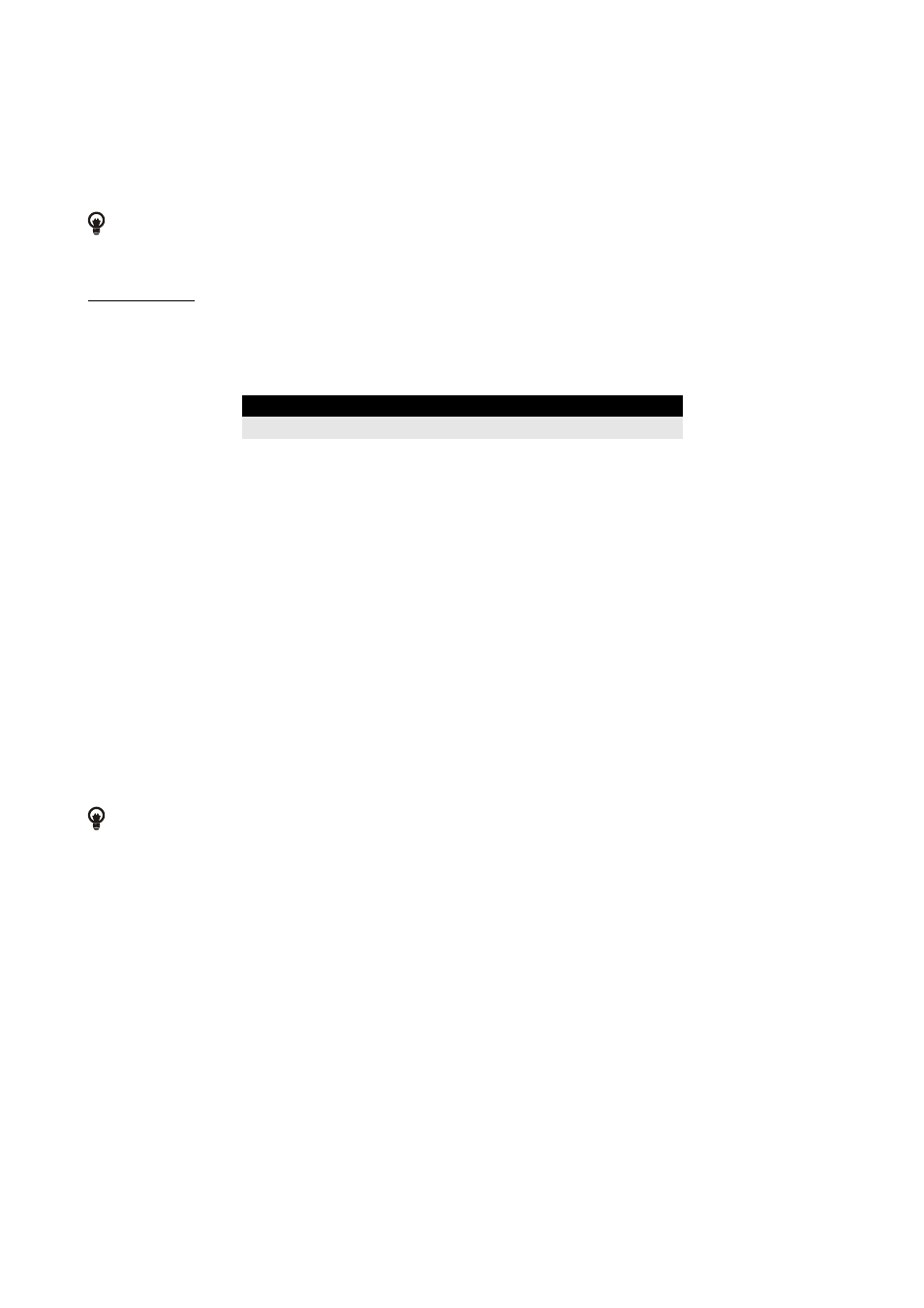
EVCO S.p.A.
c-pro 3 micro and c-pro 3 kilo | Hardware manual ver. 1.0 | Code 114CP3UKE104
page 30 of 62
6.2. Configuring an I / O expansion
The following procedures show an example of configuration of an I / O expansion through a built-in programmable controller (in the
example it is c-pro 3 kilo) and through its user interface.
It is also possible to configure the expansion using an user interface; look at paragraph 6.3 “Configuring a device through an
user interface”.
Operate as follows:
1.
Switch off the power supply of the controller and of the expansion.
2.
Connect the controller to the expansion through the CAN port; look at chapter 4 “ELECTRICAL CONNECTION”.
3.
Switch on the power supply of the controller and of the expansion.
4.
Keep pressed 2 s buttons UP and DOWN: the display will show the following menu.
Info
English
Parameters
...
Backup / Restore
Diagnostic
Debug
5.
Press and release button UP or button DOWN to select “Networks”.
6.
Press and release button ENTER.
7.
Press and release button ENTER again to set the password value.
8.
Press and release button DOWN over and over again to set “-19”.
9.
Press and release button ENTER again.
10.
Press and release button UP or button DOWN to select “CAN Bus”.
11.
Press and release button ENTER again.
12. Set
parameter
NetworkNode using button UP or button DOWN to select the parameter and using button ENTER to modify
and to confirm the value.
According to the factory setting the address of the CAN node of an I / O expansion has value 2 (therefore operate on the
controller to set parameter NetworkNode to [ 2 ] 2).
13.
Press and release button UP or button DOWN to select “>”.
14.
Press and release button ENTER again: the display will show the Main menu of the expansion.
15.
Operate as shown in paragraph 6.1.1 “Configuring a built-in programmable controller”.
