Load default – Comtrol ES8510-XT User Manual
Page 63
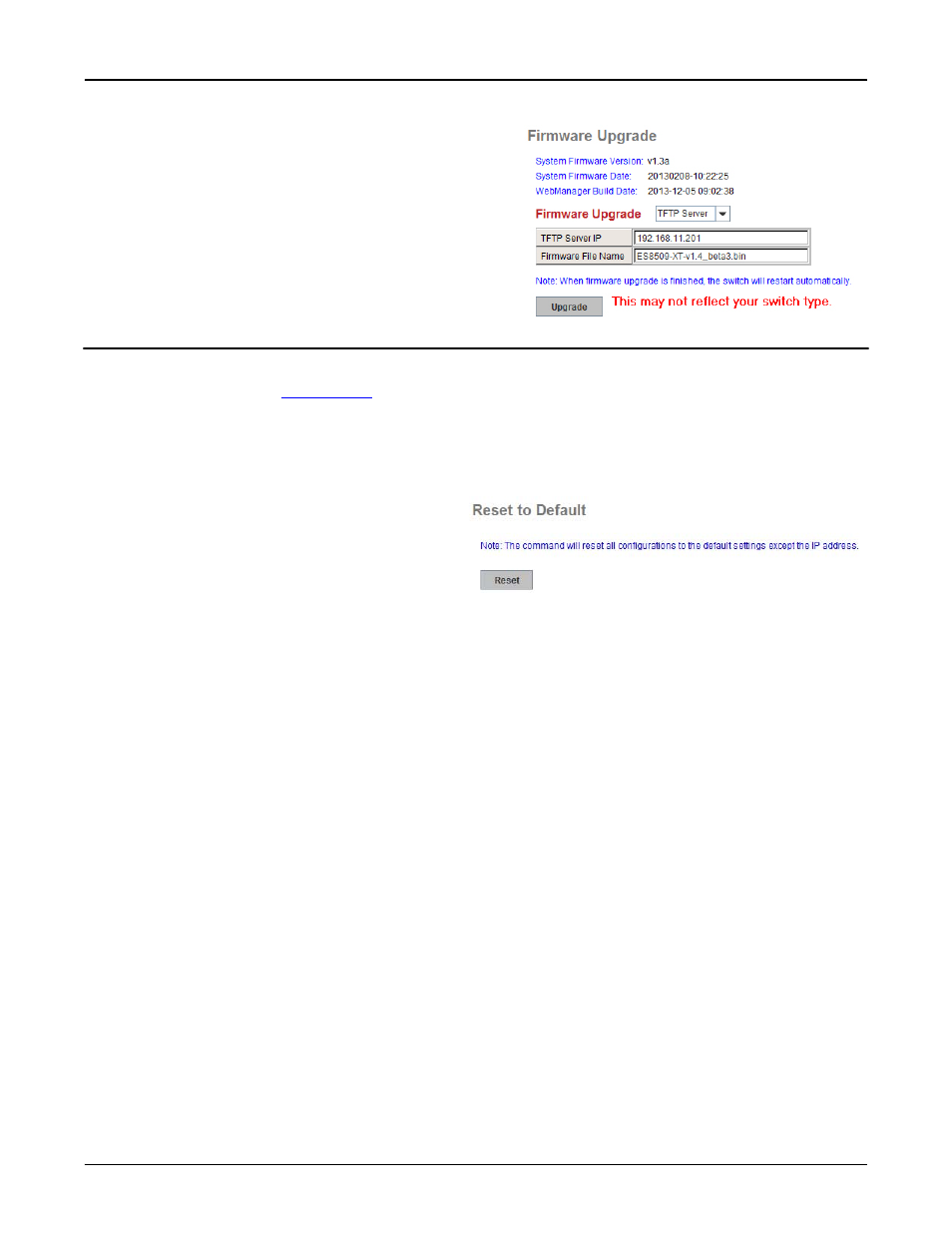
RocketLinx ES8510 and ES8510-XT User Guide: 2000513 Rev. H
Load Default - 63
Configuration Using the Web Interface
4.
Select TFTP Server in the Firmware Upgrade drop list.
5.
Enter the IP address of the TFTP server, enter the
firmware file name, and click the Upgrade button.
6.
Click Yes to the Confirm Dialog message.
7.
Click Ok to the Warning Message.
8.
Click Ok to close the Success Message.
Note: After the firmware has successfully uploaded, you
should close and re-open the browser to clear the
Java Virtual Machine cache.
Load Default
You can reset the ES8510 configuration values to default settings, excluding the network information.
Optionally, you can use the
on Page 14, which also resets the IP address with the default
configuration values.
Note: You can also use PortVision DX to reset the switch to the default configuration values (excluding the
network settings.).
1.
Click Reset, if you want the ES8510 to reset all configurations to factory default settings.
The system displays a popup message window
after finishing. The default settings work after
rebooting the ES8510.
2.
Click Yes in the popup message to reset the
configuration to the factory defaults.
3.
Click OK to the Success Message.
4.
Go to the Reboot page, click the Reboot button.
5.
Click Yes to reboot the ES8510.
6.
Click OK to the Success Message.
