Configuring the network settings – Comtrol ES8510-XT User Manual
Page 19
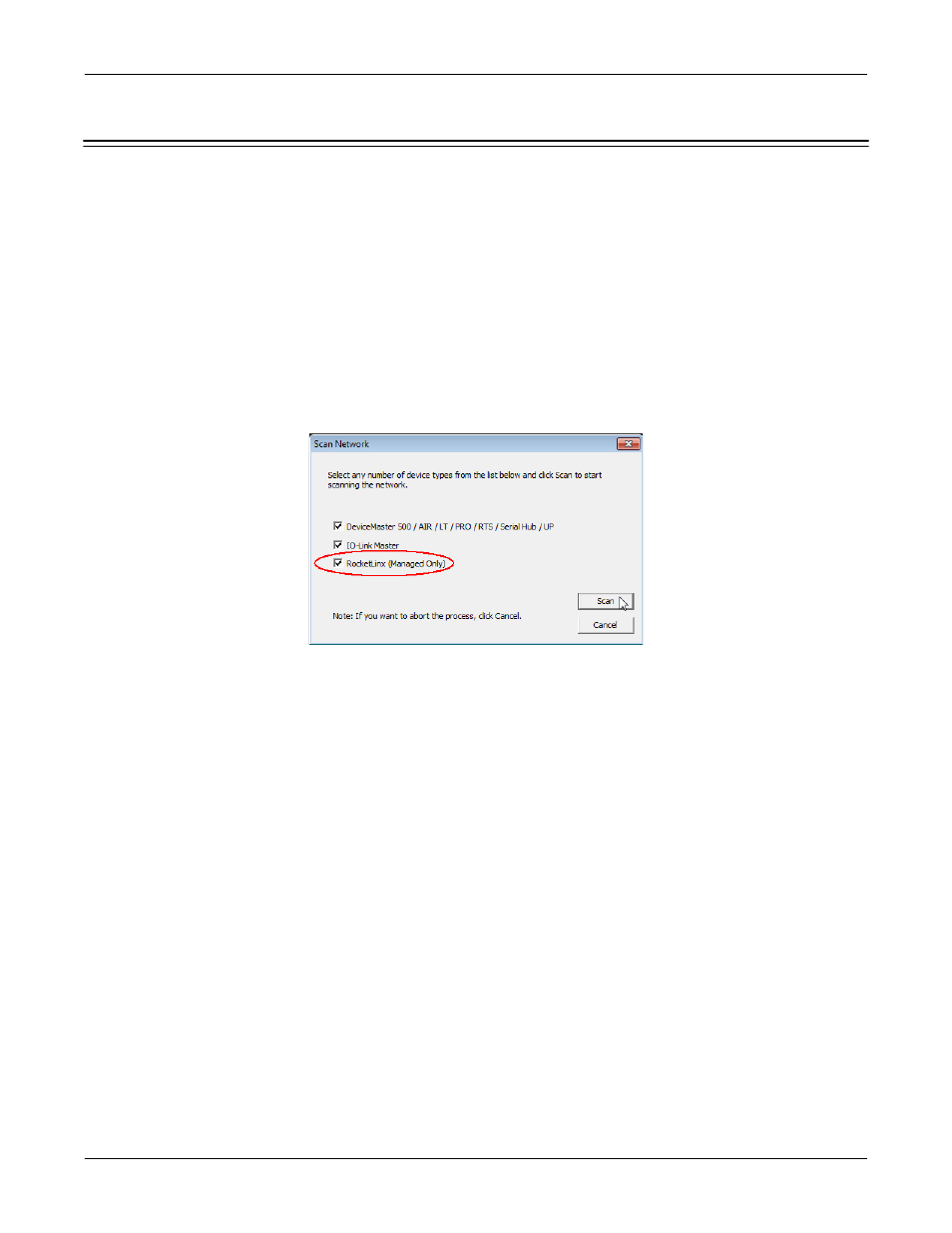
RocketLinx ES8510 and ES8510-XT User Guide: 2000513 Rev. H
Configuring the Network Settings - 19
Using PortVision DX
Configuring the Network Settings
The ES8510 has the following default values when shipped from the factory:
•
IP address: 192.168.250.250
•
Subnet mask: 255.255.0.0
•
Gateway address: 192.168.250.1
Use the following procedure to change the default network settings on the ES8510 for your network.
1.
If necessary, start PortVision DX using the PortVision DX desktop shortcut or from the Start button, click
All Programs > Comtrol > PortVision DX > PortVision DX.
Note: Depending on your operating system, you may need to click Yes to the Do you want to allow the
following program to make changes to this computer? query.
2.
Click the Scan button in the Toolbar.
3.
Select the Comtrol Ethernet attached products that you want to locate and then click Scan.
Note: If the Comtrol Ethernet attached product is not on the local segment and it has been programmed
with an IP address, it will be necessary to manually add the Comtrol Ethernet attached product to
PortVision DX.
You can save time if you only scan for RocketLinx switches.
