Comtrol ES8510-XT User Manual
Page 116
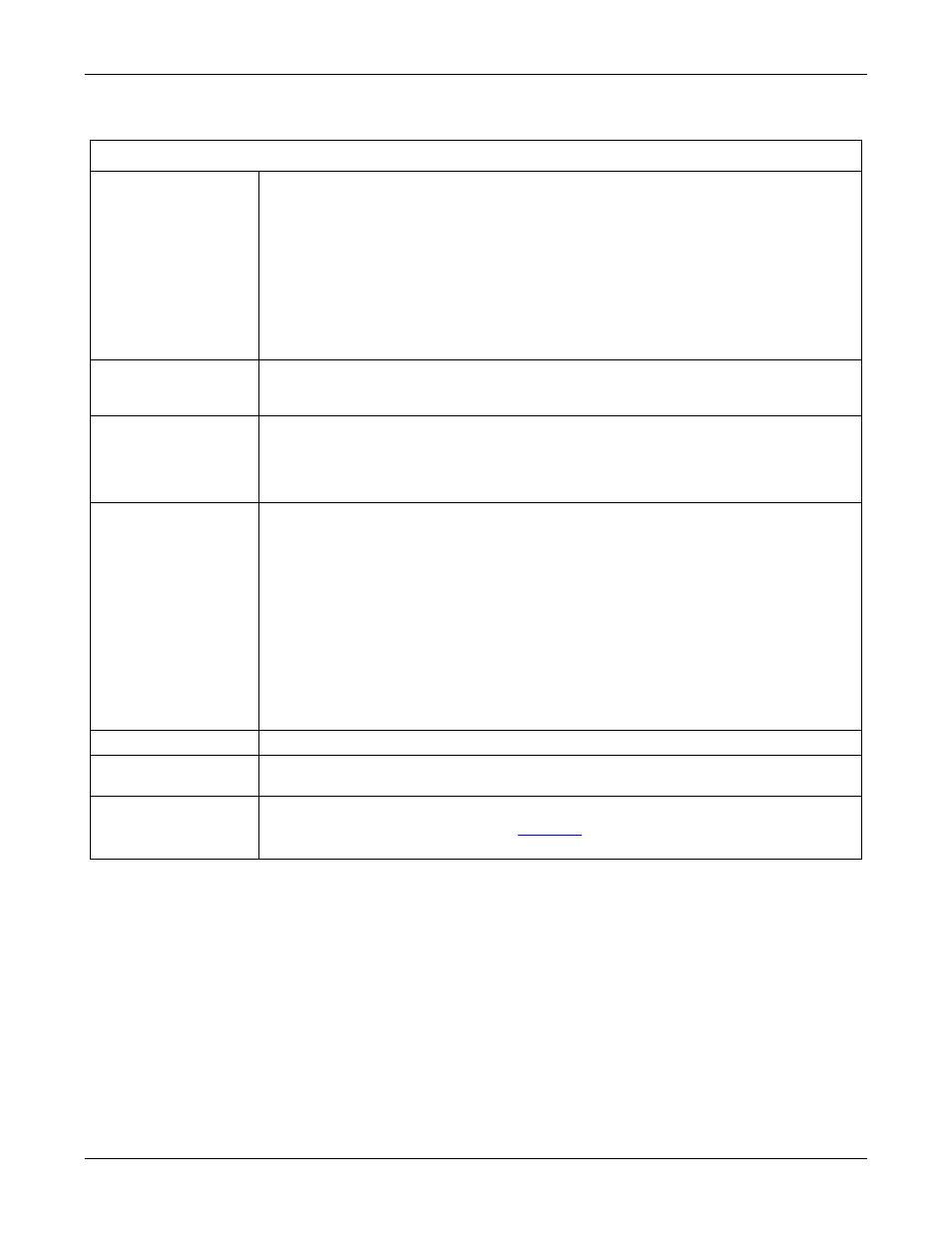
116 - MAC Address Table
RocketLinx ES8510 and ES8510-XT User Guide: 2000513 Rev. H
Configuration Using the Web Interface
MAC Address Table Page
Aging Time (Sec)
Each switch fabric has a size limit to write the learnt MAC address. To save more
entries for a new MAC address, the switch fabric ages out a non-used MAC address
entry per the Aging Time timeout.
This value determines the interval that an automatically learnt MAC address
entry remains valid in the forwarding database, since its last access as a source
address, before being purged. The value should be increments of 15 in seconds.
The minimum age time is 15 seconds. The maximum age time is 3825 seconds or
almost 64 minutes. The default Aging Time is 300 seconds.
If the value is set to 0, the aging function is disabled and all learned addresses
remain in the database forever.
Static Unicast MAC
Address
Some applications may require that you type in the static Unicast MAC address to
its MAC address table. Type the MAC address (format: xxxx.xxxx.xxxx), select its
VID, and Port ID, and then click Add to add it to MAC Address Table.
MAC Address Table
This displays all the MAC addresses learnt by the switch fabric.
The packet types include Management Unicast, Static Unicast, Dynamic Unicast,
Static Multicast, and Dynamic Multicast.
The table allows you to sort the address by the packet types and port.
Address Types
•
Management Unicast means the MAC address of the switch. It belongs only to
the CPU port.
•
Static Unicast MAC addresses can be added and deleted.
•
Dynamic Unicast MAC is a MAC address learnt by the switch Fabric.
•
Static Multicast can be added by the CLI and can be deleted using the web user
interface and CLI.
•
Dynamic Multicast appears after you enabled IGMP and the switch learnt IGMP
report.
•
Management Multicast - multicast address that is configured for management
purposes, such as GVRP and so on. Management entries are read-only.
Dynamic and static entries can be removed.
Remove
Click to remove the static Unicast/Multicast MAC address.
Reload
Click to reload to refresh the table. The new learnt Unicast/Multicast MAC address
are updated in the MAC Address Table.
Apply
Click Apply to apply the settings.
Note: You must Save the settings (
), if you want to maintain these
settings if the ES8510 is powered off.
