Checking the firmware version, 22 and if – Comtrol ES8510-XT User Manual
Page 22
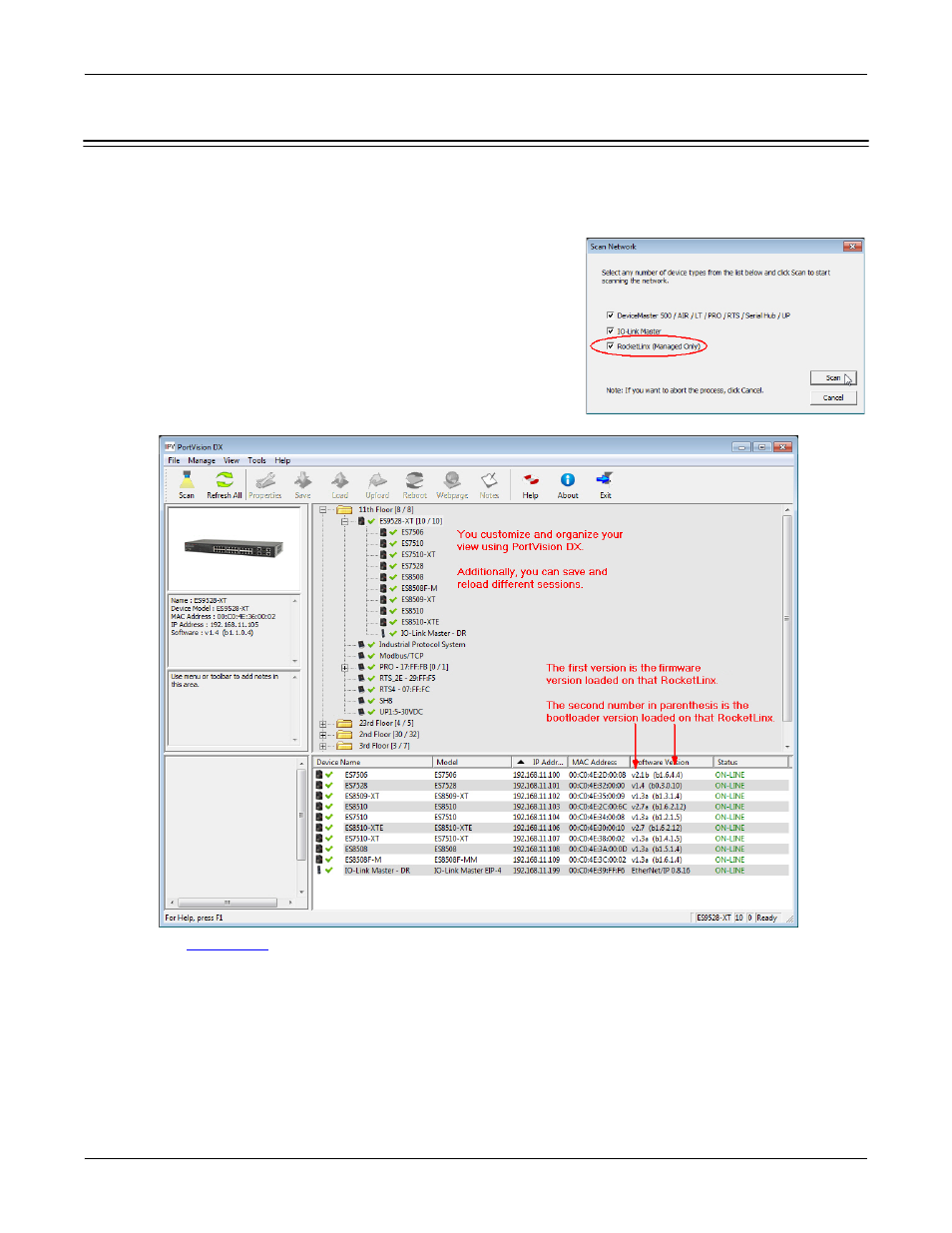
22 - Checking the Firmware Version
RocketLinx ES8510 and ES8510-XT User Guide: 2000513 Rev. H
Using PortVision DX
Checking the Firmware Version
Checking your web interface and bootloader versions is easy in PortVision DX.
Comtrol recommends loading the latest firmware and bootloader so that you have all of the latest feature
enhancements and bug fixes.
1.
If the ES8510 is not displayed in PortVision DX, click the Scan
button.
2.
Select the Comtrol Ethernet attached product type and click the
Scan button.
3.
Locate the ES8510 in the Device List pane. Under Software
Version:
•
The first number reflects the firmware version.
•
The second number displays the bootloader version.
4.
Check the
Comtrol ftp
site for the latest firmware and bootloader. Simply, click your product type and click
the Software link and check the latest version against the version on the ES8510.
Use the next subsection for procedures to upload the firmware (web interface) and bootloader.
