Uploading firmware to multiple es8510 switches – Comtrol ES8510-XT User Manual
Page 24
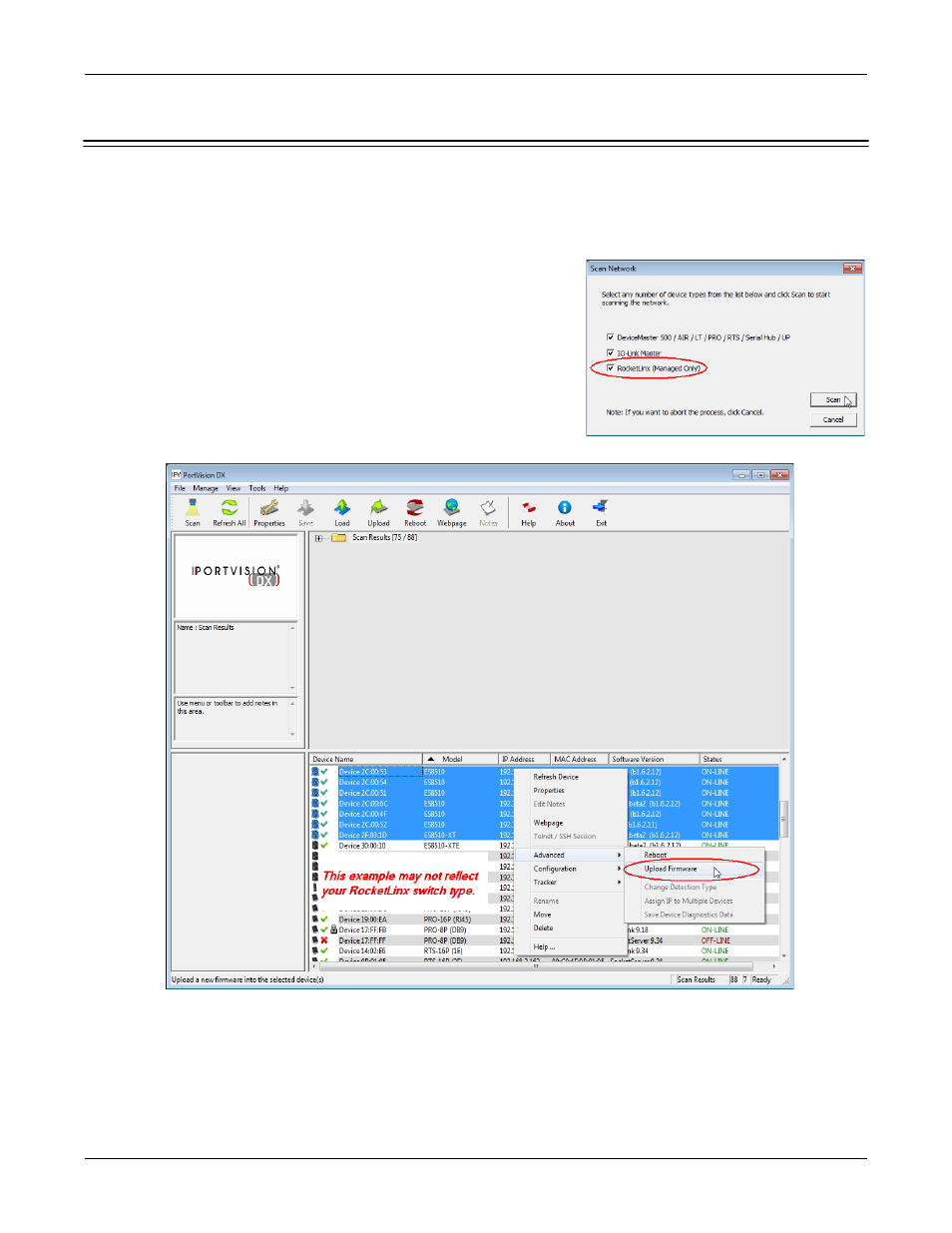
24 - Uploading Firmware to Multiple ES8510 Switches
RocketLinx ES8510 and ES8510-XT User Guide: 2000513 Rev. H
Using PortVision DX
Uploading Firmware to Multiple ES8510 Switches
You can use this procedure if your ES8510 is connected to the host PC, laptop, or if the ES8510 resides on the
local network segment.
Note: Technical support does not advise uploading bootloader to multiple ES8510 switches. Remember that
uploading firmware reboots the ES8510, which depending on your network connections may cause
firmware uploading to fail on another ES8510.
1.
If the ES8510 is not displayed in PortVision DX, click the Scan
button.
2.
Select the Comtrol Ethernet attached product type and click the
Scan button.
3.
Shift-click the multiple ES8510 switches on the Main screen that
you want to update and use one of the following methods:
•
Click the Upload button.
•
Right-click and then click Advanced > Upload Firmware.
•
Click Advanced >Upload Firmware in the Manage menu.
4.
Browse, click the firmware (.bin) file, Open (Please locate the new firmware), and then click Yes (Upload
Firmware).
It may take a few minutes for the firmware to upload onto all of the ES8510 switches. The ES8510 reboots
itself during the upload process.
5.
Click Ok to the advisory message about waiting to use the device until the status reads ON-LINE.
In the next polling cycle, PortVision DX updates the Device List pane and displays the new firmware version.
