Backup the configuration - tftp server method, Ient, see, Backup the configuration - tftp – Comtrol ES8510-XT User Manual
Page 60: Server method
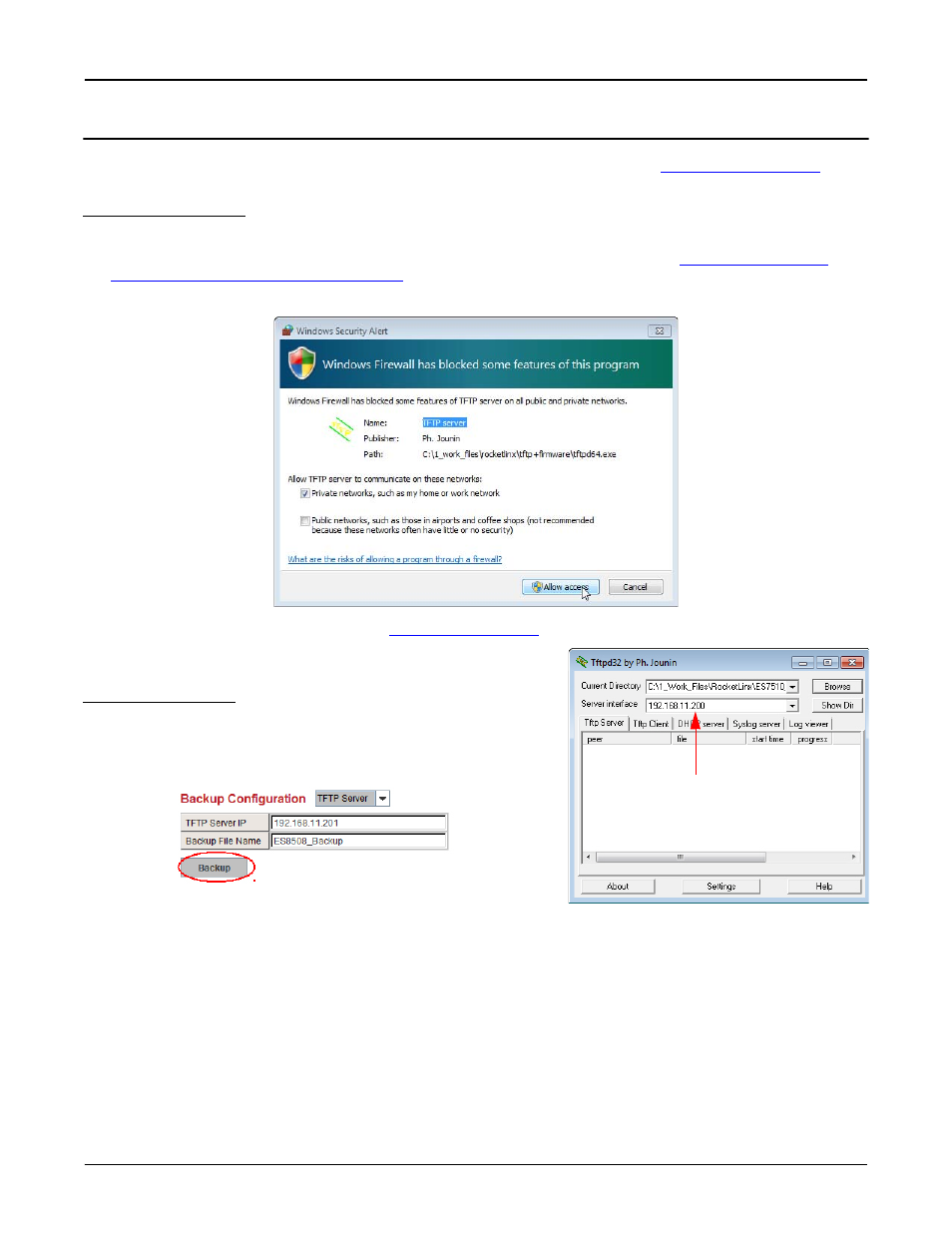
60 - Backup the Configuration - TFTP Server Method
RocketLinx ES8510 and ES8510-XT User Guide: 2000513 Rev. H
Configuration Using the Web Interface
Backup the Configuration - TFTP Server Method
If you do not have a TFTP server, you can download one from Comtrol using the
subsection.
Start the TFTP Server
Use this procedure to download either the 32-bit or the 64-bit version from Comtrol.
1.
If necessary, download the appropriate .zip file for your operating system from:
ftp://ftp.comtrol.com/
contribs/free_3rd_party_utils/tftp_server
/ to your system and unzip the file.
2.
Execute the TFTP server application, click Allow access, and the TFTP server opens.
3.
Leave the TFTP server open and go to
Note: You will need the TFTP Server IP address in the next
procedure.
Create a Backup File
You must have a TFTP server open.
1.
Open the web user interface for the ES8510 and open the
Backup and Restore page under Basic Settings.
2.
Select TFTP Server for the Backup Configuration, enter the IP
address of the TFTP server, enter a Backup File Name, and
click the Backup button.
Note: You cannot use spaces in the path to the target file.
3.
Click Ok to close the popup message.
The backup file is located in the same directory that the TFTP server resides.
TFTP Server IP Address
