Web user interface, And secure https web – Comtrol ES8510-XT User Manual
Page 32
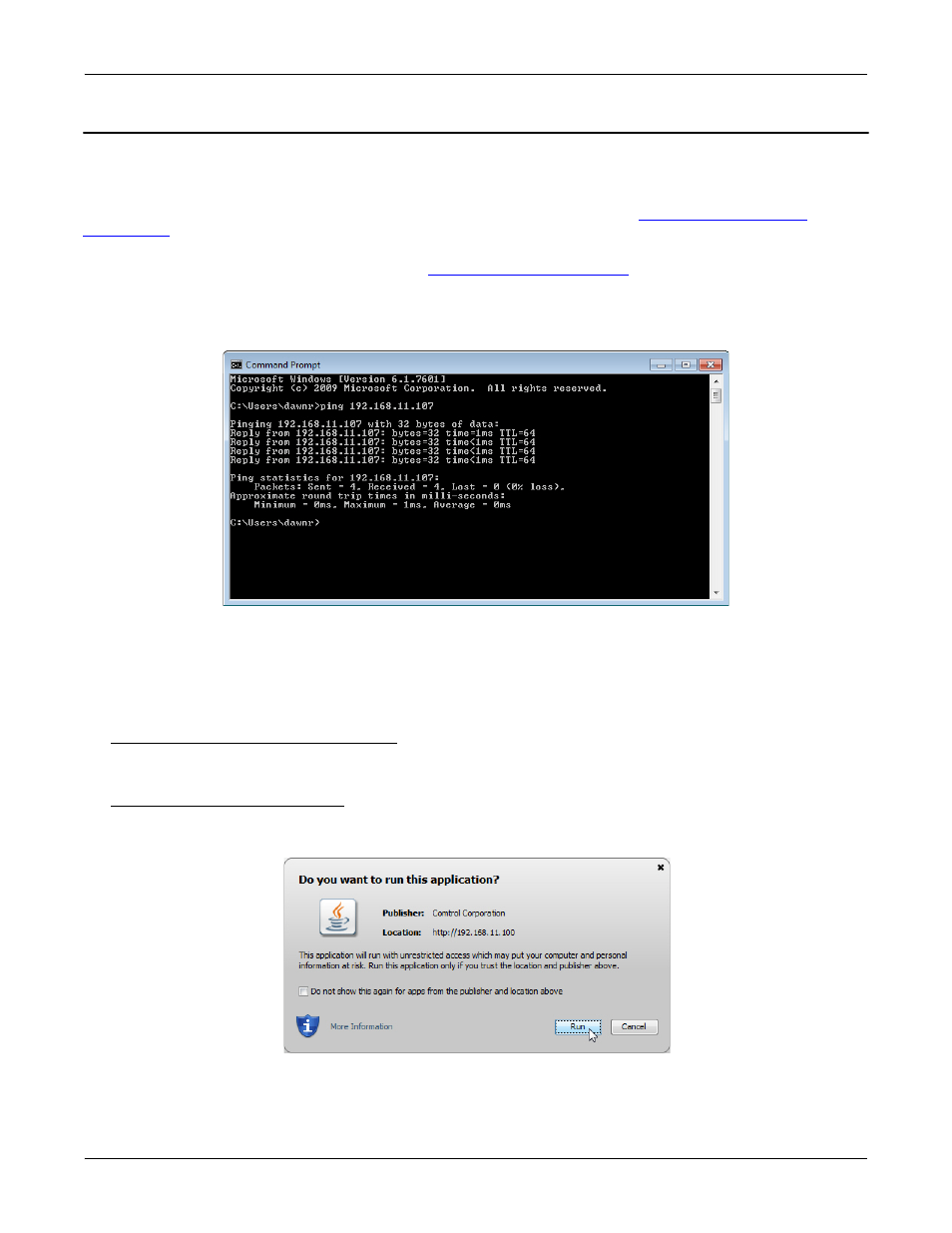
32 - Web User Interface
RocketLinx ES8510 and ES8510-XT User Guide: 2000513 Rev. H
Configuration Using the Web User Interface
Web User Interface
The ES8510 web management page was developed with Java. You can use any standard web browser, which
is compatible with the Java Runtime to configure and communicate with the ES8510 from anywhere on the
network.
If you did not program the IP address for your network using PortVision DX (
Programming Network
Information
on Page 20), you need to change your computer IP address to 192.168.250.x (Network Mask:
255.255.0.0). The default IP address for the ES8510 is 192.168.250.250.
1.
If necessary, install the latest version of the
.
Note: You will need to update to the latest Java version to run the web interface.
2.
Open a command prompt window and ping the IP address for the ES8510 to verify a normal response
time.
3.
Launch the web browser on the PC using one of these methods:
•
Right-click the ES8510 in PortVision DX and click Webpage.
•
Type http://192.168.250.250 (or the IP address of the switch), and then press Enter.
Note: Since Java is constantly updated, the prompts may be different from what the following subsections
display.
Windows XP - Windows Server 2003
If a Warning - Security message appears, click Always trust content from this publisher and then Run when
requested to run the application (IP address).
Windows Vista - Windows 8.1
If necessary, click I accept the risk and want to run this application, and then Run if a security warning popup
message appears.
