Backup and restore – Comtrol ES8510-XT User Manual
Page 57
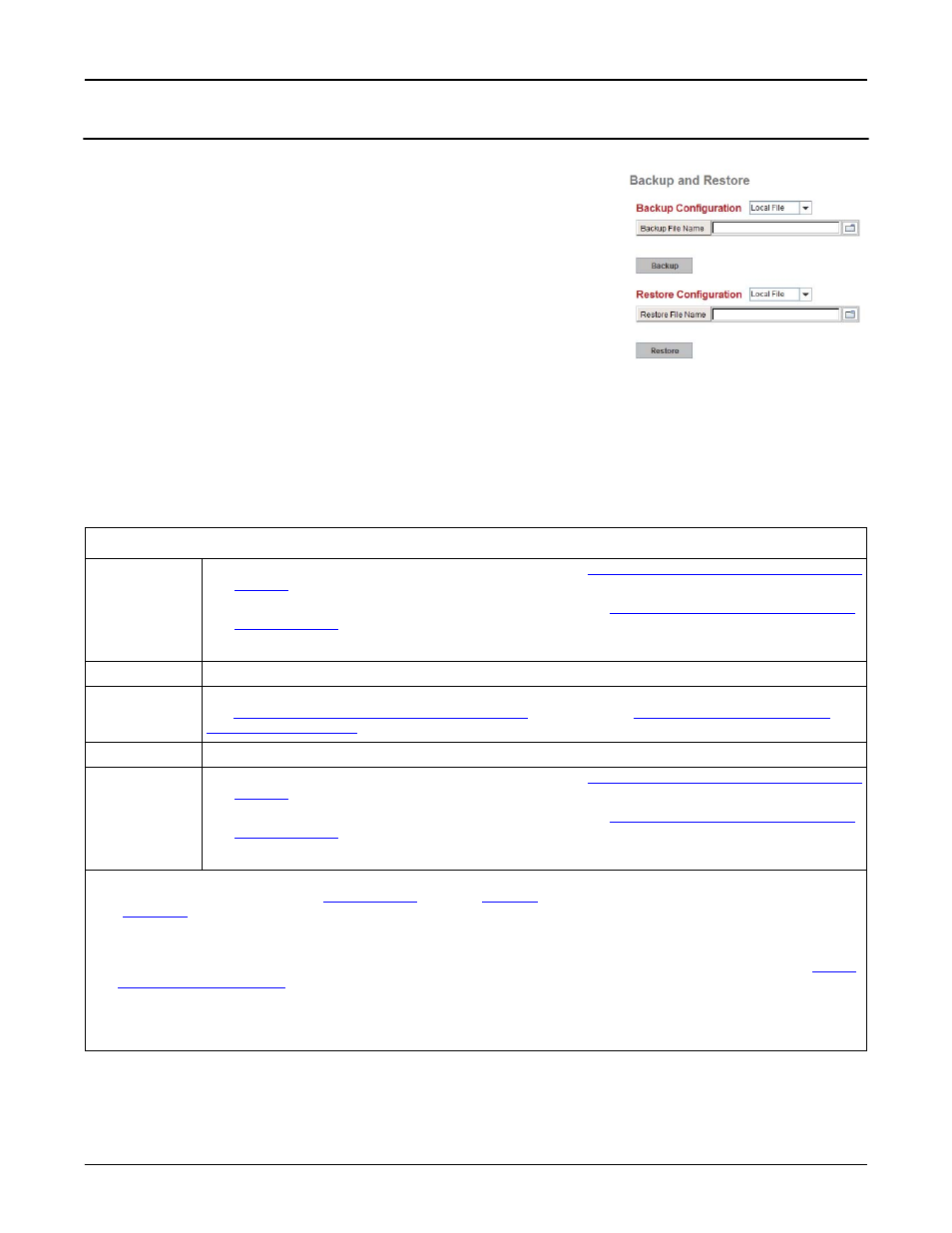
RocketLinx ES8510 and ES8510-XT User Guide: 2000513 Rev. H
Backup and Restore - 57
Configuration Using the Web Interface
Backup and Restore
You can use the Backup option to save the current configuration saved in
the ES8510 flash to a PC/laptop or a TFTP server.
This allows you to use the Restore option to restore a configuration file
back to the ES8510 or load the same settings to another ES8510. Before
you can restore a configuration file, you must save the backup
configuration file in the PC or TFTP server. The ES8510 then downloads
this file back into the flash.
The ES8510 configuration file is a standard text file. You can open the file
with WordPad or Notepad. You can also modify the file, add/remove the
configuration settings, and then restore the file back to the ES8510.
There are two modes to backup and restore the configuration file on the
web page:
•
Local File
Note: If you have a Windows operating system above Windows XP, you can use the TFTP Server method,
the CLI, PortVision DX, or apply exclusions for Java for the Windows firewall to backup or restore
configuration files.
PortVision DX supports saving and loading configuration files, without any Windows operating
system firewall restrictions.
•
TFTP Server
Backup & Restore Page
Backup
Configuration
•
Local File: The ES8510 acts as the file server, see
Backup the Configuration - Local File
•
TFTP Server: The ES8510 acts as a TFTP client, see
Backup the Configuration - TFTP
Note: Pointing to the wrong file causes the entire configuration to be skipped.
Backup
Backup can only backup the configuration file to your PC or a TFTP server.
Restore
Configuration
You can select local file or TFTP server to restore the startup configuration. For procedures,
see
Restore the Configuration - Local Method
on Page 59 or
Restore
Click to restore ES8510 startup configurations to the ES8510.
Backup
Configuration
•
Local File: The ES8510 acts as the file server, see
Backup the Configuration - Local File
•
TFTP Server: The ES8510 acts as a TFTP client, see
Backup the Configuration - TFTP
.
Note: Pointing to the wrong file causes the entire configuration to be skipped.
•
The ES8510 provides a default configuration file in the ES8510. To load the default configuration file,
you can use the Reset on the
page on
or the Reload command in the CLI
).
•
You can use the CLI to view the latest settings running in the ES8510. The information are the settings
you have configured but have not yet saved to the flash. The settings must be saved to the flash in order
to work after a power recycle. Use the running-config command to view the configuration file, see
•
After you save the running-config to flash, the new settings are kept and work after the power is cycled.
Use the show startup-config to view it in the CLI. The Backup command can only backup the
configuration file to your PC or TFTP server.
