General troubleshooting, Status led table, Status led tabl – Comtrol UP DeviceMaster Installation User Manual
Page 82
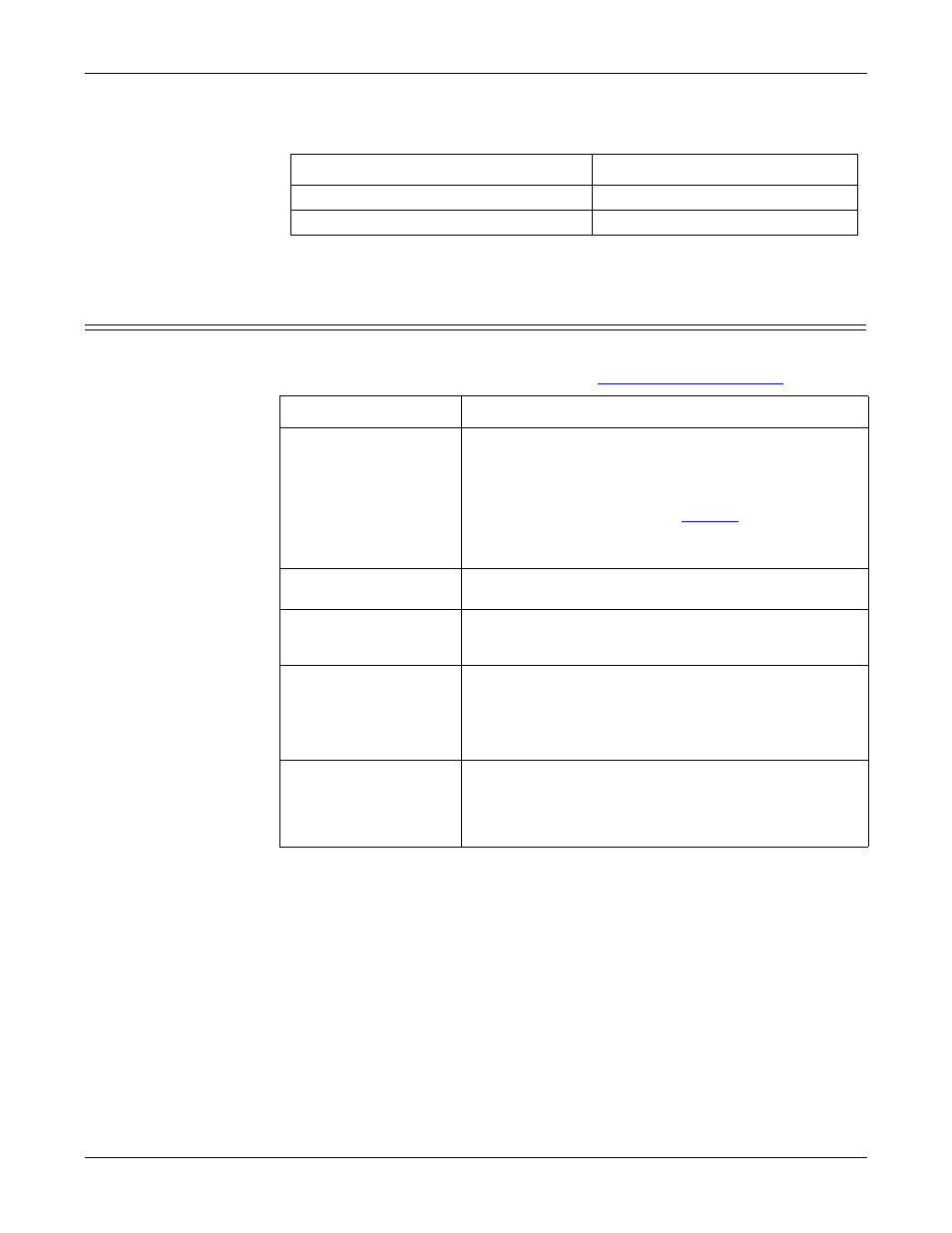
82 - Troubleshooting and Technical Support
Hardware Installation and Configuration Guide: 2000451 Rev. J
Troubleshooting and Technical Support
•
Reboot the system, then reset the power on the DeviceMaster UP and watch
the PWR or Status (Page 84) light activity.
•
If you have a spare DeviceMaster UP, try replacing the device.
General Troubleshooting
This table illustrates some general troubleshooting tips.
Note: Make sure that you have reviewed the
PWR or Status LED
Description
5 sec. off, 3 flashes, 5 sec. off, 3 flashes...
RedBoot
™
checksum failure.
5 sec. off, 4 flashes, 5 sec. off, 4 flashes...
SREC load failure.
General Condition
Explanation/Action
PWR or Status LED
flashing
Indicates that boot program has not downloaded to the
unit.
1.
Reboot the system.
2.
Make sure that you have downloaded the most
current firmware for your
.
Note: If the PWR or Status LED is still flashing,
contact Technical Support.
PWR or Status LED not
lit
Indicates that power has not been applied or there is a
hardware failure. Contact Technical Support.
Cannot ping the device
through Ethernet hub
Isolate the DeviceMaster UP from the network.
Connect the device directly to the NIC in the host
system.
Cannot ping or connect
to the DeviceMaster UP
The default DeviceMaster UP IP address is often not
accessible due to the subnet masking from another
network unless 192.168 is used in the network.
In most cases, it will be necessary to program in an
address that conforms to your network.
DeviceMaster UP
continuously reboots
when connected to some
Ethernet switches or
routers
Invalid IP information may also cause the switch or
router to check for a gateway address. Lack of a
gateway address is a common cause.
