Checking the protocol firmware version – Comtrol UP DeviceMaster Installation User Manual
Page 35
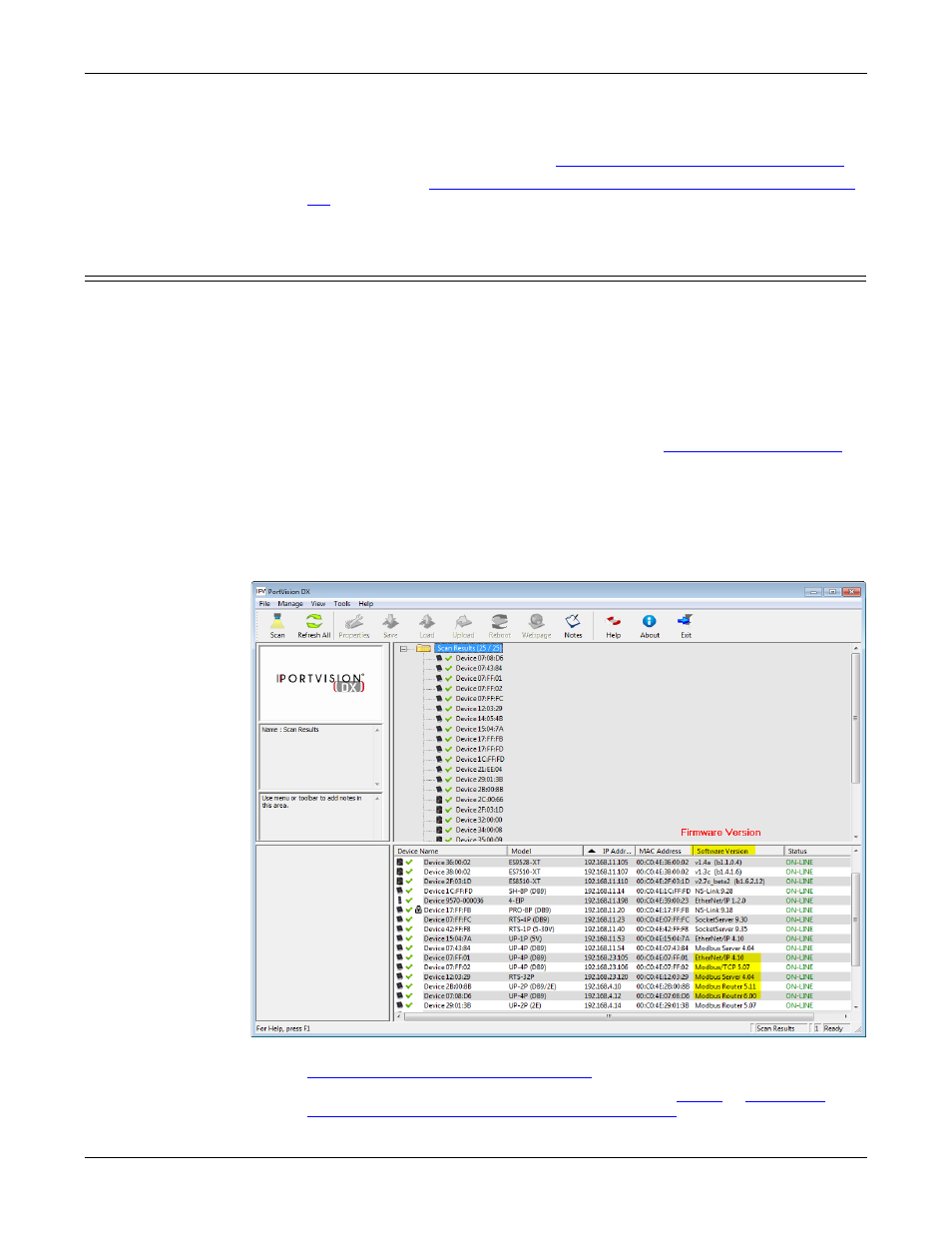
Hardware Installation and Configuration Guide: 2000451 Rev. J
Configuring the DeviceMaster UP - 35
Configuring the DeviceMaster UP
11. Click Close to exit the Properties window.
12. If if applicable, check your firmware version to make sure that it is the latest
version using the next subsection,
Checking the Protocol Firmware Version
13. If necessary, use
Uploading Protocol-Specific Firmware on the DeviceMaster
on Page 36 to update or load the firmware for your DeviceMaster UP.
Checking the Protocol Firmware Version
Use PortVision DX to check the firmware version before configuring the ports.
Depending on the model you purchased, the DeviceMaster UP may or may not
have the protocol firmware loaded.
Note: Models that have a protocol loaded on the DeviceMaster UP are identified in
PortVision DX and the DeviceMaster UP is labeled accordingly.
The following procedure shows how to use PortVision DX to check the firmware
version on the DeviceMaster UP and check for the latest files.
Note: If you have not done so, install PortVision DX (
1.
Start PortVision DX by double-clicking the PortVision DX desktop icon or click
Start > Programs > Comtrol > PortVision DX > PortVision DX.
2.
Examine the List View pane to see if or/and what version of the firmware is
loaded on the DeviceMaster UP. If you see SocketServer or NS-Link as the
Software Version, you must load the appropriate firmware for your protocol.
3.
Check the Comtrol FTP site to see if there is a later version available:
ftp://ftp.comtrol.com/html/up_main.htm
.
4.
If applicable, download the latest version and go to
