Resetting the devicemaster up, Configuring passwords – Comtrol UP DeviceMaster Installation User Manual
Page 70
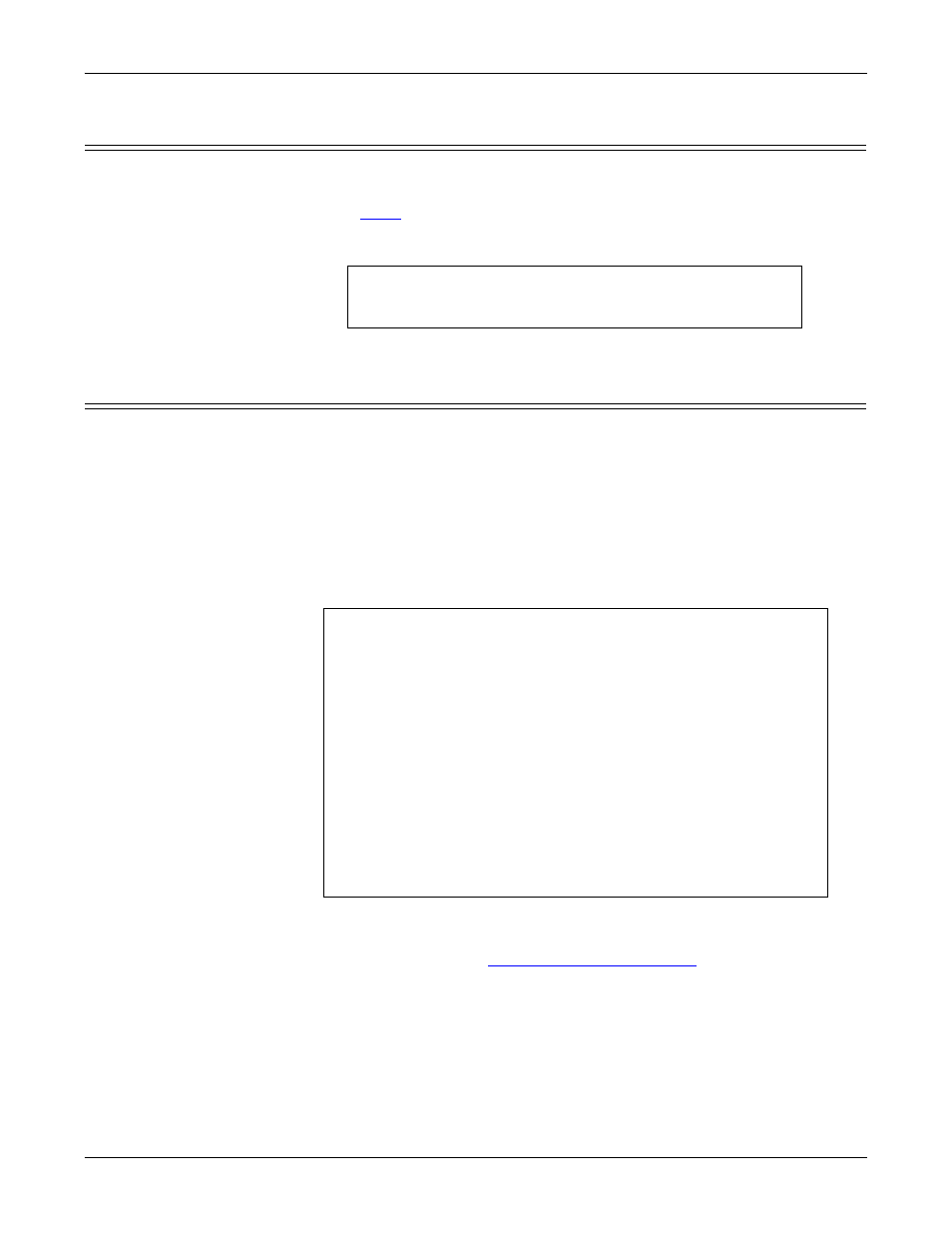
70 - RedBoot Procedures
Hardware Installation and Configuration Guide: 2000451 Rev. J
RedBoot Procedures
Resetting the DeviceMaster UP
When you have completed your tasks in RedBoot, you must enter a reset command
at the RedBoot> prompt for the DeviceMaster UP to begin operation.
Note: The
on the DeviceMaster UP will go through the power up sequence.
The DeviceMaster UP has completed its reset cycle when the Status LED is
lit and it stops flashing.
Configuring Passwords
This section discusses how to configure a password for the web and telnet server.
Use the following procedure to establish the DeviceMaster UP password for the
Web and telnet server. Establishing a password prevents unauthorized changes to
the DeviceMaster UP configuration.
1.
Establish communications with the DeviceMaster UP using the serial (Page
66) or telnet method (Page 67).
2.
Type password [your_password] and press Enter.
Note: If you forget your password, you can reprogram the password using the
serial method which bypasses the password.
Note: The Bootloader version on your DeviceMaster UP may be different than
the version displayed in this graphic.
See the auth command in the
on Page 71, if you want
to set up Web browser authentication.
RedBoot> dis
Loading disabled
RedBoot> reset
Password:
*********************************************
**
** Comtrol DeviceMaster Bootloader Version 3.23
** RedBoot(tm) environment - built 14:59:20, Oct 13 2011
** Platform: Comtrol DeviceMaster (ARM 7TDMI)
** Portions Copyright (C) 2000. Red Hat, Inc.
** Portions Copyright (C) 2001-2008 Comtrol Corp.
*********************************************
FLASH: 64 blocks of 65536 bytes each
FLASH: 4194304 bytes (0x05000000 - 0x05400000)
RAM: 8126464 bytes (0x00000000 - 0x007c0000)
RedBoot> dis
Loading disabled
RedBoot> password dev1357
Password ‘dev1357’
RedBoot
>
