Port installation – Comtrol UP DeviceMaster Installation User Manual
Page 24
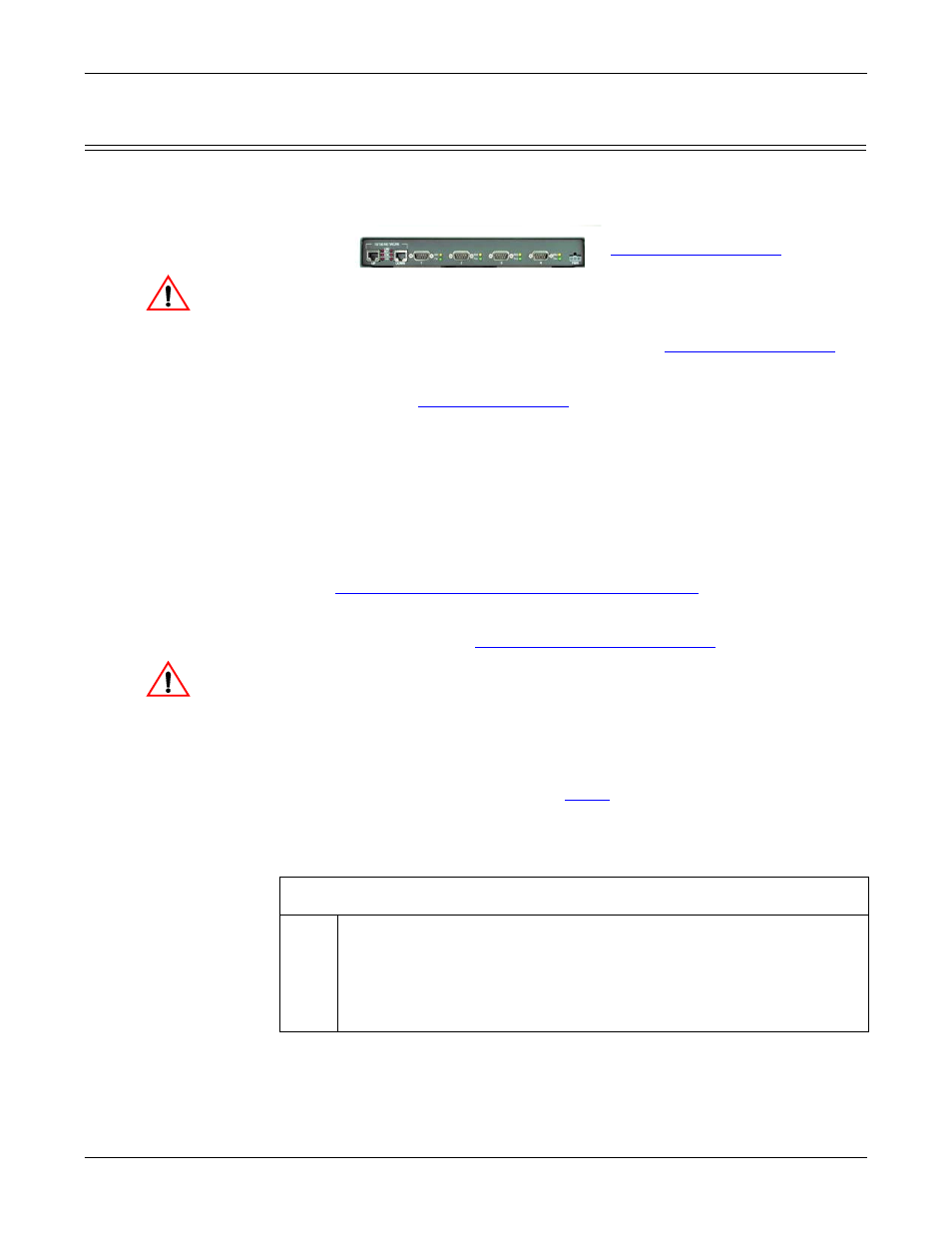
24 - Hardware Installation
Hardware Installation and Configuration Guide: 2000451 Rev. J
Hardware Installation
4-Port Installation
Use the following procedure to install the DeviceMaster UP 4-port.
1.
Optionally, attach the mounting brackets using the screws provided in the kit
(6-32 1/4” flathead machine) or place the DeviceMaster UP on a stable surface.
Failure to use the correct screws can damage the PCB and void the
warranty. Do NOT use screws that exceed the length of the screws
provided with the mounting bracket kit.
Note: If you ordered the DeviceMaster UP Rackmount Shelf Kit accessory, use
the document that accompanied that kit or
download the document
to
mount the DeviceMaster UP on the shelf.
Note: Do not connect multiple units until you have changed the default IP
address, see
Initial Configuration
on Page 35.
2.
Connect the DeviceMaster UP to the same Ethernet network segment as the
PLC using one of the following methods:
•
Ethernet hub or switch (10/100Base-T): Connect to the port labeled UP
on the DeviceMaster UP using a standard Ethernet cable.
•
Server NIC (10/100Base-T): Connect to the port labeled DOWN on the
DeviceMaster UP using a standard Ethernet cable.
•
Daisy-chaining DeviceMaster UP units: Connect the port labeled
DOWN on the first DeviceMaster UP to the port labeled UP on the second
DeviceMaster UP or other device using a standard Ethernet cable. Refer to
Daisy-Chaining DeviceMaster UP 2E/4-Port Units
on Page 83 for more
detailed information.
Note: Do not connect multiple units until you have changed the default IP
address, see
Configuring the DeviceMaster UP
The default serial port setting for the DeviceMaster UP is RS-232. Do
not connect any serial devices until you have configured the serial port
settings. You must first configure the network settings and upload the
firmware on the DeviceMaster UP before configuring the serial port
settings.
3.
Apply power to the DeviceMaster UP by connecting the AC power adapter to
the DeviceMaster UP, the appropriate power cord for your location to the
power adapter, and plugging the power cord into a power source. If you want to
provide your own power supply, see
4.
Verify that the PWR LED has completed the boot cycle and network
connection for the DeviceMaster UP is functioning properly using the table
below.
Caution
Caution
4-Port LED Descriptions
PWR
LED on the front panel of the DeviceMaster UP is lit, indicating you
have power and it has completed the boot cycle.
Note: The PWR LED flashes while booting and it takes approximately
15 seconds for the Bootloader to complete the cycle. When the
Bootloader completes the cycle, the LED has a solid, steady light
that blinks approximately every 10 seconds.
