Step 2, Uploading, Protocol-specific firmware on the devicemaster up – Comtrol UP DeviceMaster Installation User Manual
Page 36
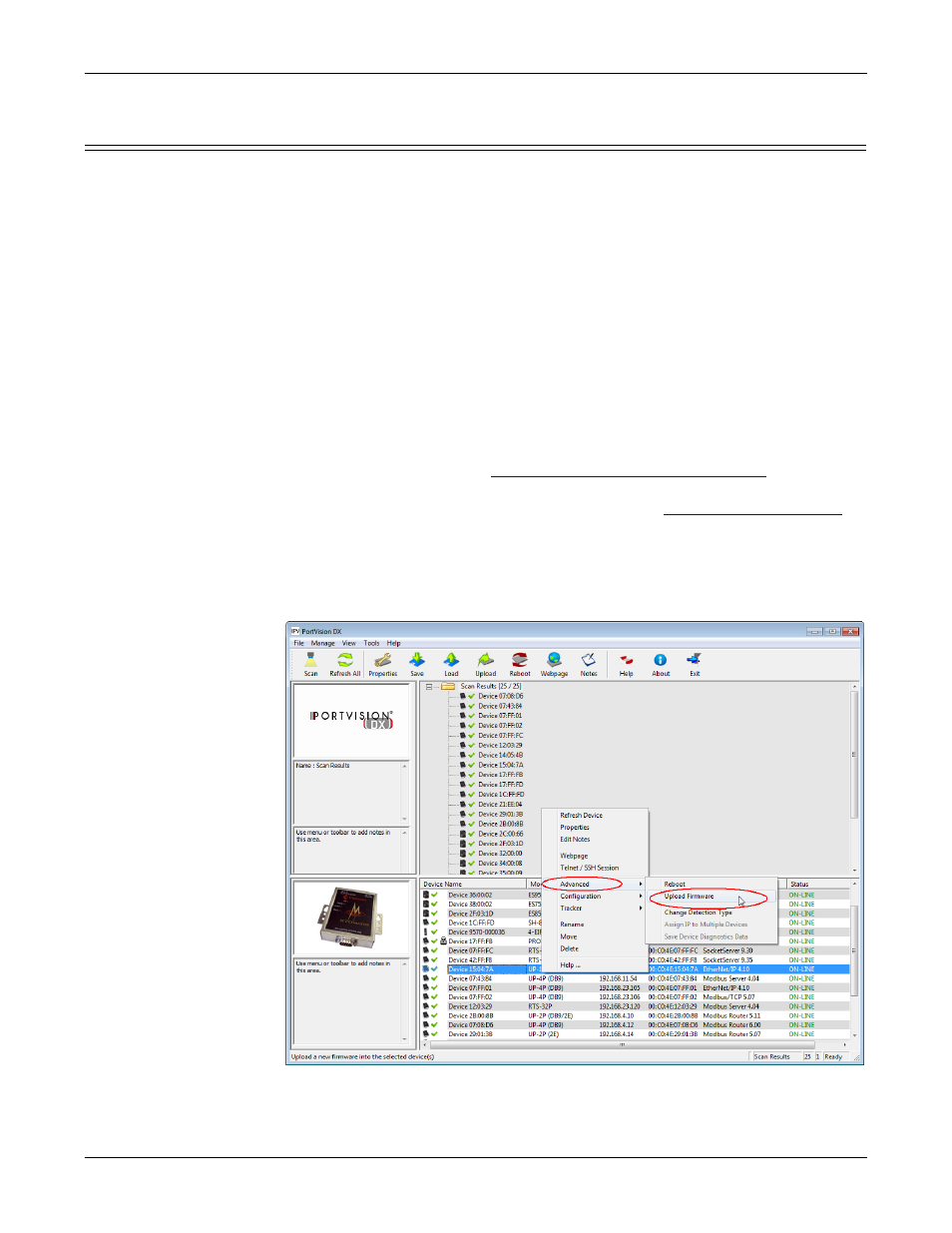
36 - Configuring the DeviceMaster UP
Hardware Installation and Configuration Guide: 2000451 Rev. J
Configuring the DeviceMaster UP
Uploading Protocol-Specific Firmware on the DeviceMaster UP
Some DeviceMaster UP models come from the factory with SocketServer
firmware, which provides an interface to TCP/IP socket mode configuration and
services, installed on the device.
If your DeviceMaster UP contains SocketServer and you want to configure one of
the following environments, you must replace SocketServer with protocol-specific
firmware:
•
EtherNet/IP
•
Modbus Router
•
Modbus Server
•
Modbus/TCP
•
PROFINET IO
The CD shipped with the DeviceMaster UP contains the required firmware and
support files in a self-installing (.msi) file or you can download the latest from the
Internet.
Use the following procedure to update the firmware on your DeviceMaster UP for
the appropriate protocol. See
Locating Software and Documentation
on Page 8, if
you need to download the .msi file for your protocol.
Note: If you have not done so, install PortVision DX (
Page 28) and install the firmware.msi file.
1.
Start PortVision DX by double-clicking the PortVision DX desktop icon or click
Start > Programs > Comtrol > PortVision DX > PortVision DX.
2.
Right-click the device or devices for which you want to upload firmware and
click the Advanced > Upload Firmware menu option.
Note: Optionally, you can highlight a device and use the Load button.
3.
Browse and select the protocol firmware (.cmtl) file and click Open.
