Uploading firmware to multiple devicemaster ups – Comtrol UP DeviceMaster Installation User Manual
Page 54
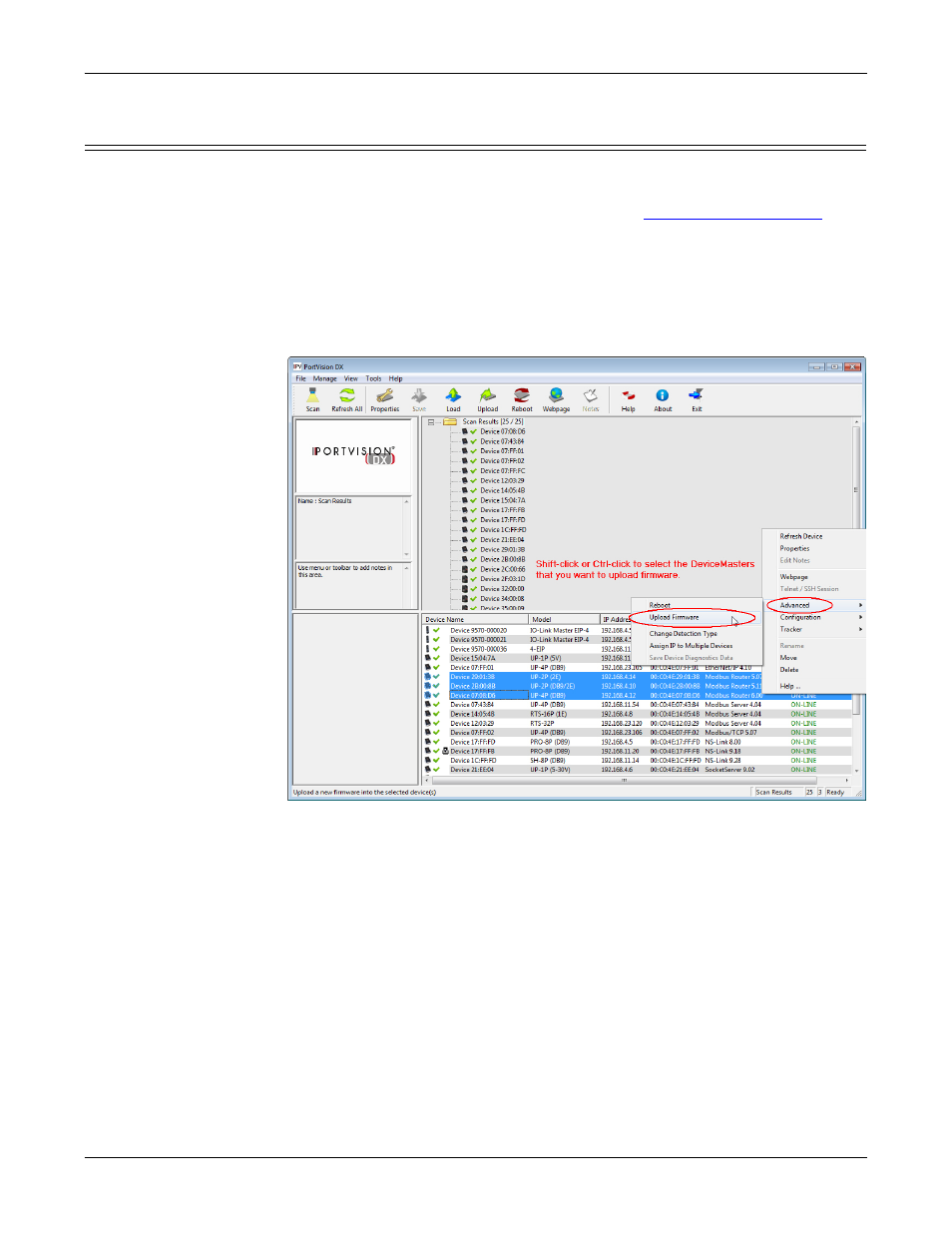
54 - Managing the DeviceMaster UP
Hardware Installation and Configuration Guide: 2000451 Rev. J
Managing the DeviceMaster UP
Uploading Firmware to Multiple DeviceMaster UPs
You can use this procedure if your DeviceMaster UP is connected to the host PC,
laptop, or if the DeviceMaster UP resides on the local network segment.
1.
If you have not done so, install PortVision DX (
Installing PortVision DX
on
Page 37) and Scan the network.
2.
Shift-click the multiple DeviceMaster UPs on the Main screen that you want to
update and use one of the following methods:
•
Click the Upload button.
•
Right-click and then click Advanced > Upload Firmware.
•
Click Advanced >Upload Firmware in the Manage menu.
3.
Browse, click the firmware (.cmtl) file, Open (Please locate the new firmware),
and then click Yes (Upload Firmware).
It may take a few moments for the firmware to upload onto the DeviceMaster
UP. The DeviceMaster UP reboots itself during the upload process.
4.
Click Ok to the advisory message about waiting to use the device until the
status reads ON-LINE.
In the next polling cycle, PortVision DX updates the Device List pane and displays
the new firmware version.
