Getting started, Protocols supported, Quick start – Comtrol UP DeviceMaster Installation User Manual
Page 7: Protocols supported quick start
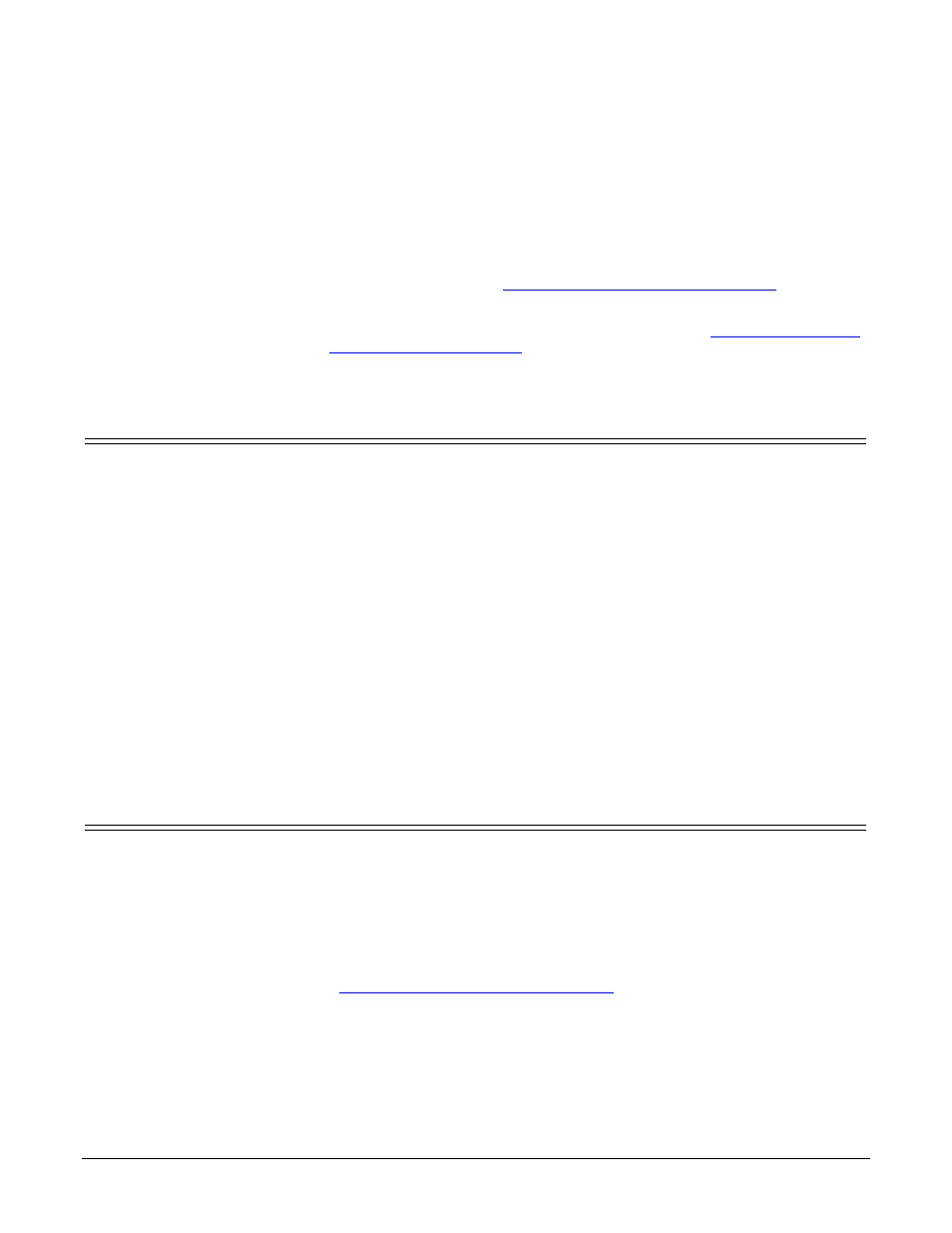
Hardware Installation and Configuration Guide: 2000451 Rev. J
Getting Started - 7
Getting Started
This guide discusses initial DeviceMaster UP installation and hardware
configuration for the DeviceMaster UP with 16-ports.
This guide does not discuss configuring the port characteristics or protocol-specific
programming information. See
Locating Software and Documentation
on Page 8 to
locate the firmware and the appropriate documentation for your environment.
Note: If you have a DeviceMaster UP with 16-ports, use the
DeviceMaster UP 16-
Port Hardware User Guide
because the RJ45 connectors have different pin
outs.
Protocols Supported
The DeviceMaster UP is a network attached, solid-state 1 or 4-port device server,
which hosts an Industrial Ethernet engine and translates device communications
to a programmable logic controller (PLC) and any serial device.
Depending on the model you purchased, the DeviceMaster UP may or may not
have the protocol firmware loaded.
Note: Models that have a protocol loaded on the DeviceMaster UP are identified in
PortVision DX and the DeviceMaster UP is labeled accordingly.
When the DeviceMaster UP is loaded with the appropriate firmware for your
DeviceMaster UP, it enables connectivity between any PLC and any serial device.
The DeviceMaster UP supports the following protocols:
•
EtherNet/IP
•
Modbus Router
•
Modbus Server
•
Modbus/TCP
•
PROFINET IO
Quick Start
Installation and configuration follows these steps.
1.
Connect the hardware (Page 13).
2.
Install PortVision DX (Page 28).
3.
Configure the DeviceMaster UP network settings (Page 32).
4.
If necessary, install or update the firmware on the DeviceMaster UP for your
protocol (Page 36).
5.
Use
Locating Software and Documentation
on Page 8 to locate the appropriate
installation document for your protocol so that you can perform the following
procedures:
•
Configure port characteristics using the Server Configuration web page.
•
Program the PLCs.
6.
Connect the serial device or devices (Page 41).
