Managing bootloader, Checking the bootloader version, Uploading bootloader – Comtrol UP DeviceMaster Installation User Manual
Page 59
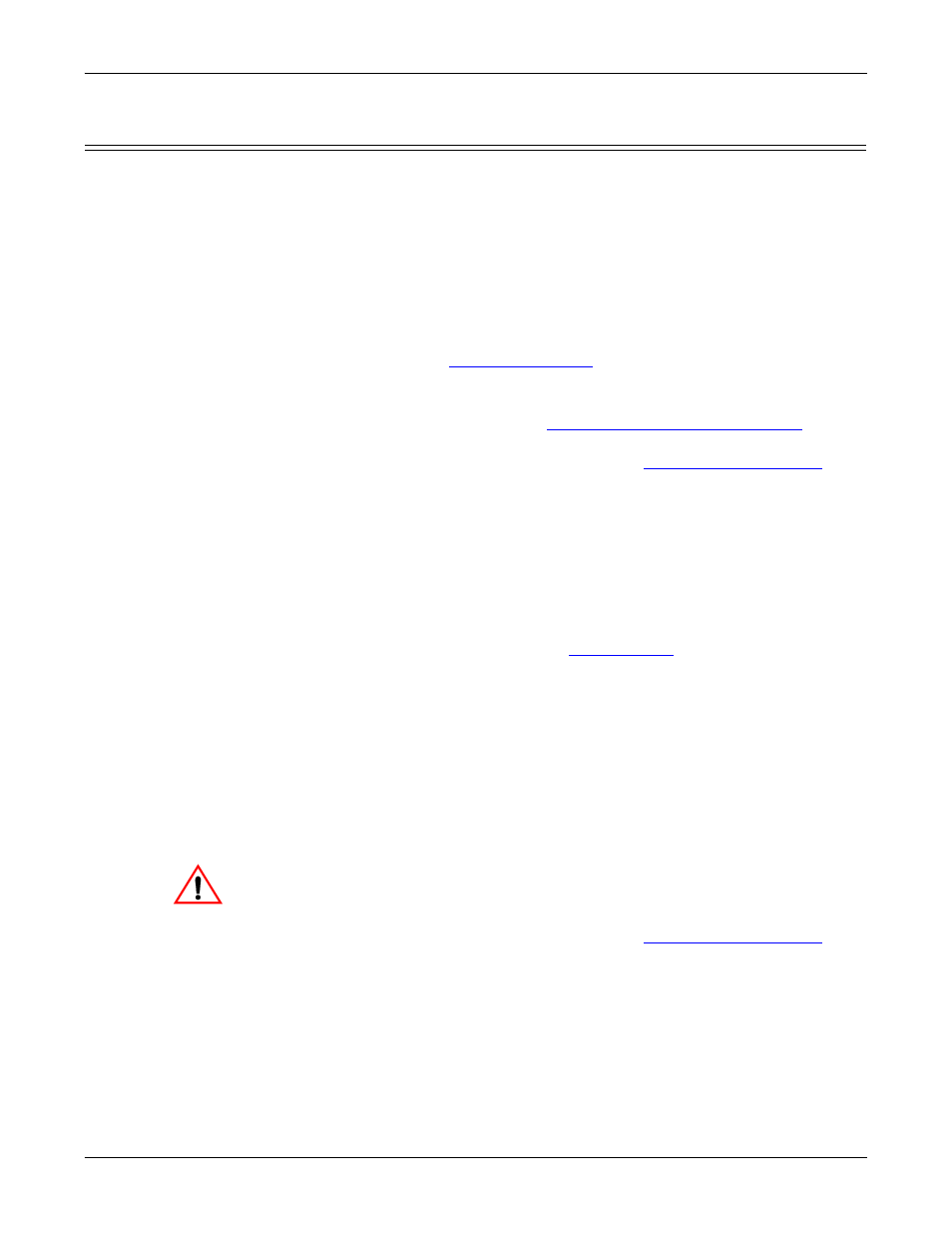
Hardware Installation and Configuration Guide: 2000451 Rev. J
Managing the DeviceMaster UP - 59
Managing the DeviceMaster UP
Managing Bootloader
Bootloader refers to the operating system that runs on the DeviceMaster UP
hardware during the power on phase, which then loads the default application (for
example, Modbus Router or EtherNet/IP firmware).
Note: Typically, you should not update the Bootloader unless advised to do so by
Comtrol Technical Support.
There are several methods and tools that you can use to check the Bootloader
version or update the Bootloader.
•
PortVision DX is the easiest way to check the Bootloader version and upload
the latest version.
•
Optionally, RedBoot can be used to check the Bootloader version and update
the Bootloader. See
Checking the
Bootloader Version
The following procedure uses PortVision DX to check the Bootloader version.
Optionally, you can use RedBoot, see
Determining the Bootloader Version
69.
1.
If you have not done so, install PortVision DX (
Installing PortVision DX
on
Page 37) and Scan the network.
2.
Right-click the DeviceMaster UP in the Device List pane and click Advanced >
Reboot.
3.
Click Yes to the Confirm Reboot query.
4.
Right-click the DeviceMaster UP in the Device List pane, click Refresh. You
may need to do this several times until you catch the reboot cycle in the Device
List pane. The Bootloader version is briefly displayed during the reboot cycle
before the application (for example, Modbus Router or EtherNet/IP firmware)
loads.
5.
Check the Comtrol web site to see if
a later version
is available.
6.
Go to the next subsection if you need upload a new version of Bootloader.
Uploading
Bootloader
Use the following procedure to upload Bootloader to the DeviceMaster UP.
Typically, you should not update the Bootloader unless advised to do so by Comtrol
Technical Support or a notice has been posted to the firmware download page on
the ftp site.
Note: Technical Support does not recommend updating Bootloader across a WAN.
For best results, connect the DeviceMaster UP directly to a PC or laptop to
upload Bootloader.
Make sure that power is not interrupted while uploading Bootloader.
Power interruption while uploading Bootloader will require that the
DeviceMaster UP must be sent into Comtrol so that it can be reflashed.
If you are not successful uploading firmware into the DeviceMaster
UP, do not upload Bootloader.
1.
If you have not done so, install PortVision DX (
Installing PortVision DX
on
Page 37) and Scan the network.
2.
If necessary, check the Bootloader version (Checking the Bootloader Version)
and download the latest version.
Caution
