Backup process priority – Storix Software SBAdmin TSM Edition Users Guide User Manual
Page 95
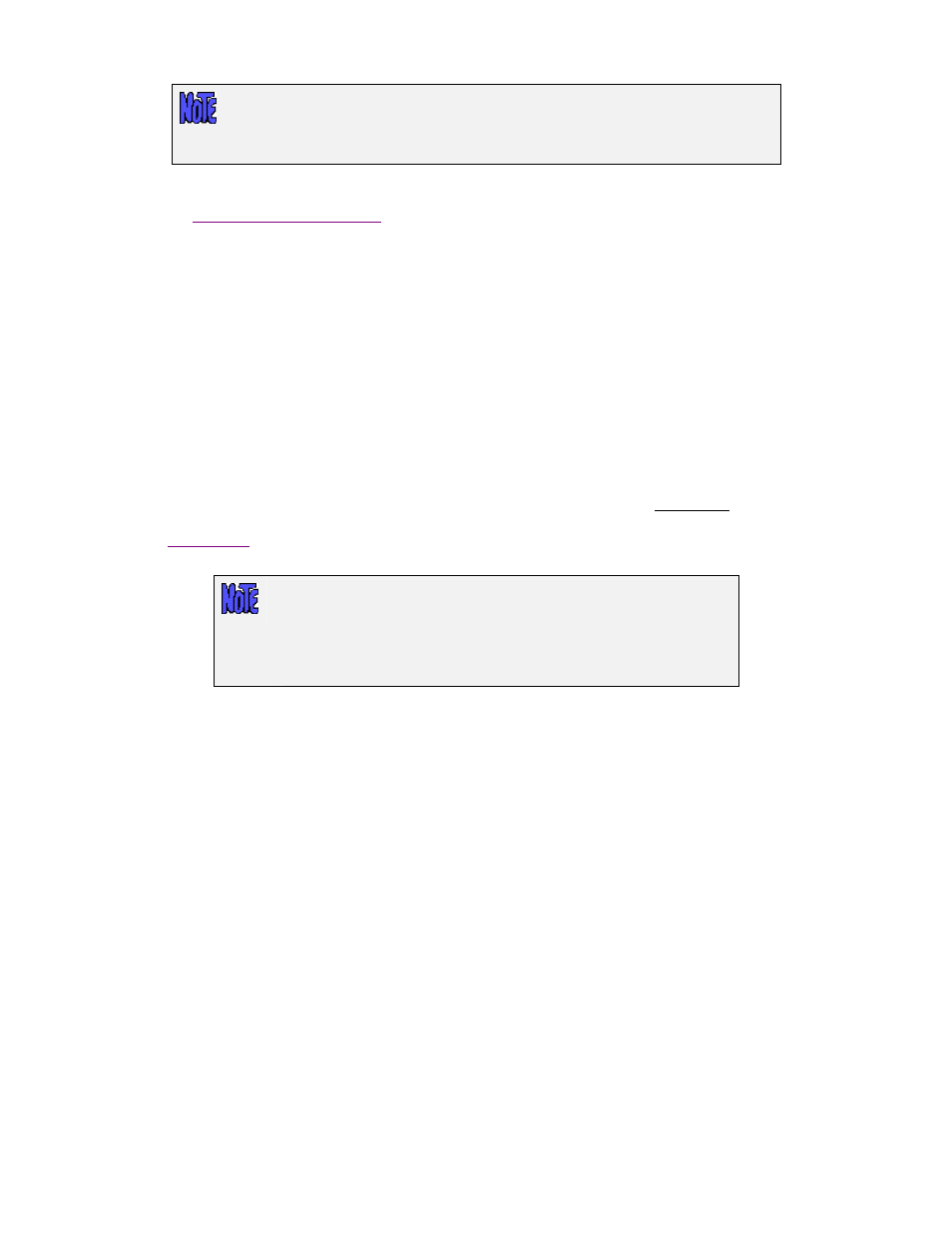
The network adapter selected will be used to pass information between the admin
system and clients, such as backup status messages, command output, and for
polling the system availability. It is NOT used to pass the actual backup data, which
is sent directly from the clients to the TSM servers.
Important! After setting this value, some or all of the clients servers may show as unavailable when
the
are displayed on the Main Screen. If this should occur, it means that
the client does not have the admin system defined using the alternate network adapter. To resolve this
problem, edit the
/storix/config/system_admin_hosts file on the client (where /storix is the data
directory you chose when you installed the software), and either change the existing admin system
hostname, or add the new admin system hostname on a line by itself.
Network Timeout
For SBAdmin to perform any operations on a client, from querying it’s availability to starting a backup
job, it must execute a remote command. By default, if the admin system cannot contact the client within
10 seconds, it is assumed that the client is unavailable. This is adequate in most cases. However, if
your network is slow to respond, perhaps due to slow hostname resolution, you may need to increase
this value. To do so, select
File
!Preferences!General Preferences
from the menu bar, then enter the
new number of seconds in the in the field labeled “
Number of seconds to wait for a network
connection before timing out”.
When increasing the value, it will take longer to determine that a system is unavailable, so some
processes used by the interface (most notably when displaying client, servers and devices from the
) may take longer to update if a client cannot be contacted. It is not advisable to increase
this value to more than 30 seconds, depending on the total number of clients configured.
Changing this option will affect only the timeout value when the
Administrator
contacts the
clients
. It has no affect on the timeout TSM
uses for the clients to contact the TSM server when running backups.
To change the default timeout on the
client
, edit the /.stdefaults file on
the client and change the SOCK_TIMEOUT value to the desired number
of seconds.
Backup Process Priority
You can change the default CPU process priority of all backup jobs run from the admin system by selecting
File
!Preferences!General Preferences
, and moving the slider in the
Backup Process Priority section to
the desired number.
All backups will use the system default priority unless you set a different priority. The process is
represented by the operating system using a scale of highest to lowest. You can view a process priority by
typing “ps –ef” and referring to the NI column. For Linux, the number will be –19 (highest) to 20 (lowest),
with a default of 0. For AIX and Solaris, the number will be from 0 (highest) to 39 (lowest), with a default of
20.
To make this simpler, SBAdmin represents this on a scale of 0 to 10, with 0 being lowest, 5 being normal
(default), and 10 being highest. By default, this will bet set to 5, indicating that the normal operating system
default priority should be used.
It is common to lower this value if you do not want your backups to run as the same priority as other
applications. This will usually cause the backup process to have less affect on the performance of other
applications, but the backup could run a bit slower. You might consider setting this value to 3 to give
backup processes a lower priority, but not so low that the backup takes too much longer.
If you want the backup process to run in the shortest possible time, with no regard to how it might adversely
affect the performance of other applications, you can increase this value. Note that doing so will have little
or no affect if there are no other applications or processes requiring CPU processing, but those that require
Storix System Backup Administrator
95
Version 8.2 TSM Edition User Guide
