Restoring data to a new destination, Displaying the status and output of the restore, Status report screen – Storix Software SBAdmin TSM Edition Users Guide User Manual
Page 87: Below
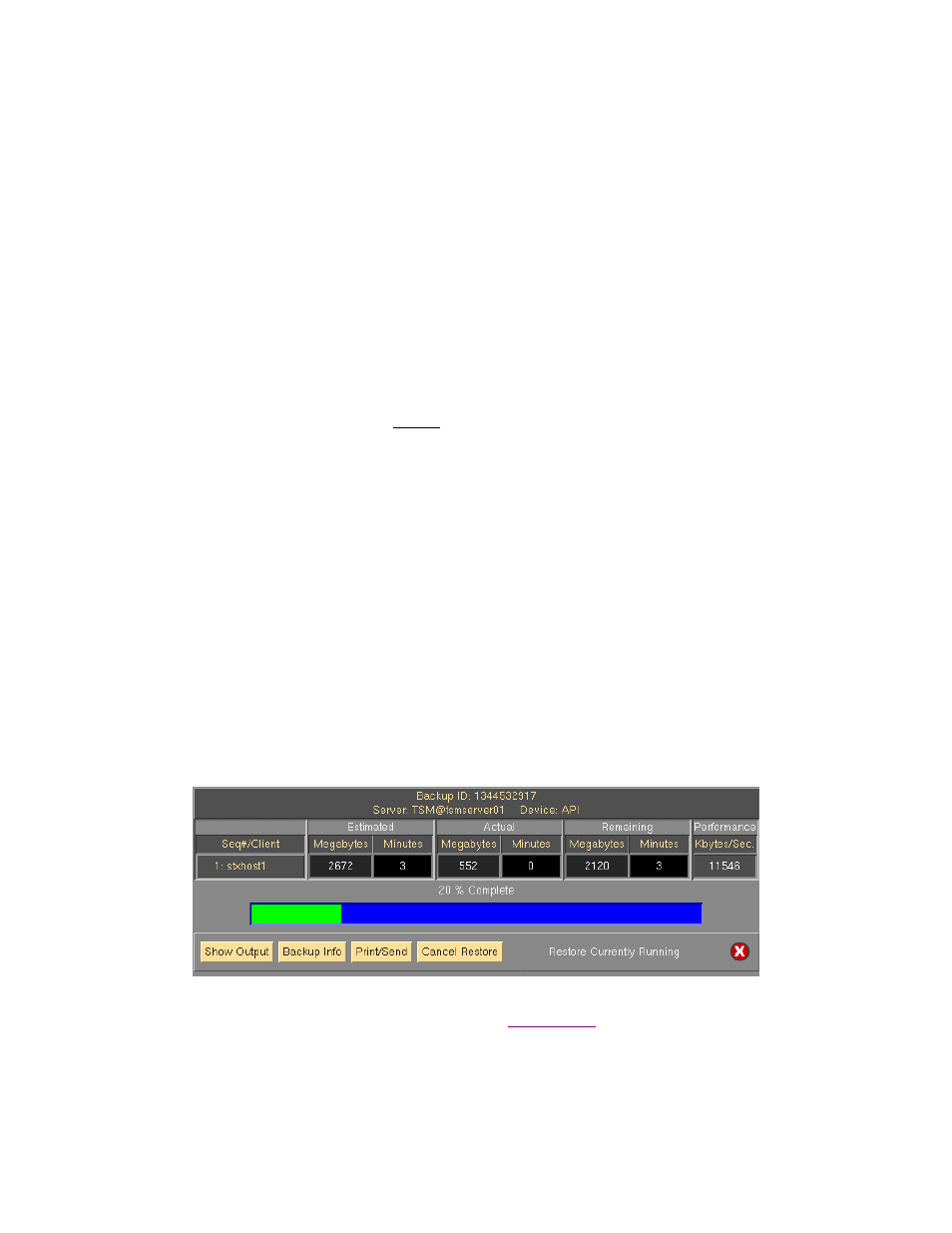
because these files are not in a single sub-directory of
/home as indicated by the wildcard filename
(
/home/*/*.gif). To restore these files you would need to also include “/home/*.gif” and “/home/*/*/*.gif” in
the list of files to restore.
To understand the use of wildcards in the restore, you need only understand how to list files on the system.
Any files that are listed on the system when you type:
ls /home/*/*.gif
would be restored when using this same notation in the list of files to restore.
Restoring Data to a New Destination
When restoring files or directories from a System Backup, you may enter a new destination directory in the
Destination field. When restoring a single logical volume, ZFS volume, partition, slice or meta-disk, you may
enter a new device name into which to restore the data.
If restoring a single filesystem, or specific files or directories from a backup, and you want to restore to a
different directory, the files will be restored relative to the original filesystem mount point. For example, if you
are restoring data from the
/data1 filesystem into the /data2 directory, the /data1/info/stuff file will be restored
to
/data2/info/stuff.
If restoring multiple filesystems from a backup, the files from each filesystem will be restored to different
directories under the new destination directory. This is to protect against the same filename from different
filesystems being restored to the same location. For example, when restoring the
/data1 and /data2 filesystems
to the
/datanew directory, the files will be restored to /datanew/data1 and /datanew/data2 respectively.
When restoring a single logical volume, ZFS volume, partition, slice or meta-disk, the new device name must
already exist, may not currently be in use by any process, and must have been created at least as large as the
original device.
Displaying the Status and Output of the Restore
After pressing the
Begin Restore
button at the bottom of the restore options screen the restore will begin.
Immediately, the restore Status Report Screen, as shown below, will appear. Listed on the screen will be a
status line for the backup previously selected. Information pertaining to the progress and performance of the
restore will be updated as the data from the backup is read.
This screen may not be closed as long as the restore is running. It must remain on the screen after the restore
completes, after which time it may be closed by pressing the
. Once the screen is closed, the
restore status and output messages may not be redisplayed.
To view the output of the restore process, press the
Show Output
button at the bottom of the screen. An output
screen similar to the following will then appear, showing the output and status messages of the restore:
Storix System Backup Administrator
87
Version 8.2 TSM Edition User Guide
