Backup expiration report, Network install clients – Storix Software SBAdmin TSM Edition Users Guide User Manual
Page 104
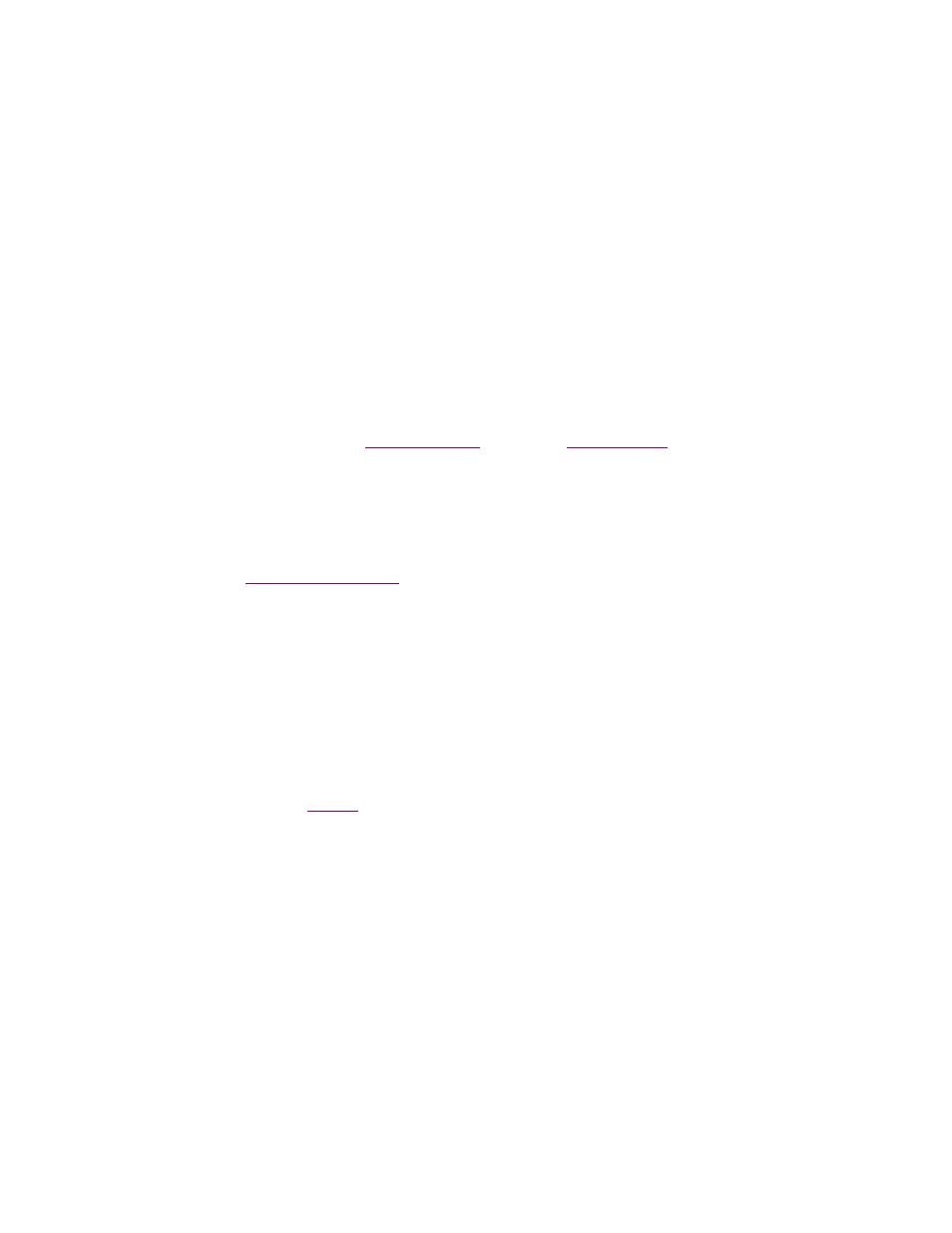
Storix System Backup Administrator
104
Version 8.2 TSM Edition User Guide
Running the report by Job ID: Select
Reports
!Restore History!By Job ID
. You may select one or more Job
IDs for which to print the report or, by not specifying any job IDs, the report will be reported for all job IDs.
Running the report by Backup ID: Select
Reports
!Restore History!By Backup ID
. You may select one or
more Backup IDs for which to print the report or, by not specifying any backup IDs, the report will be reported
for all backup IDs.
You may also select starting and ending dates for this report. If provided, the report will only include restores
that occurred within that date range.
Backup Expiration Report
To print a report showing the backup labels past their expiration dates, select
Reports
!Backup Expiration
Report
from the main menu bar. You will have the option of showing all backups, even if they are not past their
expiration date, backups past their expiration dates as of today’s date, or backups that will be past their
expiration date as of a specified date.
This resulting report will tell you what backups are past their expiration date and may be expired. Of course, any
backup may be expired manually (See
), and if your
is set to allow any
overwriting of backups and you did not specify a , then the backups will always be expired when they are
overwritten.
A backup will be shown on this report if any of the following are true:
1. You are listing all backups, regardless of their expiration date.
2. There is no
specified in the job settings.
3. The retention period in the job settings (number of days) has passed since the backup was performed.
4. You specify a reporting date in the future at which time the backup will have expired.
Note that the changing the backup retention period for a job will not change the retention period of backups that
have already been performed.
Network Install Clients
Select
Reports
!Network Install Clients
to print a list of the clients that have been configured for network
installation. Refer to the main
section above for details on the
and
Preview
options. The report will
contain all information pertaining to the network boot and network installation for each client. The process will
also attempt to determine if the client is currently configured for network boot on the server system, and will
include an appropriate message (client is ready to boot, boot server is unavailable, or client is not configured on
the boot serer). When selecting this option, an additional option is provided:
Include only clients currently ready for network boot: Check this box if you want the list to include only
those clients that are currently ready to be network booted from a boot server. If the boot server cannot be
contacted to determine the status of the network boot configuration, the client information will be listed
regardless.
After a client is configured for network boot (see Network Boot/Install Configuration in the
SBAdmin System
Recovery Guide
), the boot configuration is updated on the boot server. If the network boot is disabled, the
client network boot and install configuration is removed from the boot server but retained on the admin system
for future use. If not checked, the list will include all network install client configurations, whether the client is
currently ready for booting or not. If checked, the boot server assigned to the client will be checked to see if the
client is currently configured for booting, and the client configuration will not be listed only if configured on the
boot server.
