The sbadmin user interface, The main screen, Main screen – Storix Software SBAdmin TSM Edition Users Guide User Manual
Page 17: Refer
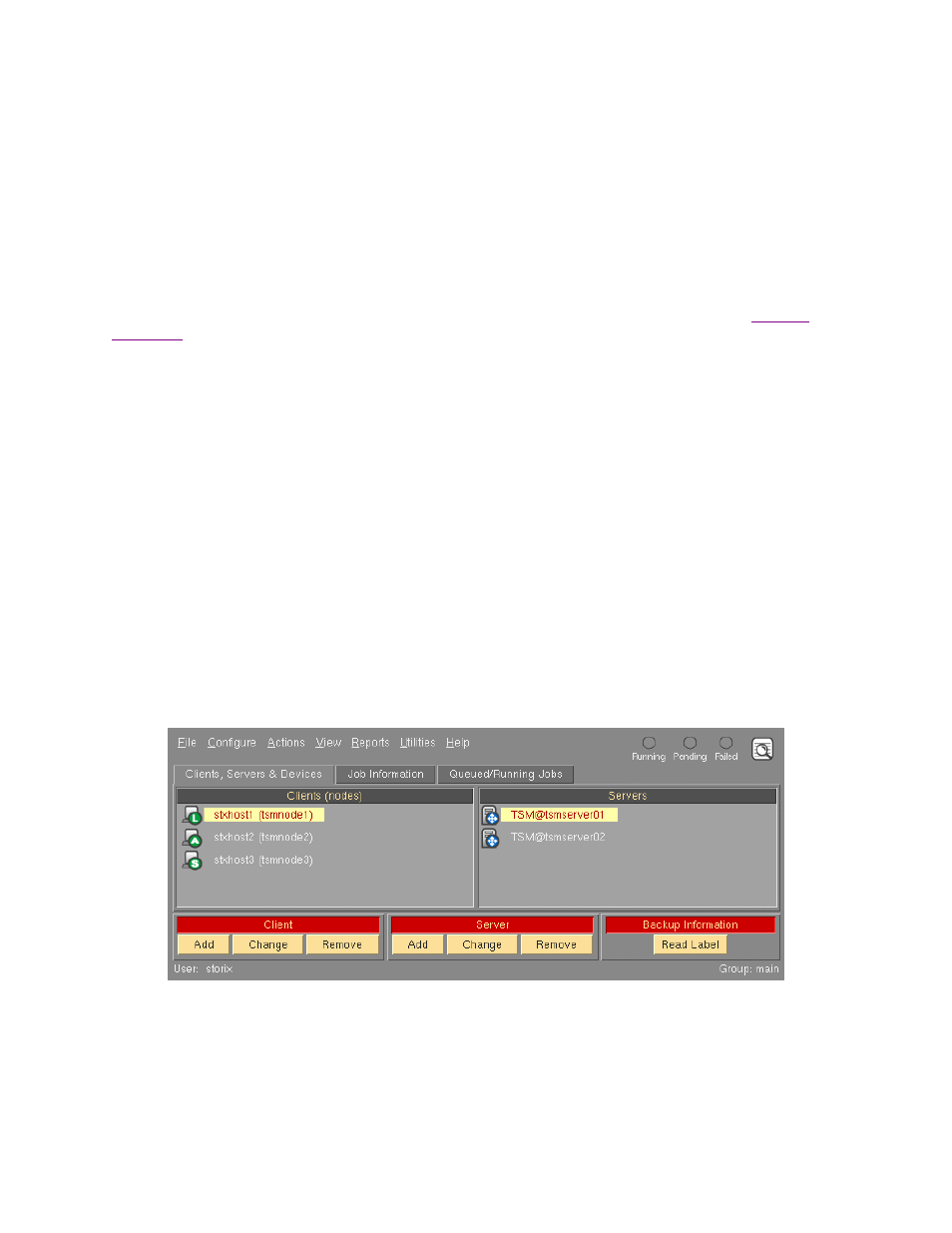
3. The SBAdmin User Interface
The
SBAdmin User Interface
is used for all configuration options, including servers, clients, jobs, profiles, etc. It
is also used for the monitoring of job queues, displaying job status, backup output messages, and backup
history.
After all backup jobs are configured and scheduled; they will continue to run even if the SBAdmin interface is
not running. Backup jobs may also be manually started, monitored or controlled from the command line when
the interface is not running, and can be monitored or controlled after the administrator is restarted.
Ordinarily, messages regarding the status of the backup jobs are reported on the screen. If, however, the
SBAdmin interface is not running when a job is run, the status messages will be reported using an
method, which may be defined by the user.
The Main Screen
The following is a sample of the
Main Screen
, which appears when the application is first started. The options
at the top-left of the screen (File, Configure, etc) are contained in the
menu bar
. Click on any of the menu bar
options to display a pull-down menu of options in each category. When selecting an option from the menu bar, a
new screen, or
window
, will appear with additional optional options that apply to the menu selection.
At the top-right of the screen is the
status bar
. This contains indicators that will show green, yellow or red,
indicating if there is backup job in the queue that is either running, pending (waiting) or failed, respectively. It
also contains a button to view the log of backup status messages not already displayed.
The remainder of the screen will vary depending on the "
Display
" tab chosen:
•
The Clients & Servers display tab is shown below. In this example, several clients and servers have
already been configured. The application continually checks the availability of the systems, and
displays an icon that represents both the client system type (
A
=AIX,
L
=Linux,
S
=Solaris) and whether
or not the system is available (
Green
=available,
Red
=not available). Since it may not be possible to
determine the Server System type, a blue server icon
(╬)
is displayed if the server is available, which
will display in red if the server cannot be contacted.
A client may be selected by clicking the left mouse button on the icon next to the client hostname.
Likewise, a server may be selected by clicking the mouse button on the server icon. The selected client
or server will appear with a highlighted background.
The action buttons at the bottom of the screen apply to the selected client and/or server. They provide
a shortcut to performing the same tasks that can be performed from various options within the menu
Storix System Backup Administrator
17
Version 8.2 TSM Edition User Guide
