Installing from cdrom, Updating the software – Storix Software SBAdmin TSM Edition Users Guide User Manual
Page 10
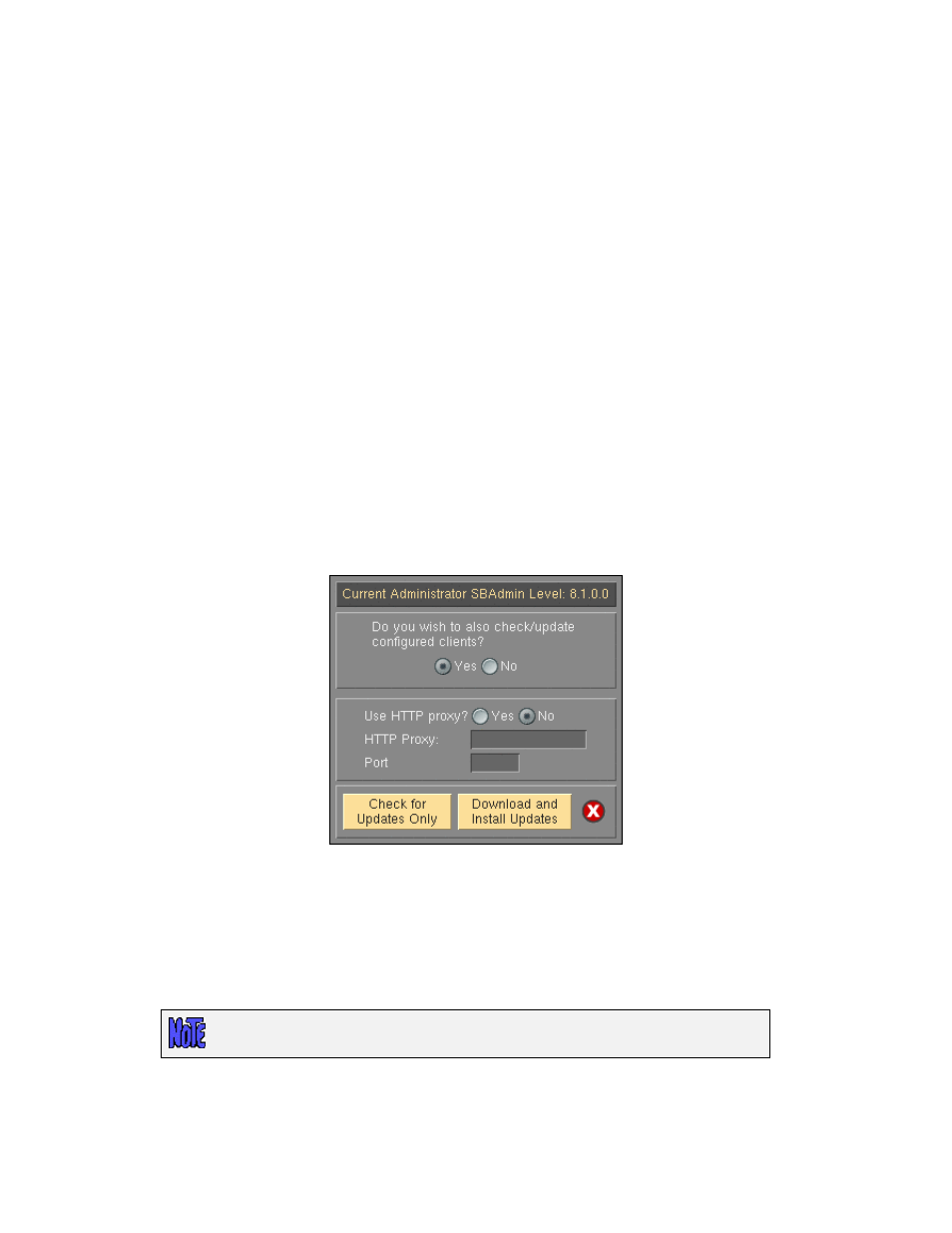
Installing from CDROM
1. Mount the cdrom by typing:
a.
On AIX systems:
mount -v cdrfs -r /dev/cd0 /mnt
b. On Linux systems: mount –t iso9660 –r /dev/cdrom /mnt
c. On Solaris systems: Normally, a CDROM will automatically be mounted to the /cdrom/cdrom
directory when inserted. If this is the case, replace /mnt with /cdrom/cdrom in the following
commands. If the cdrom is not auto-mounted, type:
mount -F hsfs –o ro /dev/dsk/c1t0d0s0 /mnt
(where c1t1d0s0 is an example of your cdrom drive name).
2. Run the installation program by typing the following, then follow the instructions provided:
/mnt/stinstall
3. When complete, unmount the CDROM by typing:
umount /mnt
Updating the Software
To update the software connected to the internet, you can automatically check, download and apply
updates directly from the Storix Web Server by selecting
Help
!Download Software Updates
from the user
interface. A screen similar to the following will appear:
You will have an option of checking for updates only and/or downloading and installing updates. You will
have an additional option of automatically applying updates to configured clients.
If the system cannot contact the Storix Web Server directly, you may apply updates by re-installing the
software using the same instructions used to initially install the software (shown above). When you re-install
the software onto the Admin system using the "
stinstall" command described above, you will be asked if
you wish to install the new software level onto configured clients.
Re-installing the software will replace existing program files, but WILL NOT
OVERWRITE current configuration or history files.
Storix System Backup Administrator
10
Version 8.2 TSM Edition User Guide
