Configuring boot media servers, Adding a boot media server, Changing a boot media server – Storix Software SBAdmin TSM Edition Users Guide User Manual
Page 31: Removing a boot media server, Backup profile, Configuring a backup profile
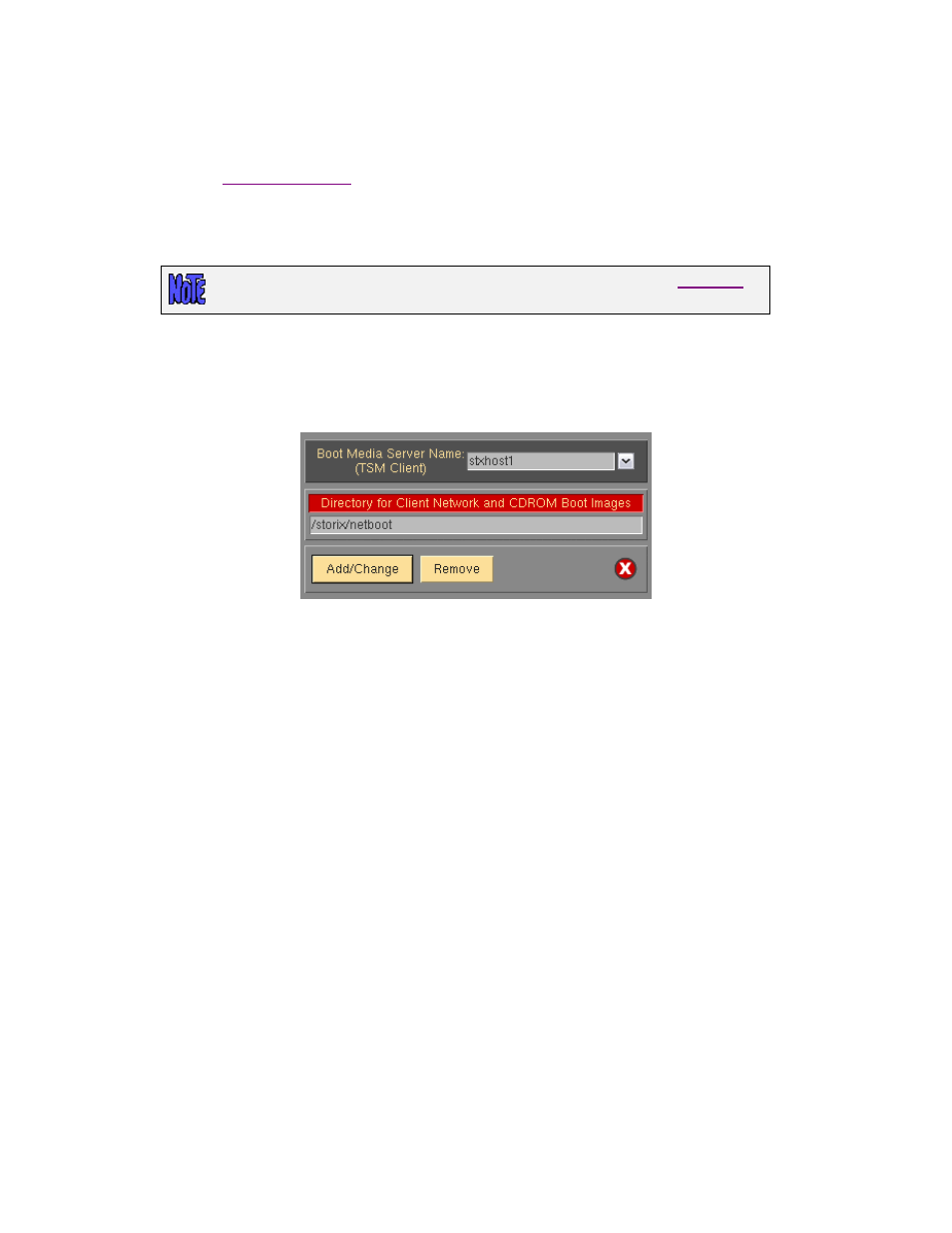
8. Configuring Boot Media Servers
A boot media server is a system used to store client CDROM ISO and network boot images created by
SBAdmin. When
, you will be given the option to store the images on a boot media server.
When the images are successfully created, they will be copied to the specified directory on the boot media
server. You will then burn the ISO to a CD/DVD and use the disc to boot a client into the system recovery
process. If utilizing network boot images, then the images will be used to perform a network boot of the client
into the system recovery process. Boot media is described in detail in the
SBAdmin System Recovery Guide
.
You may have multiple boot media servers. However, only a configured
may be configured as a boot media server.
Adding a Boot Media Server
A new backup media server may be added by selecting
Configure
!Servers!Boot Media Servers
from the
menu bar. The following window will appear:
To add a boot media server, enter the
IP address or hostname of the boot media server in the entry field at the
top of the window. Note, that the boot media server must already be configured as a TSM client within
SBAdmin. Specify the directory on the boot media server you wish to store the images in the
Directory for
Client Network and CDROM Boot Images field and press the
Add/Change
button to save the configuration.
Changing a Boot Media Server
You may view or change the current configuration of a boot media server by selecting
Configure
!Servers!Boot Media Servers
from the menu bar. Enter the boot media server name in the entry
box at the top of the window, or select the arrow button to the right of the entry field and select an existing
server from the list.
The settings for the server will then be displayed. If you wish to make a change to the server configuration,
simply add or change any of the information on the screen, then press the
Add/Change
button at the bottom to
save the changes.
Removing a Boot Media Server
You may remove a boot media server by selecting
Configure
!Servers!Boot Media Servers
from the menu
bar. Enter the boot media server name in the entry box at the top of the window, or select the arrow button to
the right of the entry field and select an existing server from the list.
The settings for the server will be displayed. If you wish to remove the server, then press the
Remove
button at
the bottom of the screen. Removing a boot media server will have no effect on its client configuration but you
will no longer be able to perform a network boot using this server.
Storix System Backup Administrator
31
Version 8.2 TSM Edition User Guide
