Reports, History report – Storix Software SBAdmin TSM Edition Users Guide User Manual
Page 102
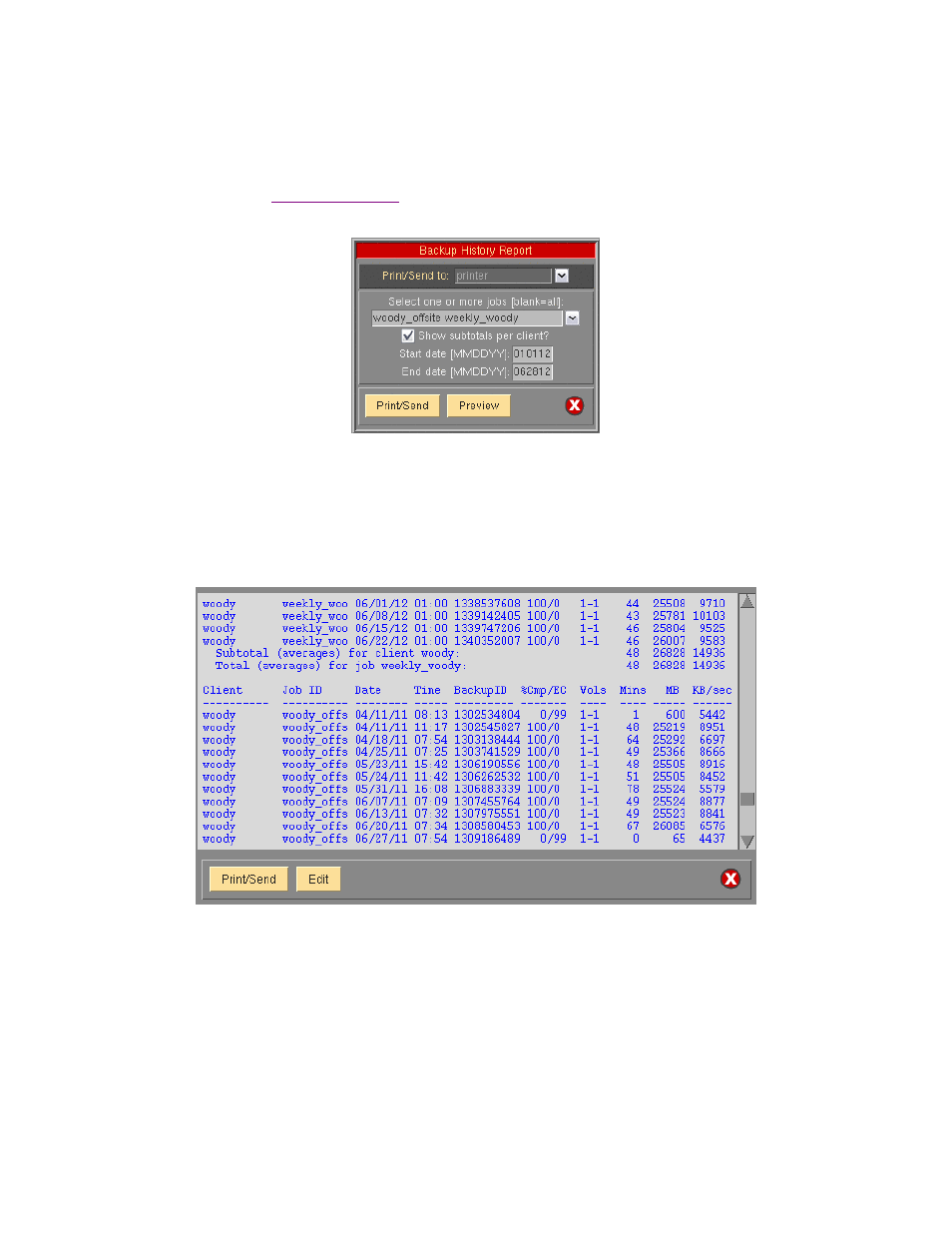
21. Reports
When you select
Reports
from the menu bar, you may further select from a list of reports that may be viewed
for information on configuring printers, files and email addresses
for reporting. Each time a report option is selected, a screen similar to the following will be presented:
The above example is used when printing a “
Backup Job History” report. The option at the top,
Print/Send to
,
and the
Print/Send
and
Preview
buttons at the bottom of the screen are provided for all report options. The
other options will vary for each report option selected.
You may select the
Print/Send
button to generate the report and send it directly to the specified printer, file or
email address. You may use the
Preview
button to generate the report in a window such as the following
example (
Backup Job History report):
From the
Preview window you may scroll up and down the report, then print or send the report by selecting the
Print/Send
button, or you may also edit the contents of the report in order to add your own comments. To edit
the report, select the
Edit
button. The color of the text will change and you will be allowed to click-on and make
changes to the text. The
Edit
button will change to
Save
which, when pressed, will save the changes and
disable the editor.
In the remainder of this section, a brief description of each report option is provided.
Storix System Backup Administrator
102
Version 8.2 TSM Edition User Guide
