Tsm admin user id/password, Passwordaccess, Commmethod – Storix Software SBAdmin TSM Edition Users Guide User Manual
Page 29: Compression, Changing a server
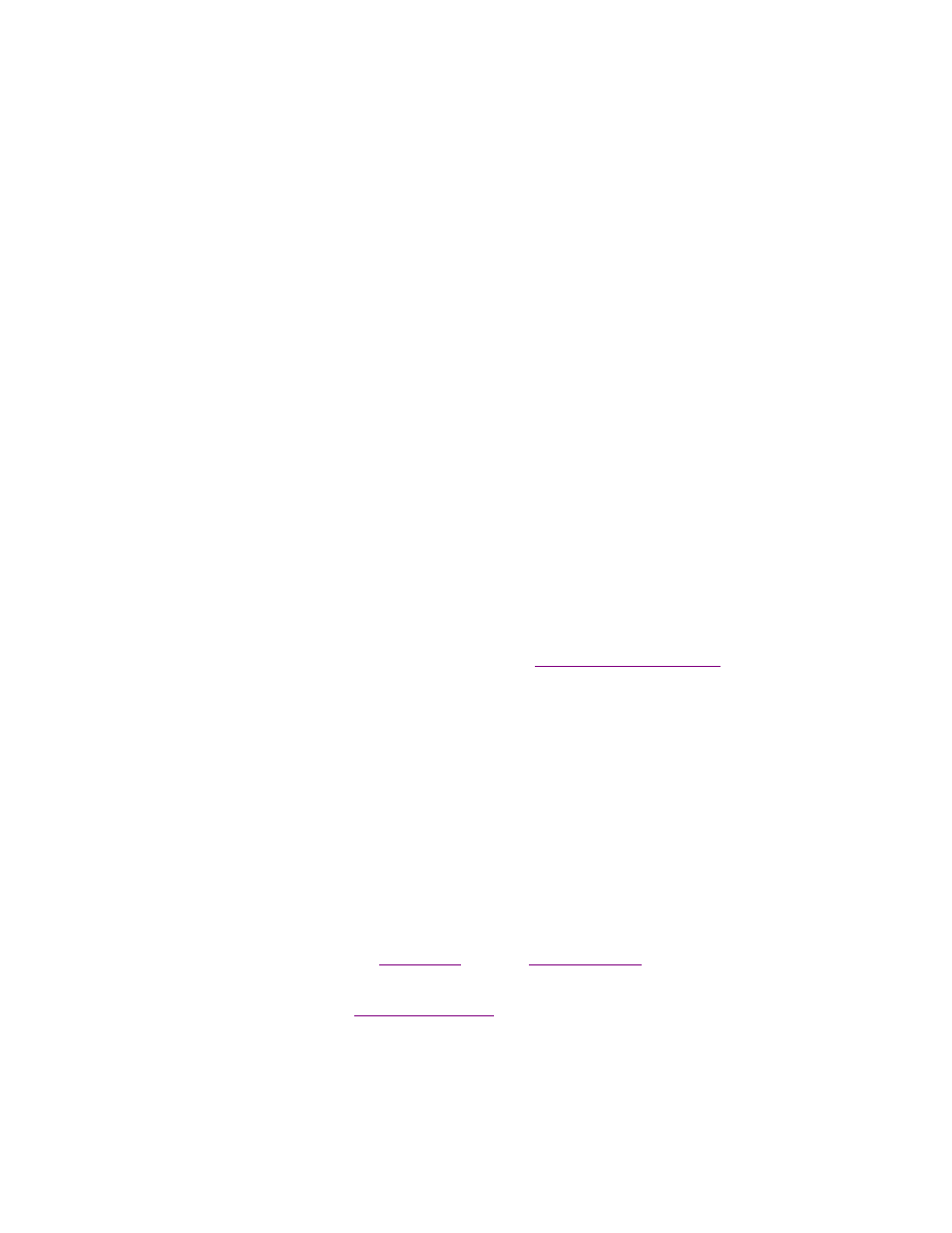
Storix System Backup Administrator
29
Version 8.2 TSM Edition User Guide
TSM Admin User ID/Password
You must enter the name and password of a TSM administrative user already configured on the TSM
server. This administrative must have been configured with either System or Policy authority. The
administrative user ID entered will be used only by this SBAdmin application to perform management tasks
on behalf of the clients. This information is never sent to or saved on the TSM client systems.
PASSWORDAccess
If this field is set to “
generate”, it is assumed that you have already set the password on the client using
another TSM application (or have run another type of TSM backup from this client), and the server used
had this option set to “generate”. In doing so, an encrypted password file was created on the TSM client,
and will be used by this application also. In this case, you do not need to enter a
Current PASSWORD
when configuring the TSM clients.
If this field is set to “
prompt”, the client password must be provided each time contact is made with the
TSM server. The password is stored on this TSM Admin system for future use, and is also sent to the client
and stored in an encrypted and protected file for use by SBAdmin commands. Normally, the password is
contained in the client user options file (dsm.opt). However, SBAdmin does not use this file but supplies
the password to the TSM server with each command. When using this option, you will need to enter a
Current PASSWORD for each TSM client you configure.
COMMMethod
This will be displayed as “TCPIP”, which is the only option supported. The only other TSM option is
“shared” (shared memory), which can only be used when backing up the server itself. The shared memory
option provides no significant performance increase and is not supported by SBAdmin.
COMPRESSion
A selection of “yes” simply indicates that TSM will compress backup data on the client before sending to the
server. SBAdmin provides its own compression options (see
). If you choose to
use SBAdmin compression, then no TSM compression will be used regardless of your selection here. If you
want to use TSM compression, you should select “yes” in this field, and do not indicate to use compression
within your backup profile (default). Different compression schemes work best on different types of data and
sizes of files. You should experiment with using both TSM and SBAdmin compression options to determine
which provides the best compression with the least impact on the client system performance.
To add a new server, enter a name in the entry field at the top, add or change any of the fields on the screen,
then click the
Save
button.
Changing a Server
The information for an existing server may be changed by either:
1. Selecting
Configure
!Servers
from the menu bar, or
2. Selecting a server icon from the
when the
are displayed, and pressing
the
Change Server
button at the bottom of the screen.
If selected from the main screen, the
will appear with the prior settings for the server. If
not, select the server by typing the name at the top, or use the arrow button to the left of the entry field to select
from a list of configured servers. Simply add or change any of the information on the screen, then press the
Save
button at the bottom to save the changes.
