Removing a user – Storix Software SBAdmin TSM Edition Users Guide User Manual
Page 21
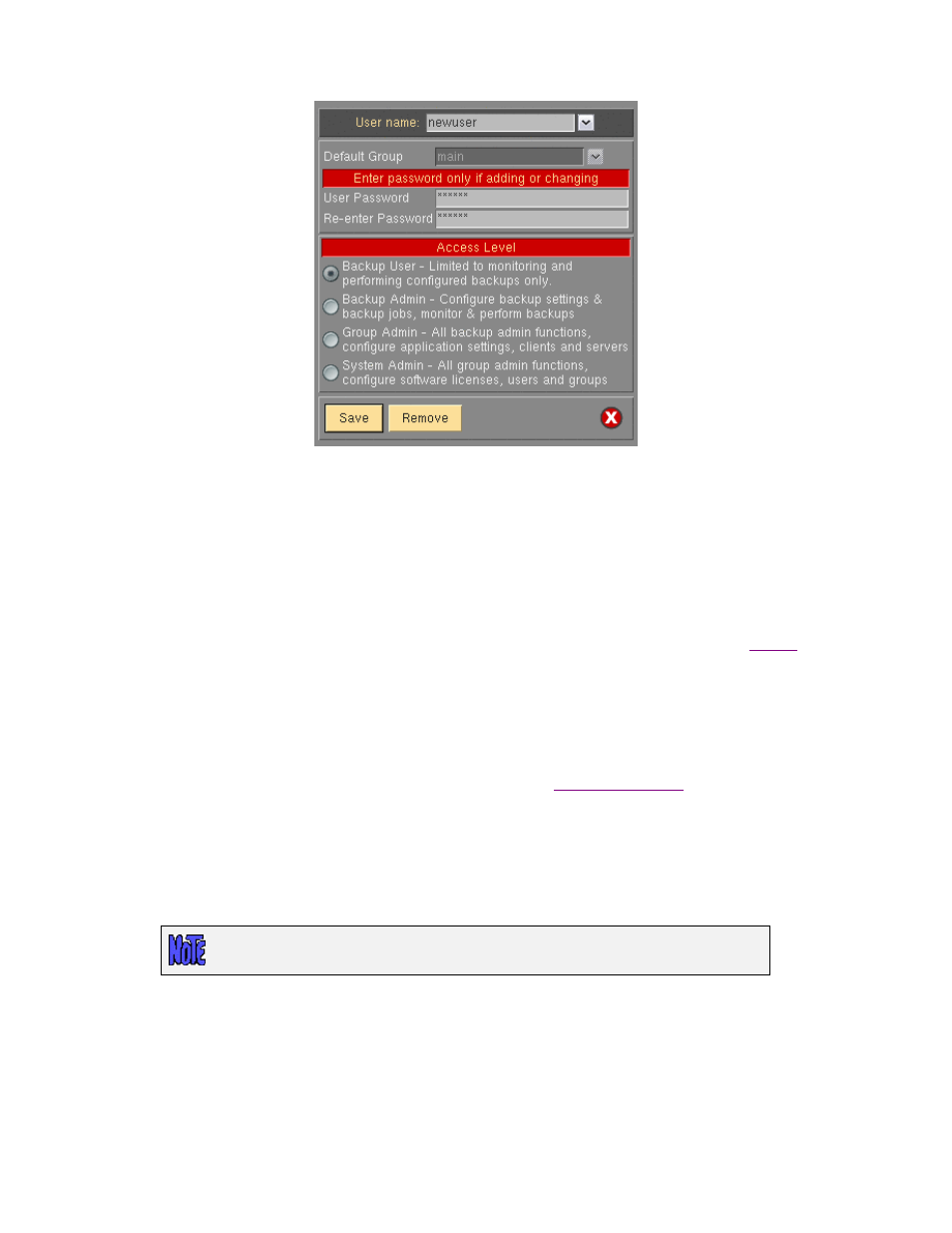
From this screen, type the user name in the
User name: entry field. When adding a new user you must also
specify the
Default Group, User Password, and Select the access level for this user section. Press the
Save
button to add the newly configured user.
When finished, press the
Cancel
button at the bottom.
•
User name – This field indicates the username within the SBAdmin program. This does not
need to be a user defined on the Unix/Linux system.
•
Default Group – This is the group that the user will be logged into when launching the
SBAdmin interface. To allow this user to access other groups Please refer to the
section of this guide.
•
User Password – These fields are for specifying or changing the user password. User
passwords are encrypted and do not need to correspond with passwords on the Unix/Linux
system.
•
Select the access level for this user – This selection will determine what functions the user
may perform. For more information please see the
Removing a User
Click
Configure
!Users
from the menu bar. Select the name of the user to remove from the list and press the
Remove
button. Any configurations this user may have made will remain intact; however the user may no
longer log into the Administrator.
You must have at least one user with System Admin access to each group.
When finished, press the
Cancel
button at the bottom.
Storix System Backup Administrator
21
Version 8.2 TSM Edition User Guide
