Check for updates, Report preferences – Storix Software SBAdmin TSM Edition Users Guide User Manual
Page 93
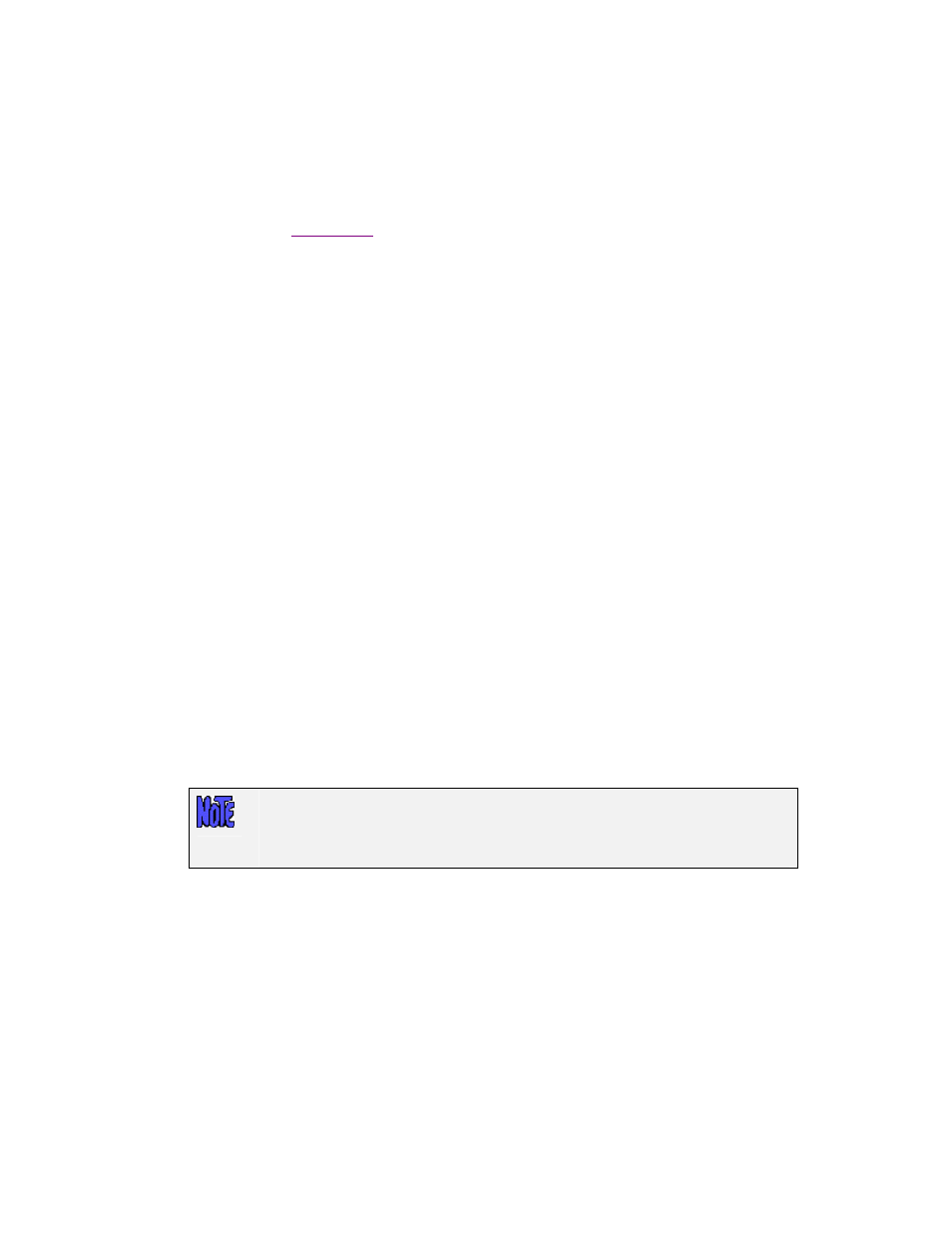
To change the
3D Effect and the Width/Size of Borders, select the option or adjust the values to the
desired settings. The sample box will be changed to show your selections.
Once you’re satisfied with your selections, press the
Save
button to save the changes. If, after having
previously saved difference sections, you want to return the screen to the default (Classic) font and colors,
press the
Default
button or select Classic from the
Theme drop-down, then
Save
the settings again.
As soon as you save your settings, a confirmation dialog box will appear, and when selecting to continue,
all windows except the
will be closed. The Main Screen will then be updated to reflect your
selection. All windows opened from this point will display the selected settings.
Check for Updates
When launching the Administrator, the application will contact the Storix website in order to compare the
currently running version of SBAdmin with the latest version available. If you are not running the most
current version, a note will be displayed at the bottom of the interface. You may prevent this communication
from occurring by selecting “No” to this option.
Report Preferences
Reports and backup notifications can be printed, sent to an email address, or appended to a text file. This
option is used to set up preferences for each.
To edit configure or change these options, select
File
!Preference!General Preferences
, and add or
change the following options in the
Report Options section.
Default Printer (AIX)
It is assumed that AIX systems will always have AIX printer queues already setup. This option is used
to select the default printer queue which will be automatically selected when using any of the
“
Print/Send
” options within the application. The printer queue must already have been set up on the
system. To select the default printer to use, select the printer queue from the pull down.
Default Printer (Linux/Solaris)
Linux and Solaris systems provide a variety of ways to configure printers and supply numerous
commands that may be used to submit files or jobs to the printers or queues. Therefore, this option will
allow you to select a printer definition along with the command used to send data to the printer.
You should first configure your printer or printer queue using your Linux or Solaris
system administration utilities. Be sure to test the command by typing it at the
command line to send something to the printer before adding the command to the
SBAdmin Preferences.
To select the default printer used for reports and notifications, select from the pull down menu next to
the
Default Printer entry field, and select a pre-configured printer from the list. If you’ve not yet
configured the printers within SBAdmin, press
Configure
button, and a screen will appear like the
example below:
Storix System Backup Administrator
93
Version 8.2 TSM Edition User Guide
