Scheduling the backup – Storix Software SBAdmin TSM Edition Users Guide User Manual
Page 44
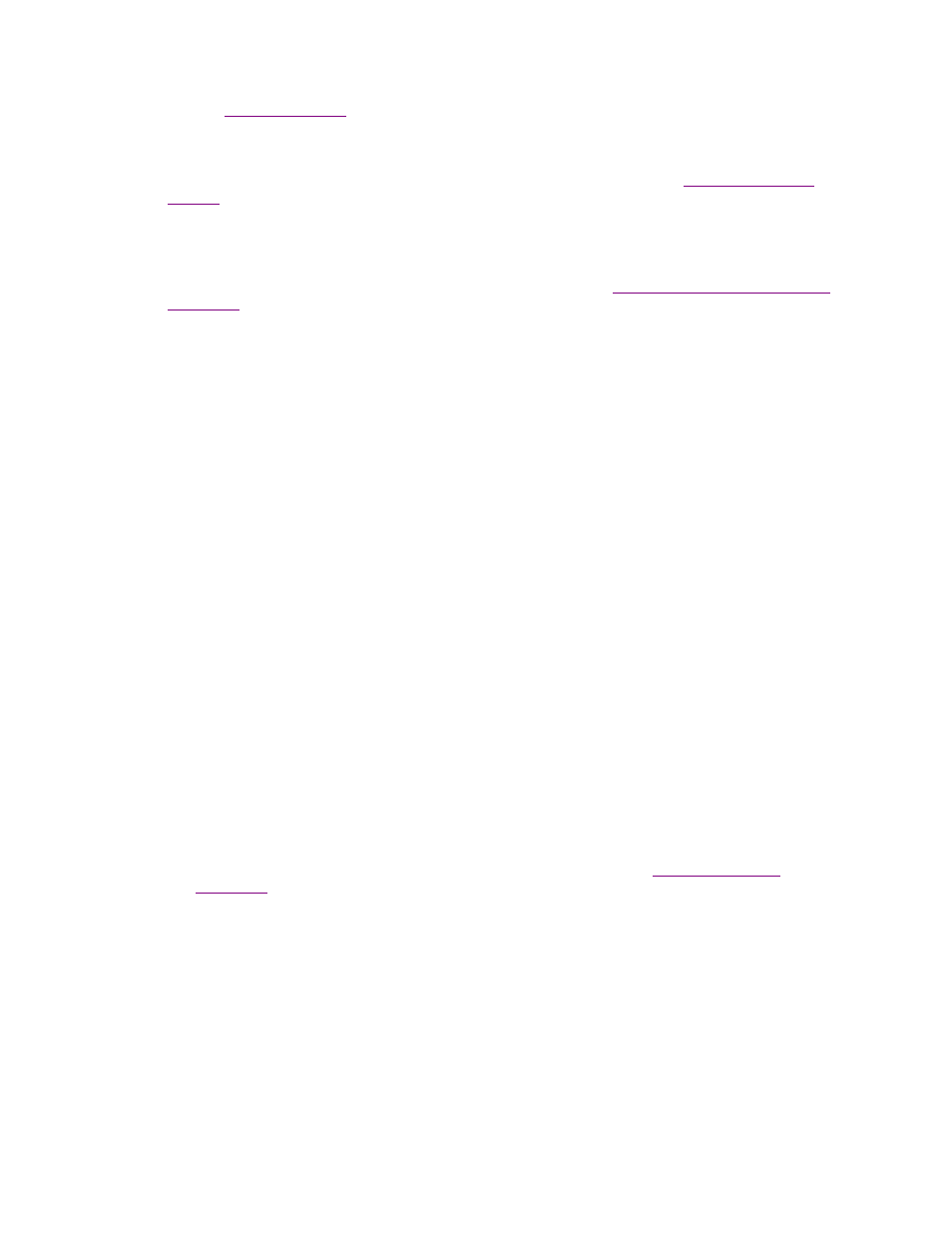
Storix System Backup Administrator
44
Version 8.2 TSM Edition User Guide
Refer to
for details on the configuring filesystems and logical volumes to be backed
up using offline mirror copies.
•
Encrypt data: This option is only available if a Backup Data Encryption Feature license is installed
and encryption support is enabled for all of the clients selected above. Refer to
in the client configuration to add encryption support for a client. After selecting this button, the
entry field to the right will become available. In this field, you must enter the encryption key ID which
has been configured on the client. You may not save the job information with this option selected until
you have entered the valid name of an encryption key for each selected client.
For information on configuring encryption keys on the client, refer to
Enabling Backup Data Encryption
and the
stkeys command.
•
Use exclude list: This option is only available if there is at least one exclude list configured, which
applies to at least one of the selected clients. If you select this button, indicating that you wish to use
an exclude list, the arrow button to the right will be enabled. You may press the arrow button to select
one or more exclude list name(s) to use, which will be shown in the box. Click outside the list to
complete the selections. To perform the backup without excluding any data, simply un-check this
button.
Note that exclude lists are cumulative, meaning that you can select multiple lists, and the entries in all
lists will be combined into a single list when the backup job is performed. Any entries (files, directories,
or devices) that do not exist on one or more of the selected clients. If this is the case, that exclude list
item will simply be ignored.
•
Verify backup when complete: If you want to automatically verify a backup by re-reading the data
from the TSM server once the backup completes, check this button.
Scheduling the Backup
The
Backup
Schedule
box to the right of the screen contains entry fields for backups that are to be
scheduled. You need to indicate in the section when the backup should be performed:
1.
Upon Demand - Selecting this option will save the job information but only run when you choose
to do so manually. When selecting this option, all other options in this box will be disabled.
2.
Later - The job will be run only once at a specified date and time. You will need to enter in the
remaining fields a single date and time the backup should run.
3.
Regularly - The job will be scheduled to run on a regular basis on specific days and times. You
may enter multiple options in each of the date and time fields to have the backup run multiple days
per week, only on certain days of the week, or even multiple times in a single day. When this
option is selected, you may also press the
Exceptions
button to specify certain days, contrary to
your backup schedule, on which the backup should NOT run. Refer to
section for more details.
If you set the backup to run only "
Upon Demand", all other fields in this section will be grayed out and no
entries will be accepted. Otherwise, you must enter information into these fields indicating when the backup
is to be run. The easiest way to enter the data into these fields is by pressing the arrow to the right of each
field and selecting from the popup list.
If the backup is to run "
Later", only one option may be selected from each list.
If the backup is to run "
Regularly", more than one option may be selected in each field, and there will be an
"all" option at the top of the Month and Day of Month fields, and an "any" option will appear for Days of
Week field. Selecting "all" in both the month and day of month fields indicates the job should run on all days
of all months. Select "any" for the day of week field to indicate that the job should run on any day of the
week. Otherwise, the job will run only on the days of week indicated. Note that, if you make an entry in the
