Storix Software SBAdmin TSM Edition Users Guide User Manual
Page 18
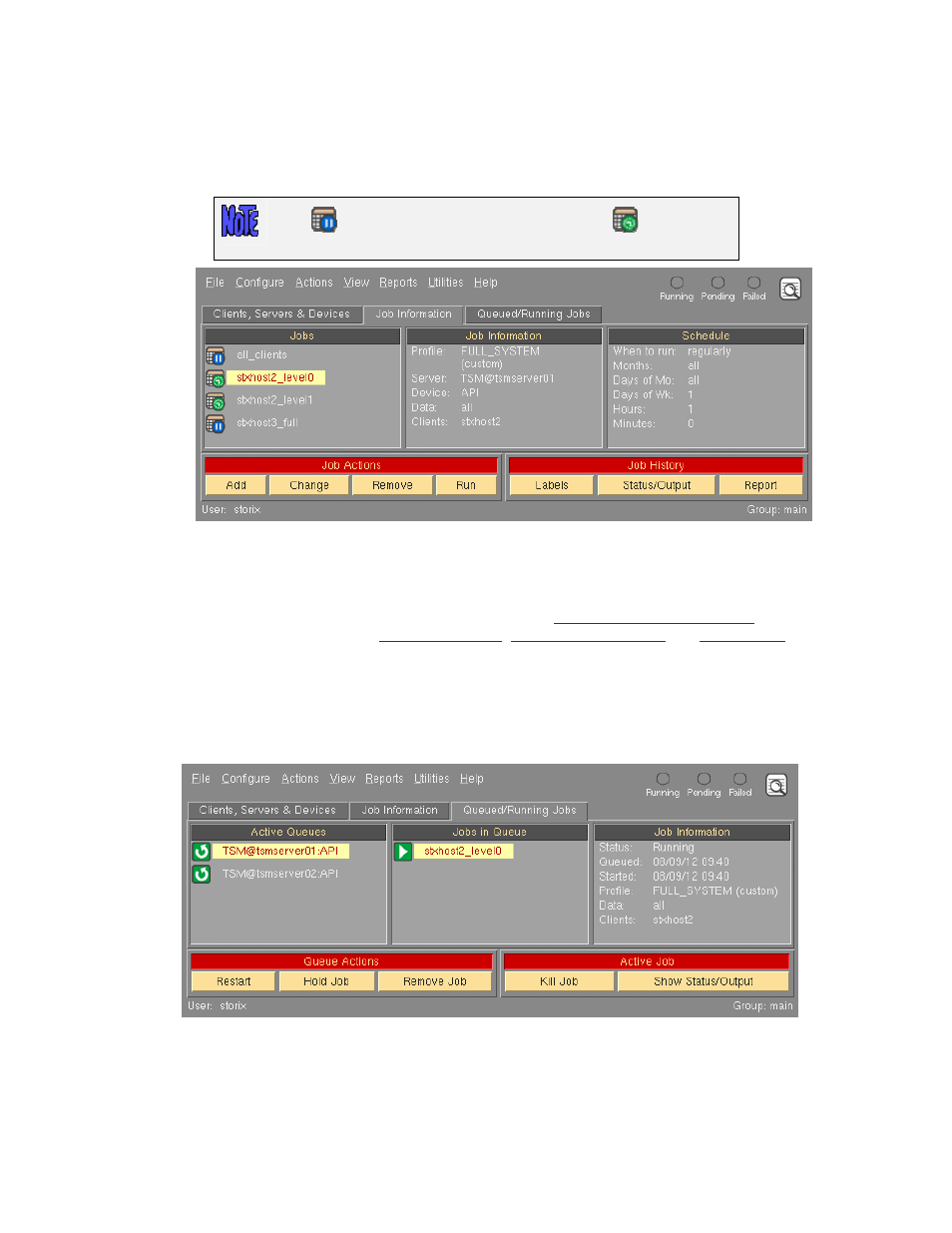
bar. If you want to display the backup labels for all backups stored on the server, you must select a
server and a client (original owner of backups to display), then press the “
Read Label
” button.
•
The Job Information display tab provides a quick glance at the jobs that are configured. By clicking on
a job icon, the job information and schedule information are displayed in the right two display areas and
the job name is highlighted.
The
represents a job that is not scheduled. The
represents a
job that is scheduled.
The action buttons at the bottom apply to the selected job. They are shortcuts for various job-related
functions. The Job Actions buttons perform the same job operations available from the
Action
menu
on the menu bar. The
Run
button will place the selected job in the queue (even if it is scheduled to run
at another time), and it will be run as soon as the server and device assigned to the job are available.
Each of these functions is described in detail in the section
The Job
History buttons may be used to
,
for
previously run jobs.
•
The Job Queue display tab provides a look at the jobs that are currently in the queues. A queue is
shown in the left-most display area, which consists of the backup server and the device name. When
you click on a queue, the selected queue is highlighted, and the jobs in the selected queue are
displayed in the middle display area.
You may then click on a particular job to display the job information, including the status of the job.
Both the queue and job icons represent the status of the job. The Queue Actions buttons at the bottom
of the screen may be used to manipulate the selected job. The Active Job buttons include the ability to
kill a running job or display the status or output messages of a running or failed job. All of these
Storix System Backup Administrator
18
Version 8.2 TSM Edition User Guide
