Administrator license, Backup encryption feature, General preferences – Storix Software SBAdmin TSM Edition Users Guide User Manual
Page 90
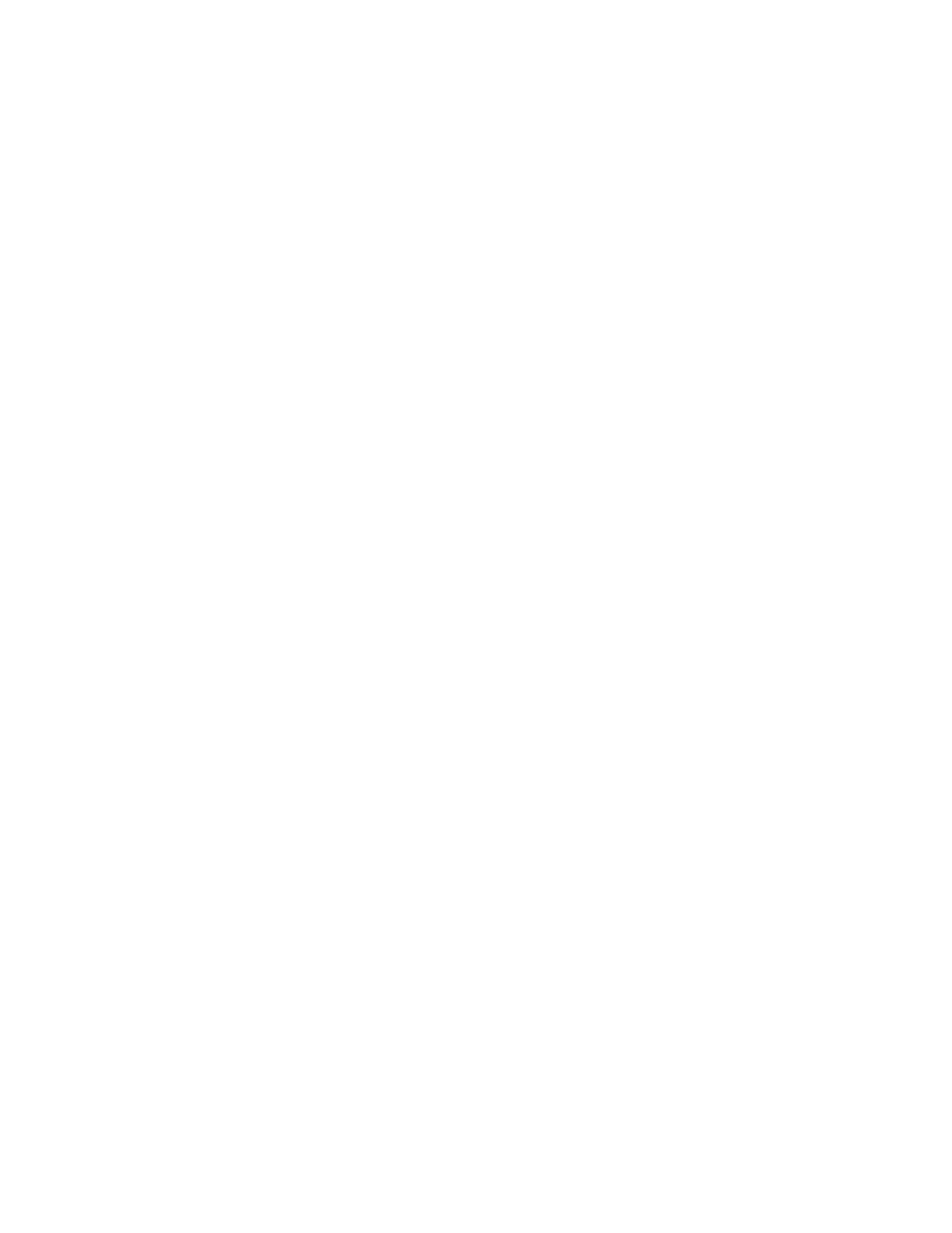
Storix System Backup Administrator
90
Version 8.2 TSM Edition User Guide
3. You purchased a TSM Edition for 10 clients (nodes), and now want to add support for another 6 clients.
4. You wish to install a new optional feature. For the TSM Edition, only the Backup Encryption optional feature
is available.
Administrator License
When the software is initially installed, you indicated the type of administrator you would be installing. This
was either Workstation, Network
or TSM Edition. You also entered a license key, which matched the
administrator license type, and also indicated the number of clients supported by a Network or TSM Edition
and the expiration time (if any) of the license. If using a Network or Workstation Edition license, this user
guide will be replaced by the
System Backup Administrator User Guide
.
Backup Encryption Feature
Backup Encryption: The license key will indicate the number of clients that are to support backup data
encryption. When installing this license, you will be able to apply data encryption to the number of clients
the license supports.
When entering this function, your current Administrator License information is displayed. In the
License Type
section, you may select a different Administrator License Type (Workstation, Network or TSM), or you can
select an optional feature (Encryption). When you select a different option in the
License Type section, the
current license information for that feature, if any, displayed.
Any Administrator License or optional feature may be installed for a one-time, 30-day trial period. After that, a
permanent license key is required for the administrator and each optional feature.
After selecting either the Administrator License or the Optional Feature, you may add or change the license
information. This includes changing from a trial to a permanent license (or vice-versa), entering a permanent
license key, and the name of the person or company the product is registered to (also provided by Storix and
must match the license key).
When you have completed all entries, press the
Save/Exit
button. The software will be reconfigured. In some
cases, new options and features will automatically appear in the
SBAdmin Interface
.
General Preferences
By selecting
File
!Preference!General Preferences
, a screen similar to the following will be displayed, from
which you may set or change numerous attributes defining the behavior of the SBAdmin application:
