Selecting data to restore, Search/select by name – Storix Software SBAdmin TSM Edition Users Guide User Manual
Page 83
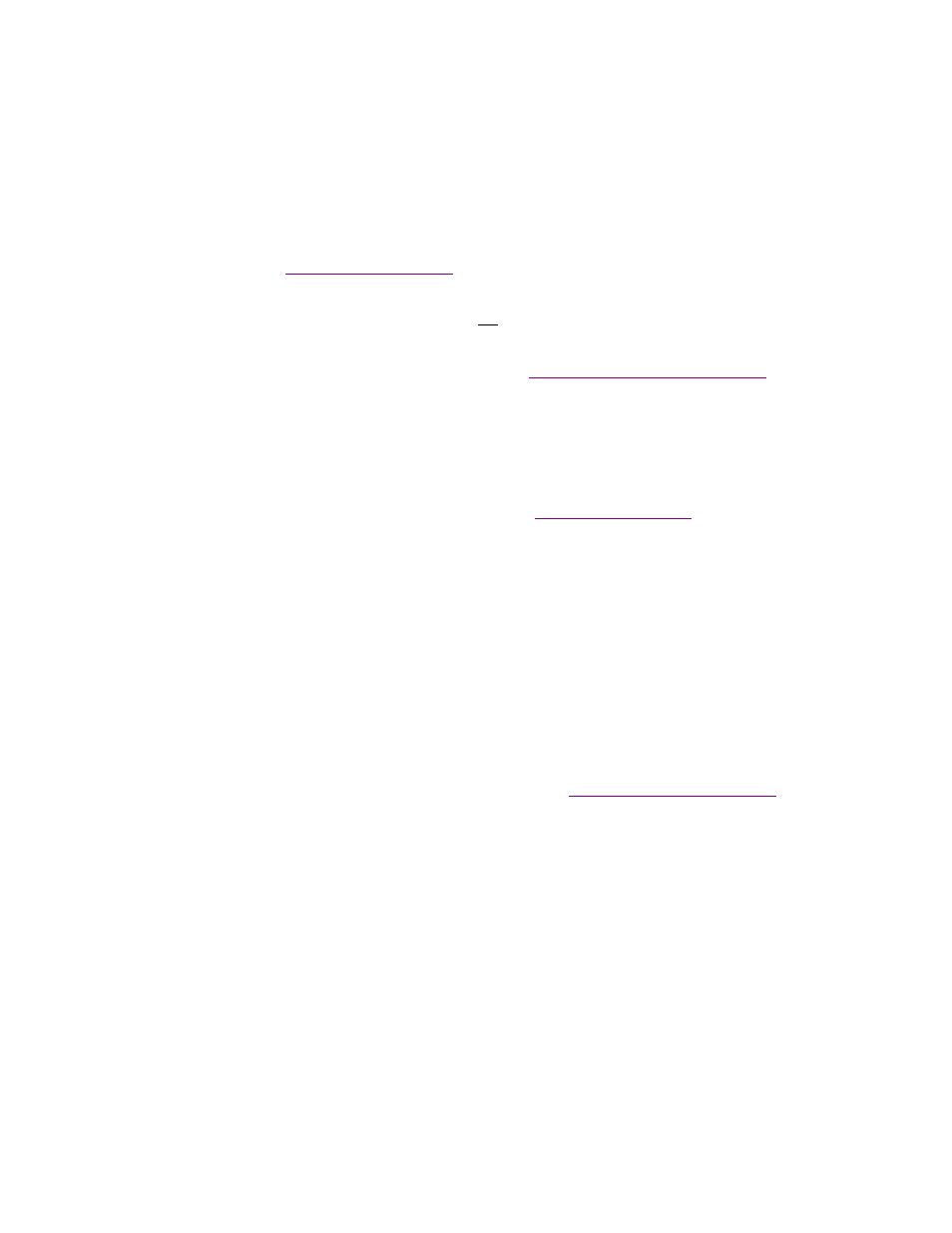
Storix System Backup Administrator
83
Version 8.2 TSM Edition User Guide
2. Type of data to restore: By default, the type of data to restore will be Volume Groups/ZFS Pools.
However, it is possible to restore different types of data, including logical volumes, filesystems,
directories or regular files. To restore a different type of data than that shown, select the arrow button
to display a list of restore data types allowed for this type of backup and select from the list.
3. [Data] to restore: This label will indicate the restore data type selected in the previous field. You may
type one or more options to restore (i.e. a list of volume groups if restoring volume groups), each option
separated by spaces. You may also click on the arrow button to display a list of options to restore. If
restoring files or directories, this list could be quite long, and new buttons will appear at the bottom of
the screen from which you may select items to restore from a file tree or search the list for specific
patterns. Refer to
below for details.
4. Destination [option]: This label will show either directory or logical volume, depending on the restore
data type. If restoring a logical volume (i.e. one not containing a filesystem), you may type the name of
a different logical volume (which must already exist) to restore the data to. If restoring from any other
backup type, you may select the directory into which the data will be restored. For more details on how
the files will be restored to the new destination, refer to
Restoring Data to a New Destination
When all desired selections have been made, press the
Begin Restore
button at the bottom of the screen to
start the restore.
Selecting Data to Restore
There are different ways of selecting the data to restore from the
, depending on the
type of data being restored:
1. If you have selected to restore Volume Groups, ZFS Pools, Filesystems, Logical Volumes, Meta-disks
(Linux/Solaris), Partitions (Linux), Slices (Solaris), then an arrow button will appear to the right of the
[Data] to Restore field. By pressing this button, the list of data items of the selected type will be read
from the backup, and you can select one or more items from the list.
2. If you have selected to restore either Directories or Regular Files, the arrow button next to the [Data]
to Restore field will disappear, and new buttons will appear at the bottom of the screen instead,
labeled
Search/Select by Name
and
Select Using File Tree
. Those options are explained in the next
sections below.
3. Lastly, you may simply enter the data to restore in the field. You can enter one or more items,
separated by spaces. If an item, such as a filename, contains spaces, you must enter that filename
surrounded by quotes to preserve the space in the filename. Note that you can use wildcards (*) to
restore multiple files with similar names or locations. Refer to
Restoring Files Using Wildcards
below.
Search/Select by Name
When restoring directories and regular files, you may press this button to view a complete list of files, select
one or more files or directories from the list, select a group of files or directories, or search the list using a
string or characters or wildcards (*). When pressing this button, a screen similar to the following will appear:
