Navigation, Entering a poi – Mercedes-Benz CLS-Class 2014 COMAND Manual User Manual
Page 82
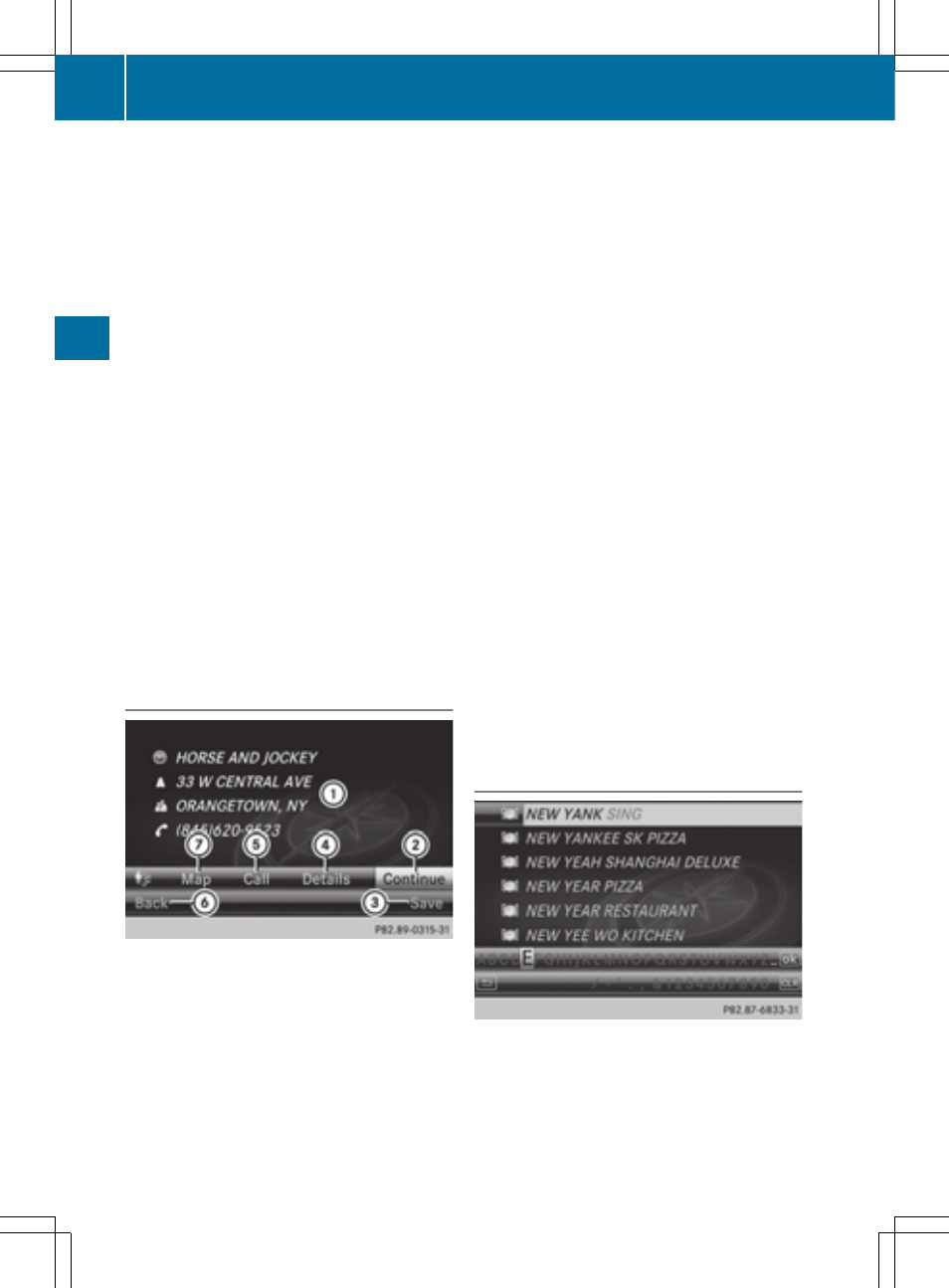
The search results display the following infor-
mation:
R
an arrow that shows the linear direction to
the point of interest
R
the linear distance to the point of interest
R
the name of the point of interest
i
The arrow and linear distance to the des-
tination are not visible if you have entered
a POI after entering another city.
The arrow is also not shown when search-
ing for a POI in the vicinity of the destina-
tion.
Depending on the POI selected, COMAND
uses different reference points in deter-
mining the linear distance to the destina-
tion:
R
vicinity of current position: the linear dis-
tance is the distance of the point of inter-
est from the current vehicle position.
R
vicinity of destination: the linear distance
is the distance from the destination
entered to the point of interest.
Selecting a point of interest
:
Point of interest with address
;
To start route calculation
=
To store an address in the destination
memory
?
To display details
A
To make a call (when available)
B
To cancel selection
C
To display a point of interest's position on
the map
Further information on searching via POI cat-
egories (
Y
page 79).
X
Select the POI in the POI list by turning
cVd the COMAND controller and press
W to confirm.
The complete address of the point of inter-
est selected is shown.
X
To start route calculation: select
Start
Start
; and press W to confirm.
X
To store an address in the destination
memory: select
Save
Save
= and press W to
confirm. You can now select storing
options (
Y
page 105).
X
To show the detailed view: select
Details
Details
? and press W to confirm.
X
To make a call: select
Call
Call
A and press
W to confirm. COMAND switches to tele-
phone mode (
Y
page 132).
i
This menu item is available if the POI has
a telephone number and a mobile phone is
connected to COMAND (
Y
page 126).
X
To call up the map: select
Map
Map
C and
press W to confirm.
X
You can move the map and select the des-
tination (
Y
page 71).
POI list with character bar
Search by name in the vicinity of the destination
(example)
If you have selected
Search By Name
Search By Name
in the
POI menu and then defined the position for
the search (
Y
page 78), the POI list with char-
acter bar appears.
80
Entering a POI
Navigation
