Telephone, Using the address book – Mercedes-Benz CLS-Class 2014 COMAND Manual User Manual
Page 155
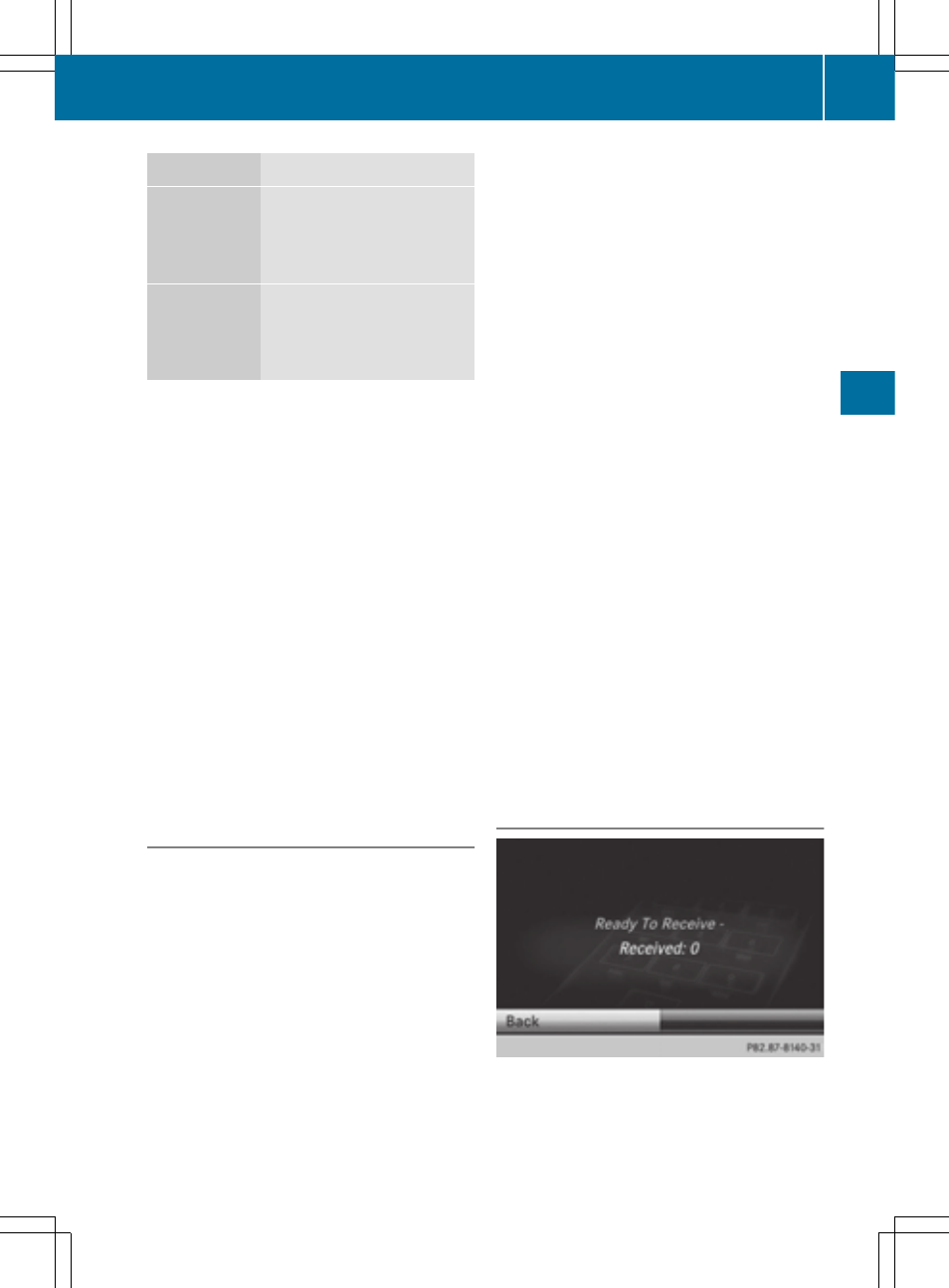
Source
Prerequisites
Memory card The SD memory card is
inserted (
Y
page 191). It
contains importable con-
tact details.
USB device
The USB device is inserted
into the USB port
(
Y
page 191). It contains
importable contact details.
Requirements for receiving vCards via
Bluetooth
®
You can receive vCards from devices (e.g.
from a PC) that support the sending of vCards
via Bluetooth
®
.
It is not necessary to authorize the device in
COMAND to do so.
Please bear the following in mind:
R
Bluetooth
®
must be activated in COMAND
and on the Bluetooth
®
device, see the oper-
ating instructions for the device.
R
the Bluetooth
®
device must be able to send
vCards via Bluetooth
®
(see operating
instructions for the device).
R
the Bluetooth
®
device in the vehicle must
be switched on.
Importing from the memory card or USB
device
Entries imported from the memory card or
from a USB device have the ¯ symbol.
The following conditions must be fulfilled in
order to import vCards:
R
vCards (vcf files) may be located in the main
directory or in folders. COMAND allows you
to select the relevant folders directly.
R
vCards must have the file extension ".vcf".
i
One vcf file may contain several vCards.
COMAND supports vCards in versions 2.1
and 3.0.
X
Select
Address Book
Address Book
in the address book
or, if the telephone basic menu is shown,
select
Telephone
Telephone
by sliding VÆ and turn-
ing cVd the COMAND controller and press
W to confirm.
X
Select
Import Contacts
Import Contacts
and press W to
confirm.
A menu appears.
X
Select
From the Memory Card
From the Memory Card
or
From
From
USB Device
USB Device
in the menu by turning cVd
the COMAND controller and press W to
confirm.
X
Select
Add
Add
or
Overwrite
Overwrite
and press W to
confirm.
Add
Add
imports the entries from the memory
card or USB device into the address book.
Overwrite
Overwrite
imports the entries from the
memory card or USB device and overwrites
all entries in the address book with the
¯ symbol. The previous entries are then
no longer available.
After the contact data has been imported
successfully, you will see a message to this
effect. The address book or the respective
telephone basic menu is displayed.
i
You can select
Overwrite
Overwrite
if the address
book already contains corresponding
entries. A message notifies you when the
address book is full.
Receiving vCards via Bluetooth
®
X
Select
Address Book
Address Book
in the address book
or, if the telephone basic menu is shown,
select
Telephone
Telephone
by sliding VÆ and turn-
Using the address book
153
Telephone
Z
