Navi ga tio n, Destination input – Mercedes-Benz CLS-Class 2014 COMAND Manual User Manual
Page 75
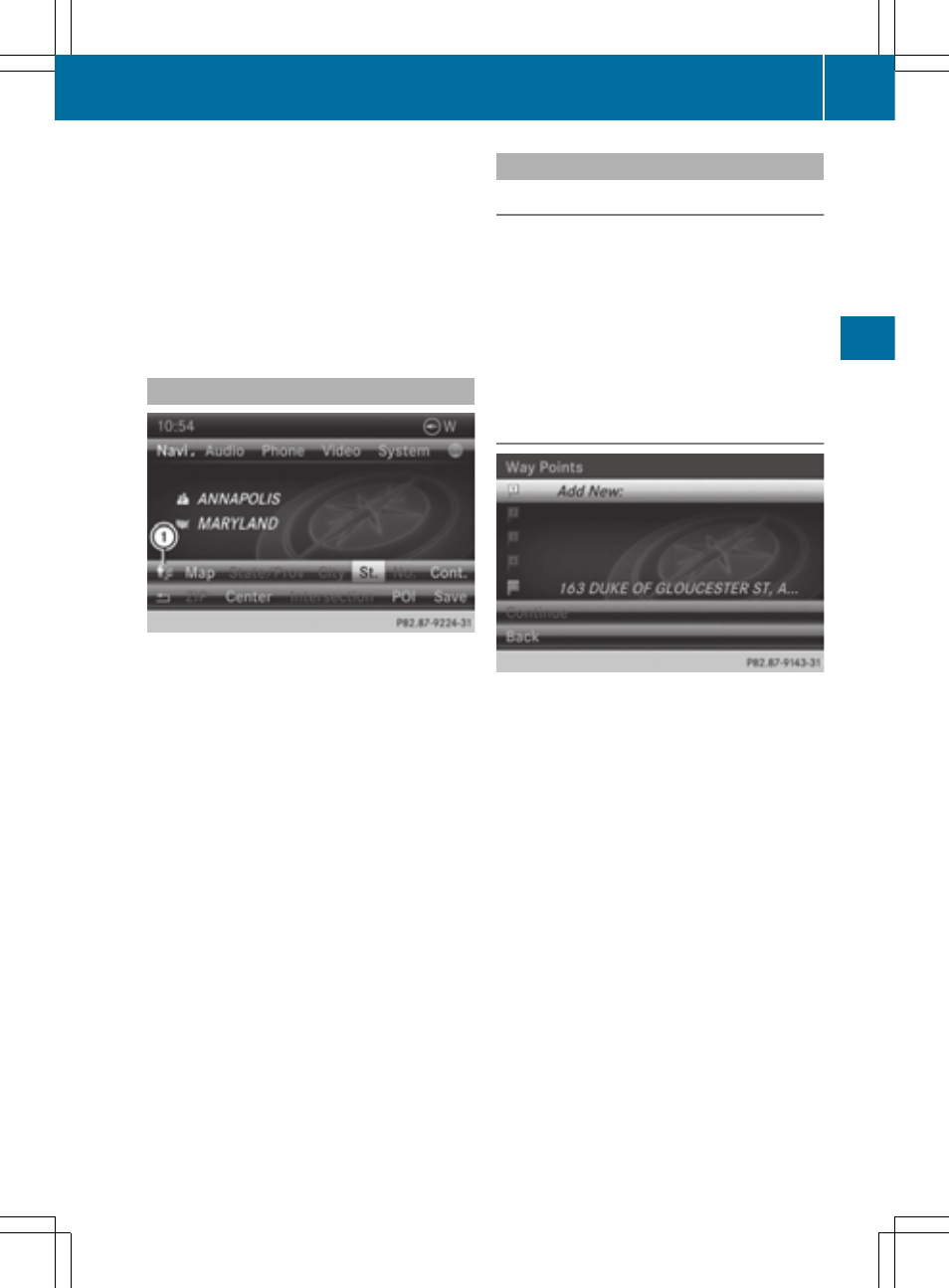
COMAND controller and pressing W to
confirm.
X
Select
Mercedes-Benz Apps
Mercedes-Benz Apps
and press
W to confirm.
If an Internet connection is established, you
will see the message
Do you want to
Do you want to
accept the navigation data sent
accept the navigation data sent
via Mercedes-Benz Apps?
via Mercedes-Benz Apps?
Street View
X
To switch to navigation mode: press the
Ø button.
X
To show the menu: press W the COMAND
controller.
X
Select
Destination
Destination
in the lower menu bar
by turning cVd the COMAND controller
and press W to confirm.
X
Select
Address Entry
Address Entry
and press W to
confirm.
X
Select icon : in the address entry menu
and press W to confirm.
If an Internet connection is established, you
will see the Street View basic display.
X
To explore the view of the street: turn
cVd or slide XVY,
ZVÆ the COMAND controller.
X
To return to navigation: press the k
button.
Entering way points
Introduction
You can map the route yourself by entering
up to four way points. The sequence of the
way points can be changed at any time.
COMAND provides a selection of predefined
destinations in eight categories for this pur-
pose, e.g.
GAS
GAS STATION
STATION
or
COFFEE
COFFEE SHOP
SHOP
. You
can also use the destination entry options to
enter way points.
Creating way points
Way point menu (with destination, without way
point)
X
To switch to navigation mode: press the
Ø button.
X
To show the menu: press W the COMAND
controller.
X
Select
Destination
Destination
in the navigation sys-
tem menu bar by turning cVd the
COMAND controller and pressing W to
confirm.
X
Select
Intermediate Destinations
Intermediate Destinations
and
press W to confirm.
The destination is entered into the way
points menu. The way points are not yet
entered.
X
Confirm
Add:
Add:
by pressing W the COMAND
controller.
Destination input
73
Navi
ga
tio
n
Z
