Audio, Operation with the media interface – Mercedes-Benz CLS-Class 2014 COMAND Manual User Manual
Page 215
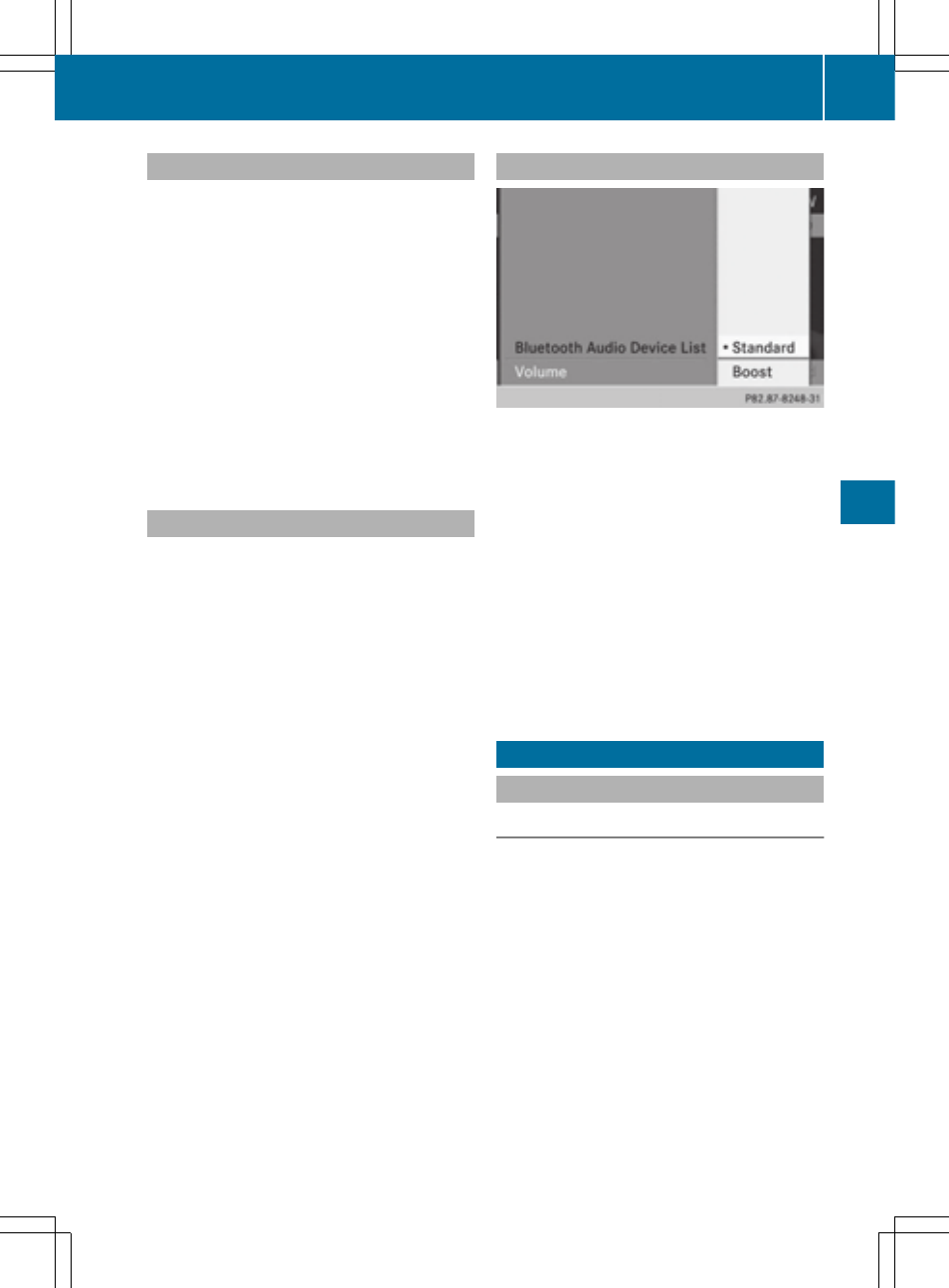
Selecting a track
The function is not supported by all Blue-
tooth
®
audio devices.
X
To skip forward or back to a track: press
the E or F button on COMAND.
or
X
Press the 9 or : button briefly on
the multifunction steering wheel.
X
Rapid scroll: press and hold the 9
or : button on the multifunction steer-
ing wheel until the desired track is reached.
If you press and hold the 9 or : but-
ton, the rapid scrolling speed is increased.
Selecting playback options
If the Bluetooth
®
audio device supports the
corresponding function, the following options
are available:
R
Normal Track Sequence
Normal Track Sequence
The tracks are played in the normal order
(e.g. track 1, 2, 3, etc.).
Audio data playback is determined by the
order in which the tracks are written to the
data carrier. Alphabetical order is the most
common. Once all the tracks in a folder
have been played, the tracks in the next
folder are played.
R
Random Tracks
Random Tracks
All the tracks on the medium are played in
random order (e.g. track 3, 8, 5 etc.).
X
Select
BT
BT Audio
Audio
by sliding VÆ and turning
cVd the COMAND controller and press
W to confirm.
The # dot indicates the option selected.
X
Select the option by turning cVd the
COMAND controller and press W to con-
firm.
If you select
Random Tracks
Random Tracks
, you will see
a corresponding symbol in the display/
selection window.
Increasing the volume on COMAND
X
Select
BT
BT Audio
Audio
by sliding VÆ and turning
cVd the COMAND controller and press
W to confirm.
X
Select
Volume
Volume
and press W to confirm.
A menu appears. The # dot indicates the
current setting.
X
Select
Standard
Standard
or
Boost
Boost
and press W to
confirm.
Information about sound settings
(
Y
page 30)
You will find further information in the "Audio
AUX mode" section (
Y
page 220)
Operation with the Media Interface
Connection options
Overview
You will find the connection sockets in the
center console stowage compartment.
Device-specific adapter cables are required
to connect external devices to the Media
Interface. Country-specific versions are sup-
plied with the Media Interface (
Y
page 214).
You can connect the following data carriers
to COMAND via the Media Interface:
R
iPod
®
R
iPhone
®
R
certain MP3 players
i
Store individual parts in a safe place.
Operation with the Media Interface
213
Audio
Z
