Tel eph on e, Telephony via the bluetooth, Interface – Mercedes-Benz CLS-Class 2014 COMAND Manual User Manual
Page 131
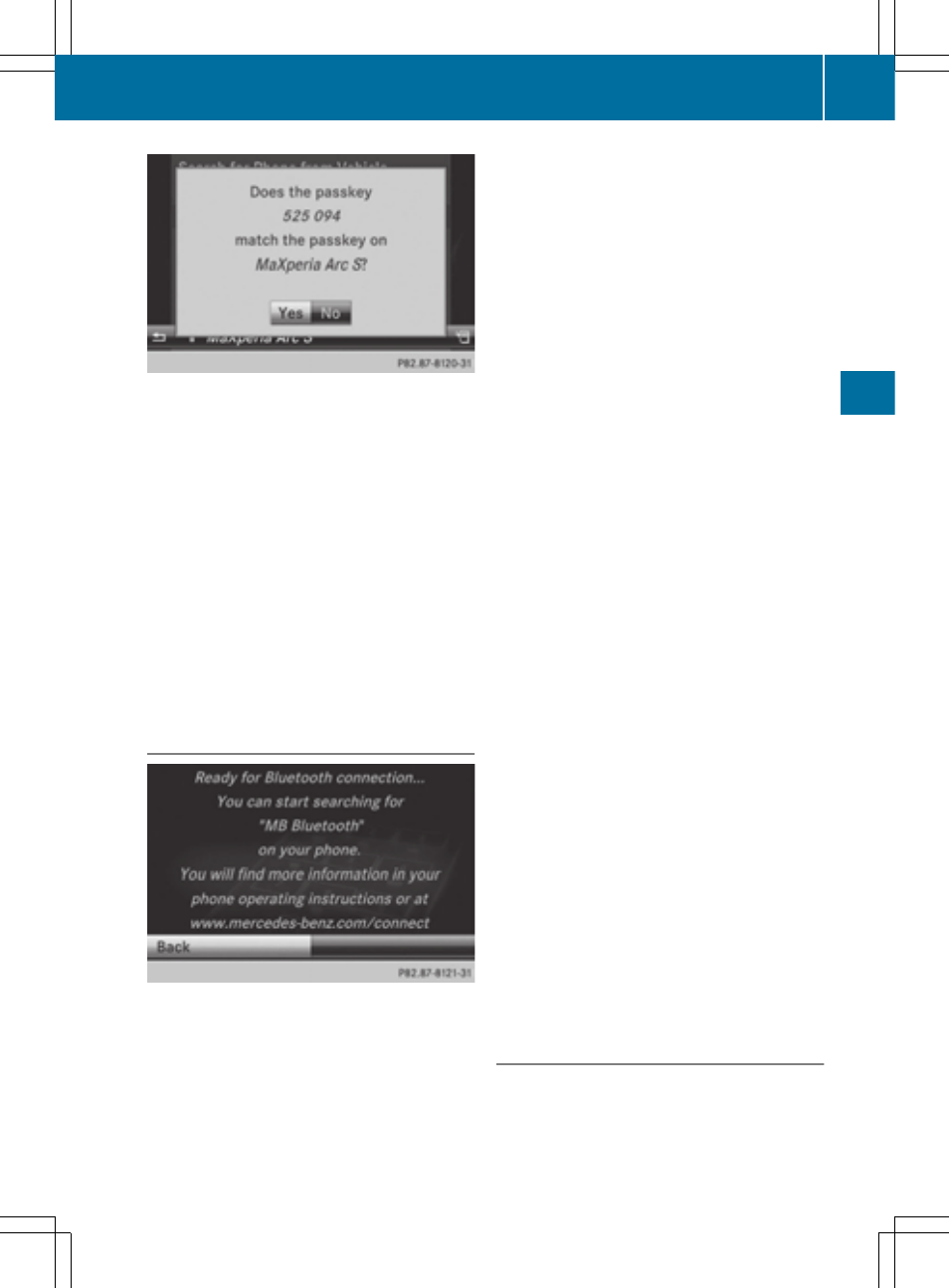
Option 2: use Secure Simple Pairing
The mobile phone (or the Bluetooth
®
audio
device) must support the Bluetooth
®
version
2.1 for connection via Secure Simple Pairing.
COMAND creates a six-digit code, which is
displayed on both devices that are to be con-
nected.
X
If the code is the same on both devices,
confirm
Yes
Yes
by pressing W.
If you select
Yes
Yes
, authorization is continued
and the mobile phone is connected.
If you select
No
No
, the process will be can-
celed.
X
Confirm the message on the mobile phone.
External authorization
If COMAND does not detect your mobile
phone, this may be due to particular security
settings on your mobile phone. In this case,
you can test if your mobile phone can find
COMAND. The Bluetooth
®
device name of
COMAND is "
MB Bluetooth
MB Bluetooth
".
Please note the following: some mobile
phones require that you establish the con-
nection to COMAND again once you have
entered the passkey (see the mobile phone
operating instructions). The mobile phone
cannot otherwise be authorized.
X
Press the % function button on
COMAND.
X
Select
Connect Dev.
Connect Dev.
from the telephone
basic menu by sliding V Æ and turning
c V d the COMAND controller and press
W to confirm.
The Bluetooth
®
telephone list appears.
X
Select
Connect via Phone
Connect via Phone
and press W
to confirm.
The message on the left appears.
X
Start the Bluetooth
®
search on the mobile
phone; see the mobile phone operating
instructions.
X
Select COMAND (
MB Bluetooth
MB Bluetooth
) on the
mobile phone.
X
Option 1: when requested to do so, enter
the passkey first on the mobile phone and
then in COMAND.
X
Option 2: confirm the displayed codes on
the mobile phone and in COMAND (Secure
Simple Pairing).
With both options, you see the prompt
Do
Do
you want
you want
authorized?
authorized?
on the COMAND display.
X
If you select
Yes
Yes
, the mobile phone will be
authorized. The messages
Waiting for
Waiting for
a Connection to a Connection to dev.>… dev.>… and Connecting Bluetooth Connecting Bluetooth Profiles... Profiles... are displayed. If the connec- tion is successful, you see the telephone basic menu and the connected mobile phone is entered. No No , the process will be can- celed. Switching between mobile phones If you have authorized more than one mobile phone, you can switch between the individual phones. Telephony via the Bluetooth ® interface 129 Tel eph on e Z
If you select
