Navigation, Destination input – Mercedes-Benz CLS-Class 2014 COMAND Manual User Manual
Page 71
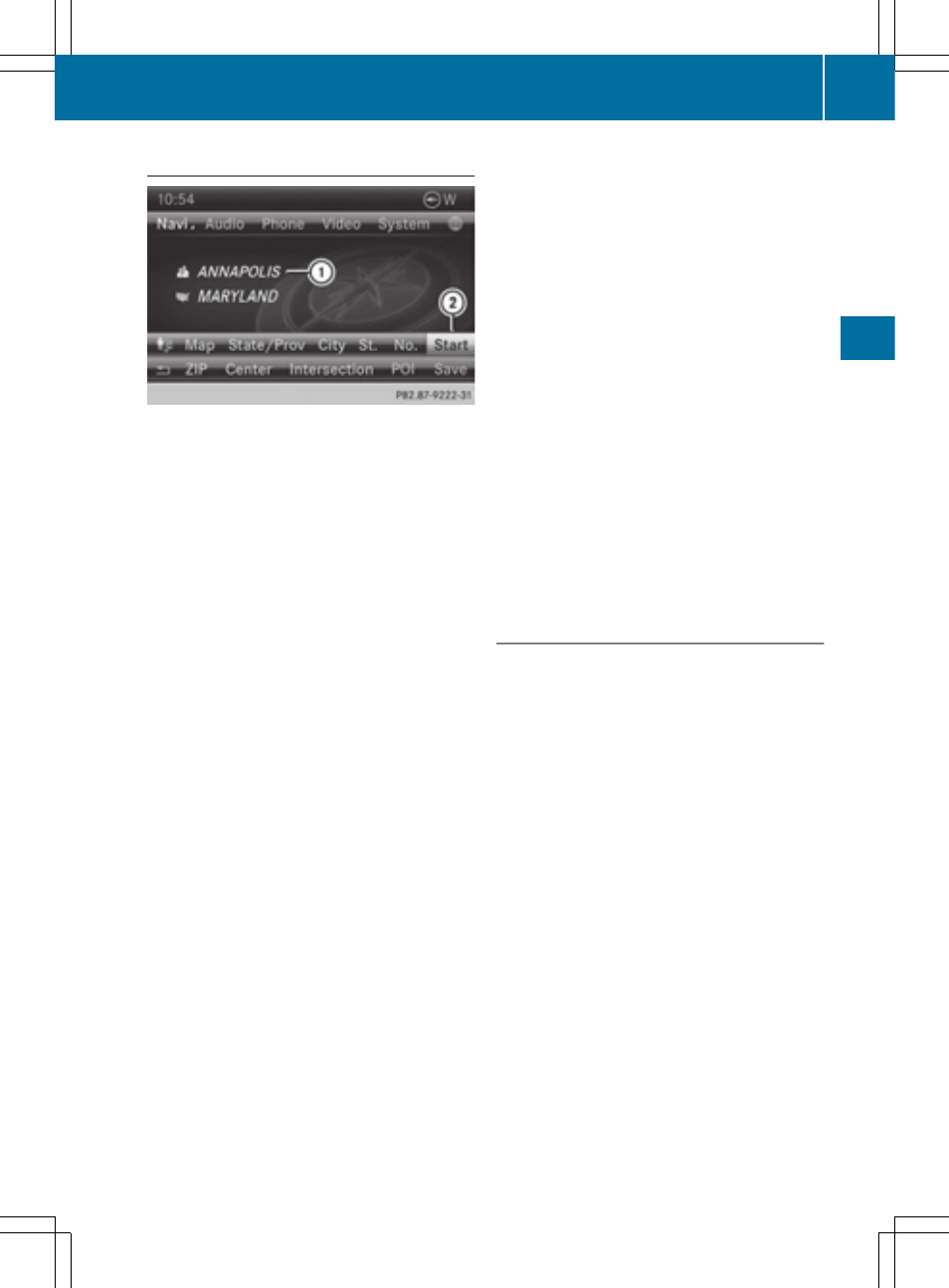
Starting route calculation
Address entry menu with destination address
:
Destination address
;
To start route calculation
You can have COMAND calculate a route to
the destination address, or you can save the
destination address (for example, as your
home address (My address)) (
Y
page 69).
X
Call up the address entry menu
(
Y
page 64).
X
In the address entry menu, confirm
Start
Start
by pressing W.
If no other route has been calculated, route
calculation starts immediately (option 1). If
another route has already been calculated
(route guidance is active), a prompt
appears (option 2).
i
The
Continue
Continue
menu item is displayed
instead of
Start
Start
if
Calculate Alterna‐
Calculate Alterna‐
tive
tive Routes
Routes
is activated in the navigation
menu (option 2) (
Y
page 93).
Option 1 – no route guidance active: route
calculation starts. While route calculation is
in progress, an arrow will indicate the direc-
tion to your destination. Below this, you will
see a message, e.g.
Calculating Fast
Calculating Fast
Route
Route
.
Once the route has been calculated, route
guidance begins.
If the vehicle is not on a digitized road, the
following is displayed:
R
the linear distance to the destination
R
the direction to the destination
R
the
Off Mapped Road
Off Mapped Road
message
Option 2 – route guidance is already
active: if route guidance is already active, a
prompt will appear asking whether you wish
to terminate the currently active route guid-
ance.
X
Select
Yes
Yes
or
No
No
and press W to confirm.
If you select
Yes
Yes
, COMAND will stop route
guidance and start route calculation for the
new destination.
If you select
No
No
, COMAND will continue
with the active route guidance.
i
Route calculation takes a certain amount
of time. The time depends on the distance
from the destination, for example.
COMAND calculates the route using the
digital map data.
The calculated route can differ from the
ideal route, for example because of incom-
plete map data. Please also refer to the
notes about the digital map (
Y
page 118).
Entering and saving your home address
You can either enter your home address for
the first time (option 1) or edit a previously
stored home address (option 2).
X
Option 1: enter the address, e.g. a city,
street and house number (
Y
page 64).
X
Once you have entered the address, select
Save
Save
in the address entry menu by turning
cVd and sliding ZVÆ the COMAND con-
troller and press W to confirm.
X
Select
Save as "My Address"
Save as "My Address"
and press
W to confirm.
COMAND stores your home address under
the
My Address
My Address
entry in the destination
memory.
X
Option 2: proceed as described under
"Option 1".
A prompt appears asking whether the cur-
rent home address should be overwritten.
X
Select
Yes
Yes
and press W to confirm.
After selecting
Yes
Yes
, the
Saving Proce‐
Saving Proce‐
dure/Successful
dure/Successful
message appears.
Destination input
69
Navigation
Z
