Au dio, Bluetooth, Audio mode – Mercedes-Benz CLS-Class 2014 COMAND Manual User Manual
Page 209
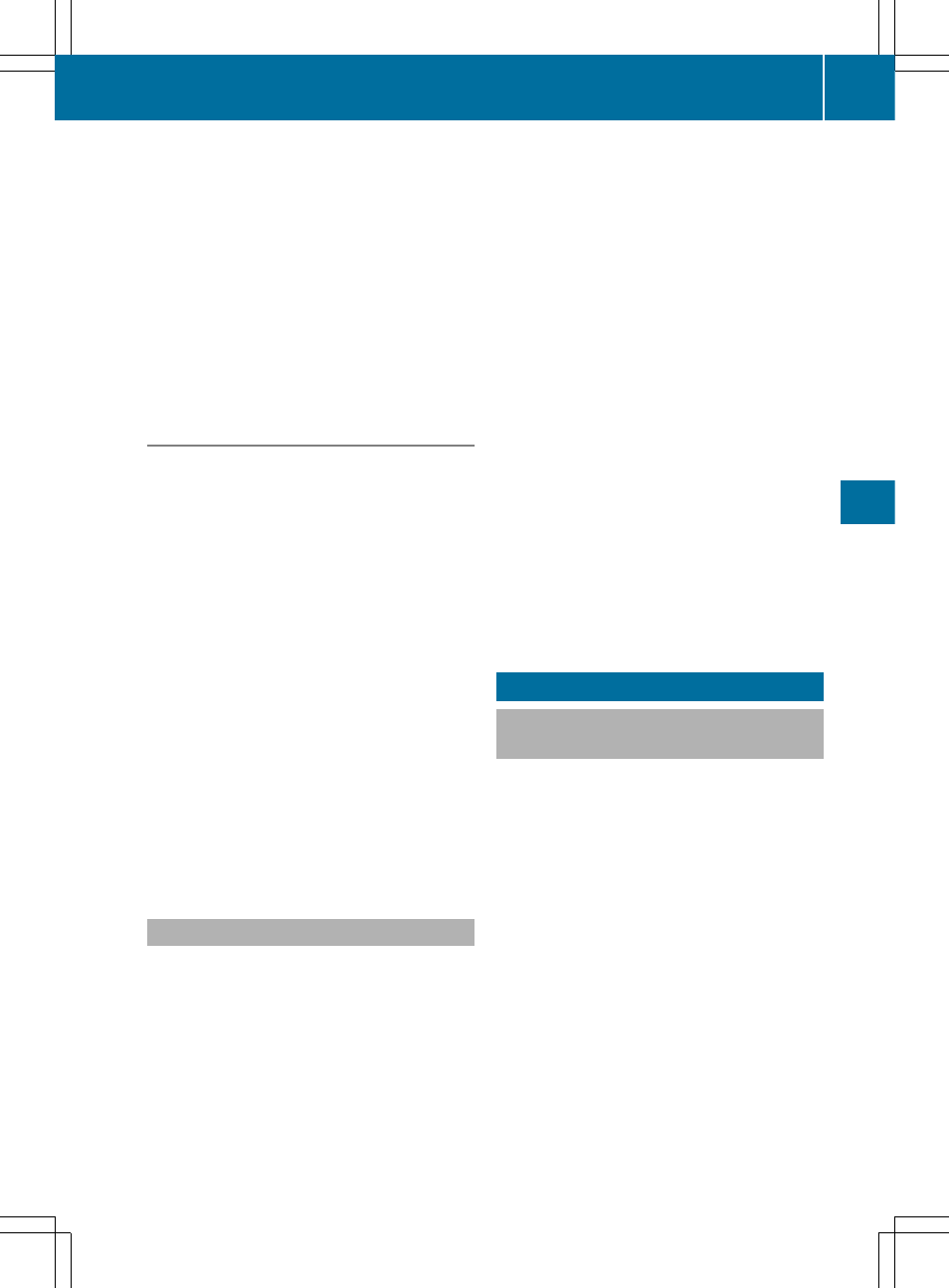
X
Select
Rename
Rename // Delete
Delete Files
Files
and press
W to confirm.
X
Select a folder/track by turning cVd.
X
Select
Options
Options
by sliding VY and press
W to confirm.
X
Select
Change
Change
and press W to confirm.
X
Enter a name for the folder/track
(
Y
page 34).
X
To save the changes: select ¬ and
press W to confirm.
Deleting folders/tracks
X
Switch to the MUSIC REGISTER
(
Y
page 204).
X
Select
Music
Music Register
Register
by sliding VÆ and
turning cVd the COMAND controller and
press W to confirm.
X
Select
Rename
Rename // Delete
Delete Files
Files
and press
W to confirm.
X
Select a folder/track by turning cVd.
X
Select
Options
Options
by sliding VY and press
W to confirm.
X
Select
Delete
Delete
and press W to confirm.
A prompt appears.
No
No
is highlighted.
If you select
Yes
Yes
, the folders/tracks are
deleted. You see the
Please Wait...
Please Wait...
message. You will then see the
Data
Data
deleted
deleted
message.
If you select
No
No
, the process will be can-
celed.
Playback options
The following options are available:
R
Normal Track Sequence
Normal Track Sequence
The tracks are played in the normal order
(e.g. track 1, 2, 3, etc.).
R
Random Medium
Random Medium
All the tracks on the medium are played in
random order.
R
Random Track List
Random Track List
(MP3 mode only)
The tracks in the currently active folder or
the current track list are played in a random
order.
X
To select options: switch to the MUSIC
REGISTER (
Y
page 204).
X
Select
Music
Music Register
Register
by sliding VÆ and
turning cVd the COMAND controller and
press W to confirm.
The options list appears. The # dot indi-
cates the option selected.
X
Select an option and press W to confirm.
The option is switched on. For all options
except
Normal Track Sequence
Normal Track Sequence
, you will
see a corresponding display in the display/
selection window.
i
The
Normal Track Sequence
Normal Track Sequence
option is
automatically selected when you change
the disc you are currently listening to or
when you select a different medium. If an
option is selected, it remains selected after
COMAND is switched on or off.
Bluetooth
®
audio mode
Preconditions for the Bluetooth
®
audio device
Bluetooth
®
audio mode requires a Blue-
tooth
®
-capable audio device. Observe the
information in the Bluetooth
®
audio device's
operating instructions.
Before using Bluetooth
®
audio mode, you
should check your Bluetooth
®
audio device
for the following:
R
Bluetooth
®
audio profile
The Bluetooth
®
audio device must support
the A2DP and AVRCP Bluetooth
®
audio
profiles.
R
Bluetooth
®
visibility
Certain Bluetooth
®
audio devices do not
just require activation of the Bluetooth
®
function. In addition, your device must be
made "visible" to other devices.
R
Bluetooth
®
device name
Bluetooth
®
audio mode
207
Au
dio
Z
