Navi ga tio n, Additional settings – Mercedes-Benz CLS-Class 2014 COMAND Manual User Manual
Page 118
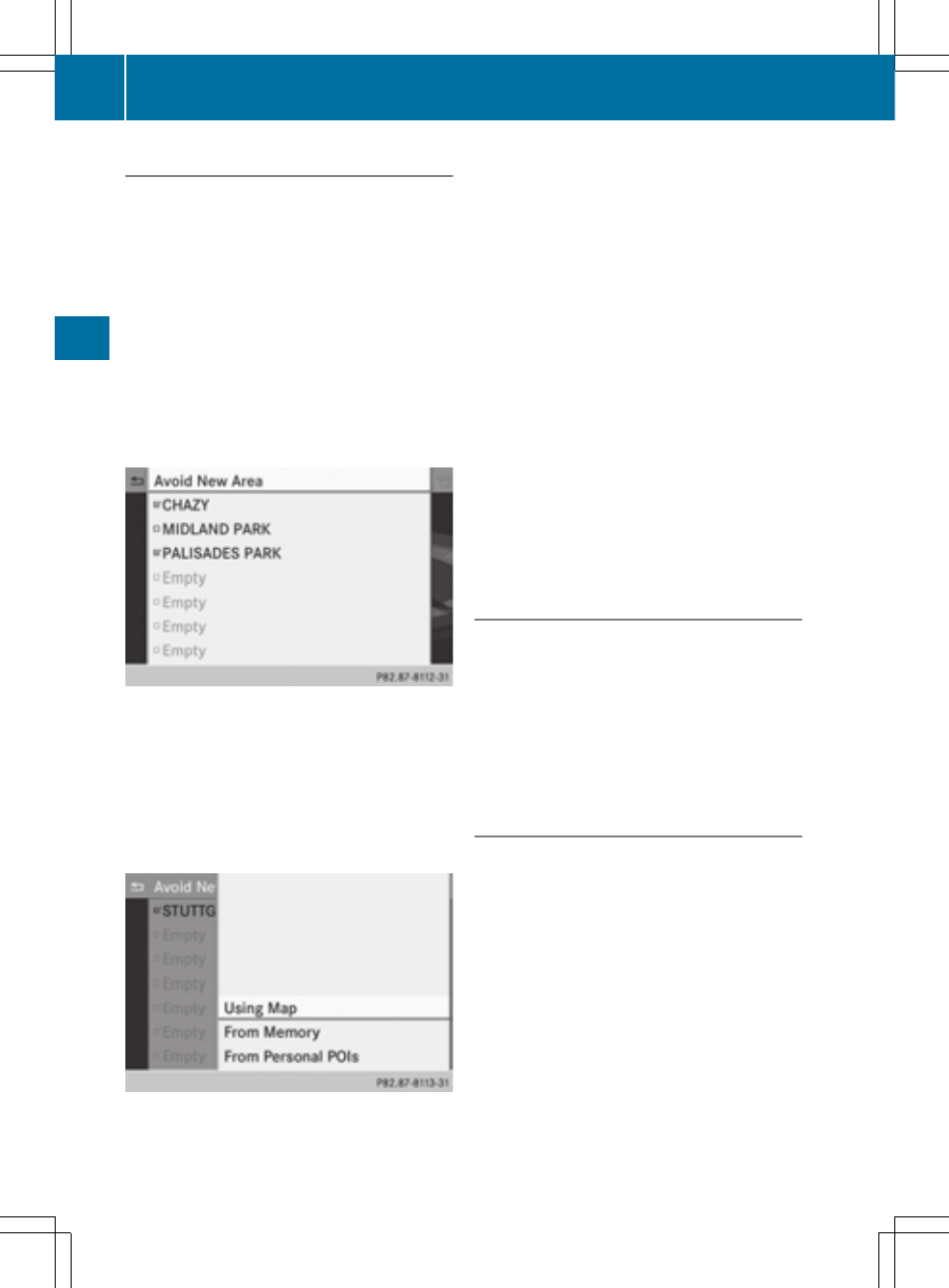
Defining further areas
X
To switch to navigation mode: press the
Ø button.
X
To show the menu: press W the COMAND
controller.
X
Select
Navi
Navi
in the main function bar by
sliding ZV and turning cVd the COMAND
controller and press W to confirm.
X
Select
Avoid Area
Avoid Area
and press W to con-
firm.
If you have already selected one or more
areas to avoid, a list of areas appears.
Example: list of areas
i
Available positions in the list are named
Empty
Empty
and are shown in gray.
X
Select
Avoid New Area
Avoid New Area
by turning cVd
the COMAND controller and press W to
confirm.
A menu appears.
X
Select
Using Map
Using Map
,
From Memory
From Memory
or
From
From
Personal POIs
Personal POIs
and press W to confirm.
If you select
Using Map
Using Map
, the map with the
crosshair appears.
If you select
From Memory
From Memory
or
From Per‐
From Per‐
sonal POIs
sonal POIs
, either the destination mem-
ory or the list of categories for POIs
appears.
R
Destination memory (
Y
page 70)
R
List of categories for personal POIs
(
Y
page 85)
X
Select the desired destination or personal
POI and press W to confirm.
X
When the destination address is displayed,
select
Continue
Continue
and press W to confirm.
The map appears.
X
To avoid a new area: call up the area menu
again (
Y
page 115).
Switching an avoided area on/off
X
Call up the area list (
Y
page 116).
X
Select an entry in the list by turning cVd
the COMAND controller and press W to
confirm.
The avoided area is switched on O or off
ª depending on the previous status.
Displaying and changing an avoided
area
X
Call up the area list (
Y
page 116).
X
Select an entry in the list by turning cVd
the COMAND controller.
X
Slide VY the COMAND controller and
press W to confirm.
X
Select
Display
Display // Change
Change
and press W to
confirm.
The area to be avoided is indicated in the
map.
X
To change the location of the area: slide
XVY, ZVÆ or aVb the COMAND control-
ler.
The area is moved on the map.
116
Additional settings
Navi
ga
tio
n
