Kontron CG1200 Carrier Grade Server User Manual
Page 97
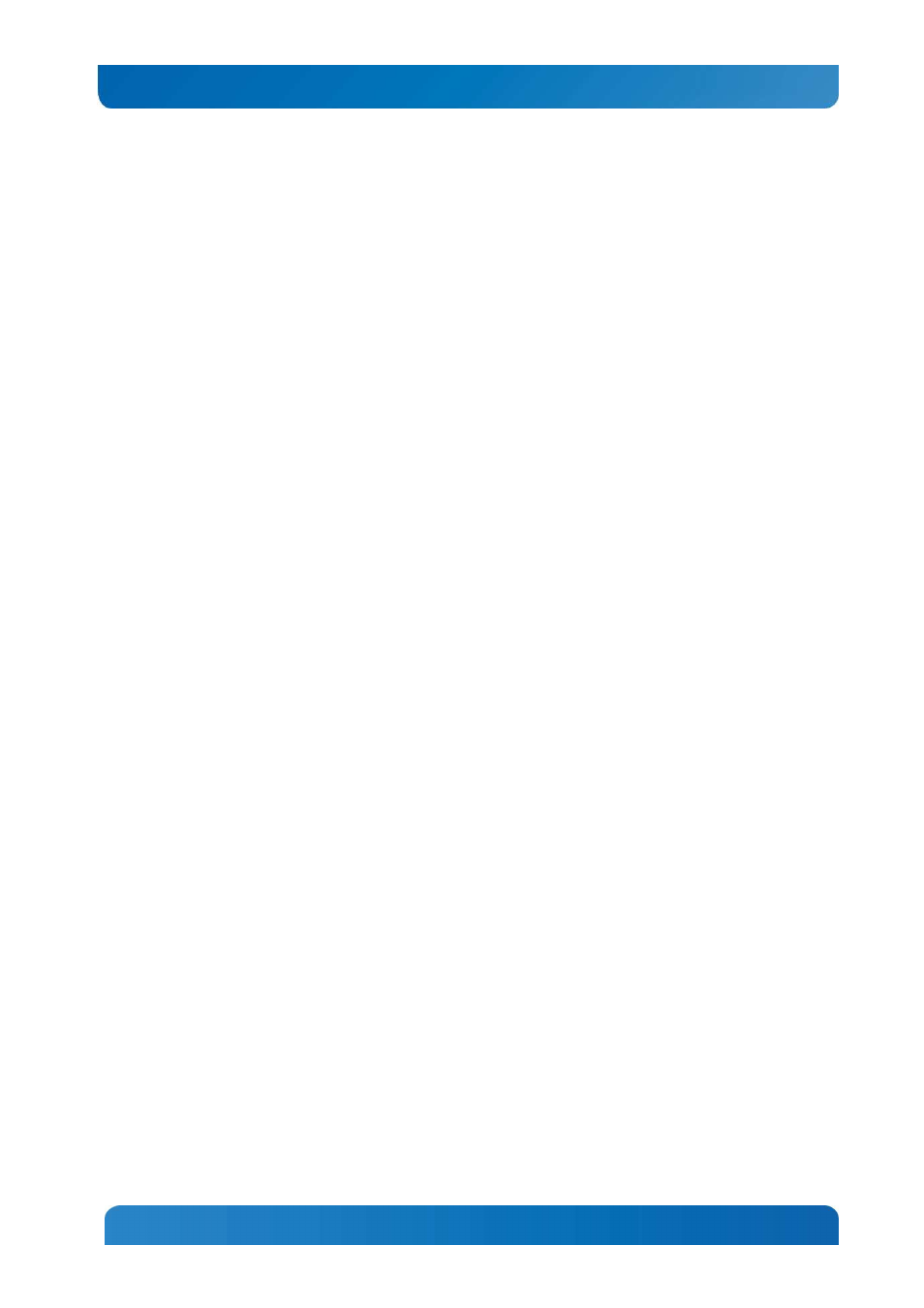
91
Kontron CG1200 Carrier Grade Server Installation and Maintenance Guide 91
•
Is the power-on light lit? If not, see
Section 7.4.1
,
“Power Light does not Light”
.
•
Are any other front panel LEDs lit?
•
Have any of the fan motors stopped? Use the server management subsystem to check the fan
status.
•
Have the fans sped up in response to an overheating situation?
•
Have the fans sped up in response to a fan that has failed?
•
Are the fan power connectors properly connected to the system baseboard?
•
Are the power supply cables properly connected to the FP board?
•
Are there any shorted wires caused by pinched-cables or have power connector plugs been
forced into power connector sockets the wrong way?
7.4.5 Cannot Connect to a Server
•
Make sure the network cable is securely attached to the correct connector at the system back
panel.
•
Try a different network cable.
•
Make sure you are using the correct and the current drivers. Go to
http://us.kontron.com/products/systems+and+platforms/communication+rackmount+servers/carri
er+grade+servers/cg1200+carrier+grade+server.html
for a link to the drivers.
•
Make sure the driver is loaded and the protocols are bound.
•
Make sure the hub port is configured for the same duplex mode as the network controller.
•
Make sure the correct networking software is installed.
If you are directly connecting two servers (without a hub), you will need a crossover cable.
7.4.6 Diagnostics Pass but the Connection Fails
•
Make sure the network cable is securely attached.
•
Make sure you specify the correct frame type in your NET.CFG file.
7.4.7 The (NIC) Controller Stopped Working When an Add-in Adapter was
Installed
•
Make sure the cable is connected to the port from the onboard network controller.
•
Make sure your BIOS is current. Go to
http://us.kontron.com/products/systems+and+platforms/communication+rackmount+servers/carrier+grade+s
ervers/cg1200+carrier+grade+server.html
for a link to the current version.
•
Try reseating the add-in adapter.
7.4.8 The Add-in Adapter Stopped Working without Apparent Cause
•
Try reseating the adapter.
•
The network driver files may be corrupt or deleted. Delete and then reinstall the drivers.
•
Run the diagnostics.
