2 upgrading the bios, 3 restoring bios default settings – Kontron CG1200 Carrier Grade Server User Manual
Page 91
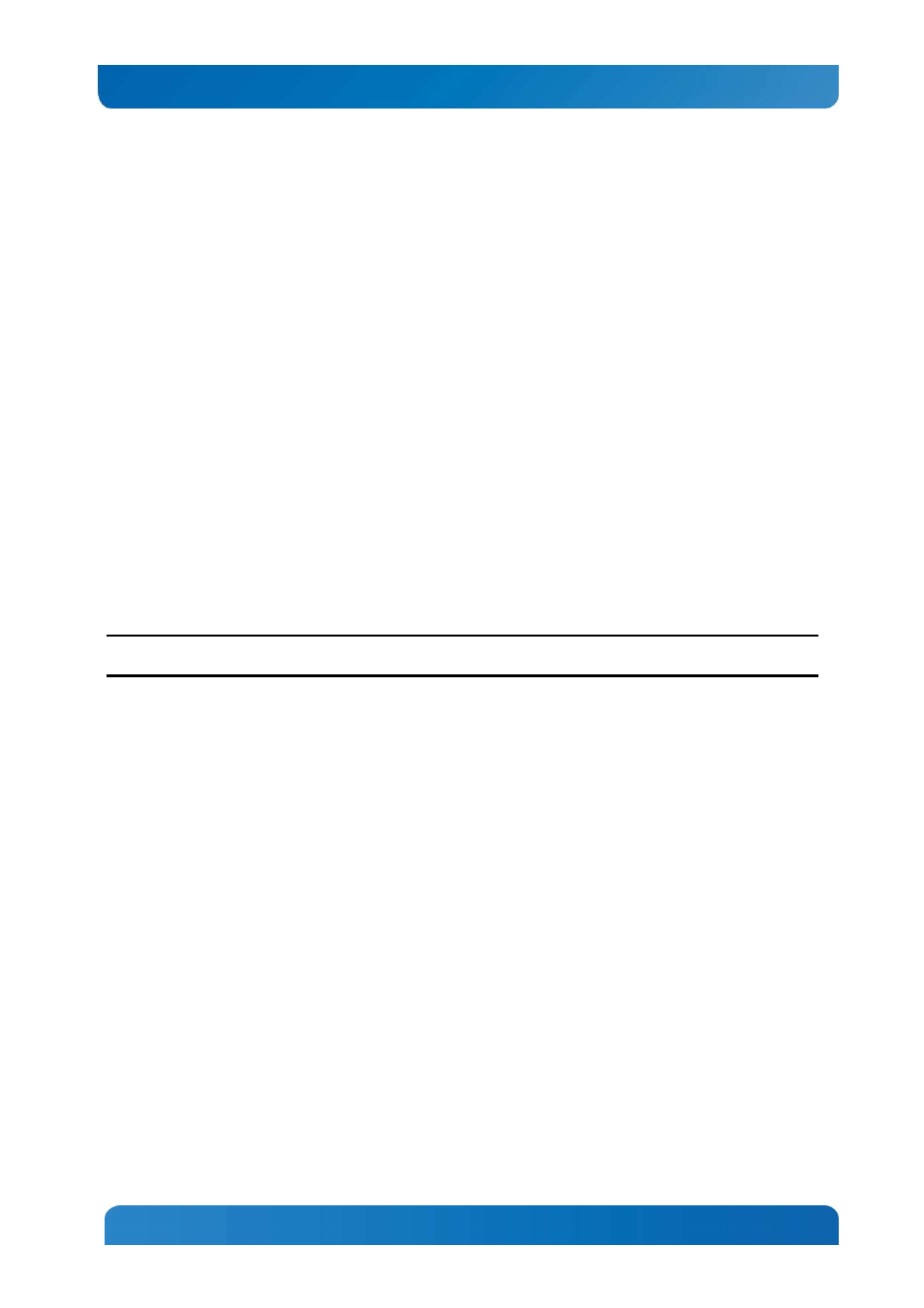
85
Kontron CG1200 Carrier Grade Server Installation and Maintenance Guide 85
6.2
Upgrading the BIOS
The upgrade utility lets you upgrade the BIOS in flash memory. The code and data in the upgrade file
include the following:
•
On-board system BIOS, including the recovery code
•
BIOS Setup Utility and strings.
•
On-board video BIOS, SCSI BIOS, and other option ROMs for devices embedded on the server
board.
•
OEM binary area
•
Microcode
•
Splash Screen
6.2.1 Preparing for the Upgrade
The steps below explain how to prepare to upgrade the BIOS, including how to record the current BIOS
settings and how to obtain the upgrade utility.
NOTE: In the unlikely event that a BIOS error occurs during the BIOS update process, a recovery process
may need to be followed to return the system to service. See Section 1.4, “Additional Information and
Software” for additional information.
6.2.2 Updating the System Firmware
To update the firmware, go to the Kontron Support Website at
http://us.kontron.com/support/
search for
CG1200, and then click on BIOS.
WARNING: Do not power down the system during the BIOS update process!
Do not interrupt the BIOS POST during the first system reboot.
6.3
Restoring BIOS Default Settings
If you are not able to access the BIOS setup screens, you may need to restore the BIOS settings to their
factory defaults by clearing the CMOS. This procedure requires physical access to the inside of the
server.
1. Power down the system but do not disconnect the power cord.
2. Open the server. See “Removing the Chassis Cover”, in Section 3.2 for instructions.
3. Remove the riser assembly. For instructions, see “Removing the Riser Card Assembly”.
4. Locate the “BIOS Default” jumper (J1L4) as shown in Figure 23.
5. Move jumper (J1L4) from the normal position covering pins 1-2 to the reset/clear position covering
pins 2-3.
6. Wait five seconds and remove power.
7. Move the jumper (J1L4) back to the normal default position (pins 1-2).
8. Re-install the riser assembly and close the server chassis. See” Re-installing the Chassis Cover” in
Section 3.2 for instructions.
9. Power up the server.
The CMOS is now cleared and can be reset by going into the BIOS setup.
