8 installing an i/o module – Kontron CG1200 Carrier Grade Server User Manual
Page 62
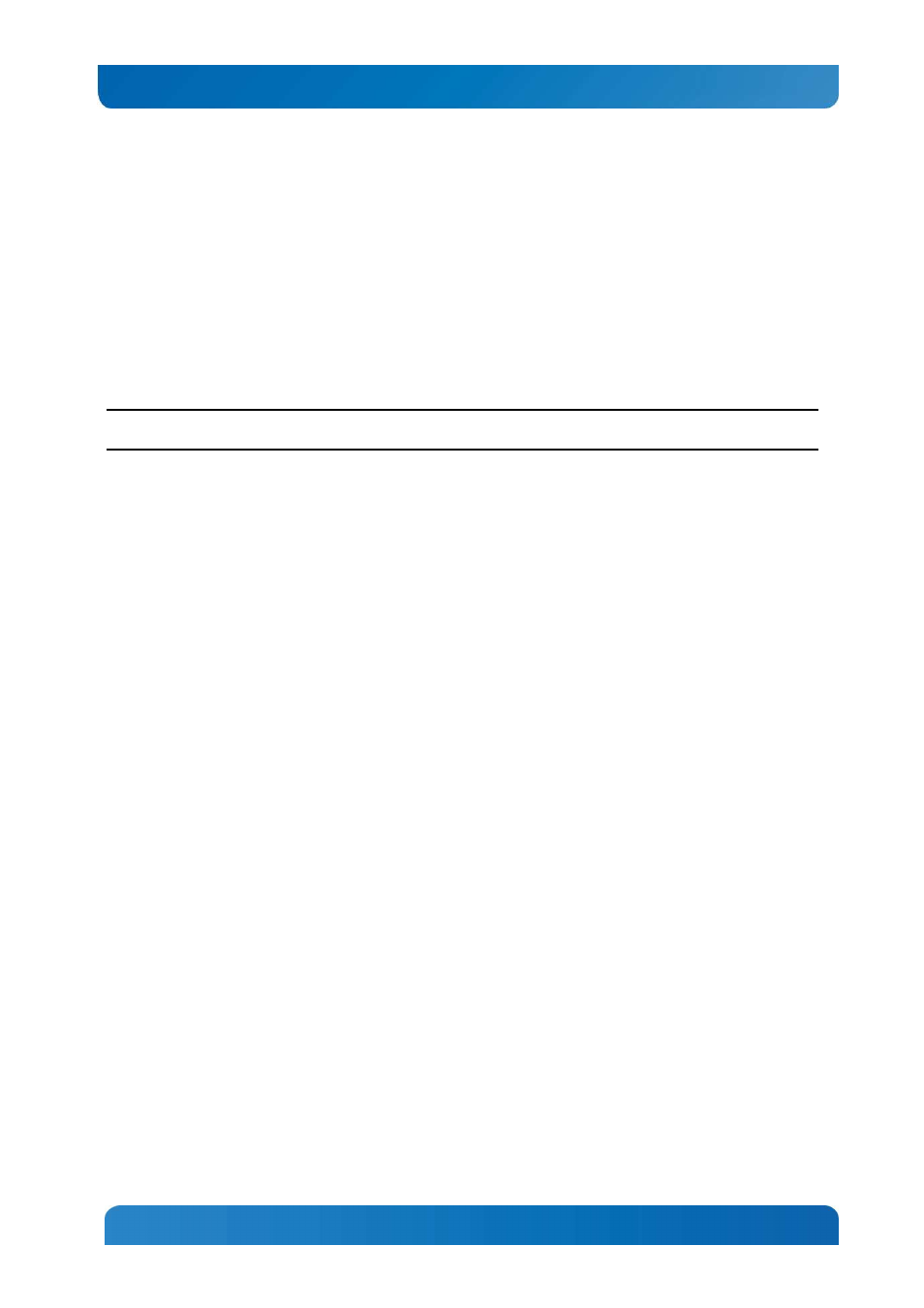
56
Kontron CG1200 Carrier Grade Server Installation and Maintenance Guide 56
12. If this is the last task you are performing, replace the riser card assembly and the chassis cover.
Reconnect all the external devices and plug in the power cord(s).
4.8
Installing an I/O Module
The CG1200 server supports the use of a separately purchased, optional I/O module, such as the Quad
GbE Ethernet Adapter listed in the THOL and Configuration Guide.
The I/O module is installed on the chassis floor at the rear of the chassis to the left of the server board. It
uses one or both of the white connectors on the edge of the server board. Before you can install an I/O
module, you must power down the system, remove the chassis cover and the PCI riser card assembly.
NOTE: I/O modules and RMM4 modules use the same rear panel slot and have overlapping real estate
on the chassis floor, so you can install one or the other, not both.
The Quad GbE adapter is used as the I/O module in this procedure.
1. Power down the server and remove all peripheral devices and the power cord(s).
2. Remove the chassis cover. For instructions, see Section 3.2.1, “Removing the Chassis Cover”.
3. Remove the front bezel to use the ESD ground attachment with your anti-static wrist strap. For
instructions, see Section 3.2.3, “Removing the Front Bezel”.
4. Remove the riser card assembly. For instructions, see Section 3.2.5, “Removing the Riser Card
Assembly”.
5. Remove the RMM4 module bracket by unfastening the two screws. See Figure 43, “Removing the
RMM4 Port Filler Panel” for the location of the bracket and the screws that fasten it to the chassis
floor.
6. Remove the top hex standoff on the chassis floor (Figure 47, “A”) and fasten it to the standoff where
the RMM4 bracket was installed (“B”).
