3 hardware diagnostic testing, 4 specific problems and corrective actions – Kontron CG1200 Carrier Grade Server User Manual
Page 95
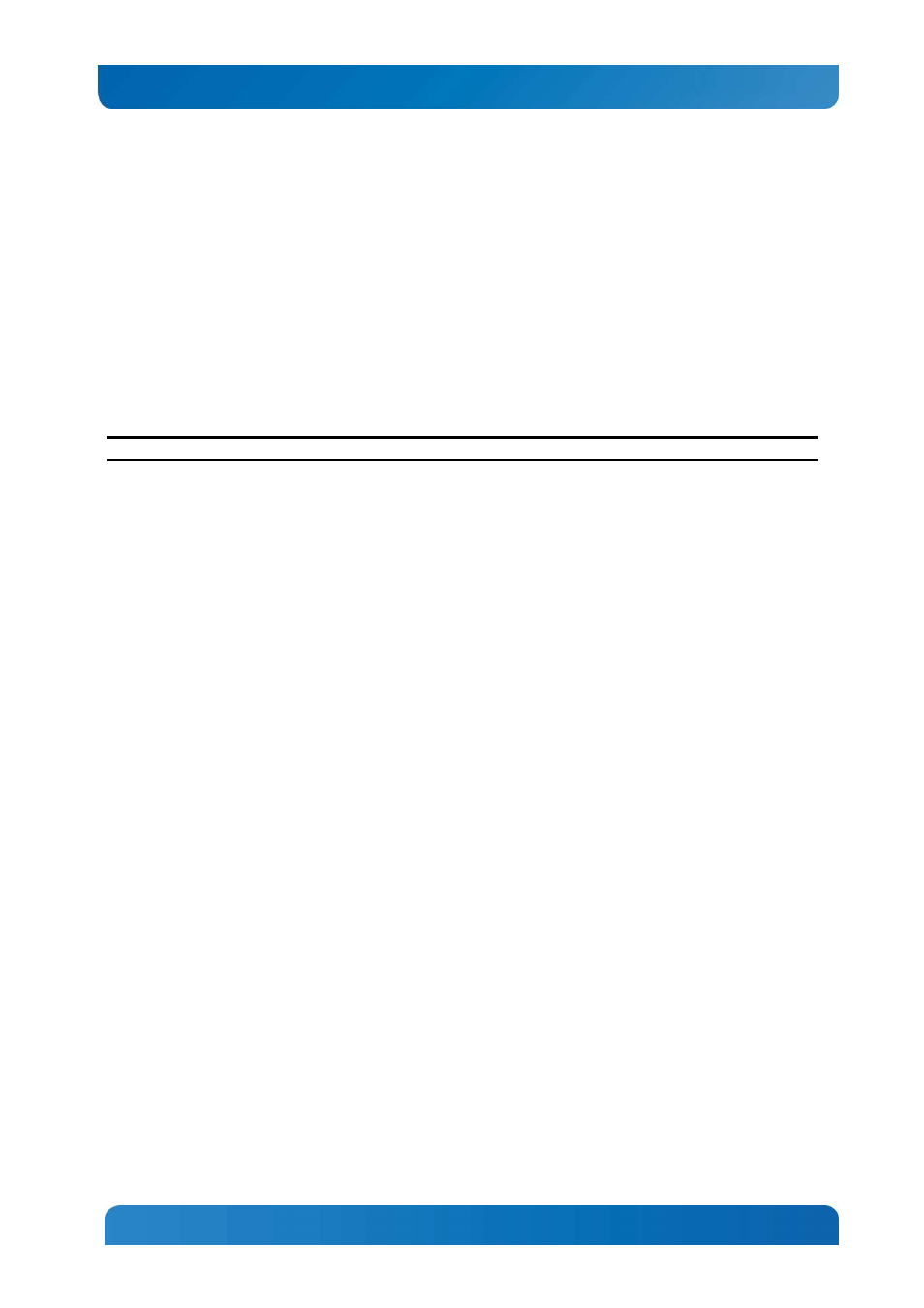
89
Kontron CG1200 Carrier Grade Server Installation and Maintenance Guide 89
•
Are the configuration settings made in Setup correct?
•
Is the operating system properly loaded? Refer to the operating system documentation.
•
Did you press the system power on/off switch on the front panel to turn the server on (power on light
should be lit)?
Are all integrated components from the tested components lists? Check the tested memory list and the
supported hardware and operating system list. Go to
http://us.kontron.com/products/systems+and+platforms/communication+rackmount+servers/carrier+grade+servers/
cg1200+carrier+grade+server.html
for links to the tested component lists.
7.3
Hardware Diagnostic Testing
This section provides a more detailed approach to identifying a hardware problem and locating its source.
CAUTION: Turn off devices before disconnecting cables.
1. Before disconnecting any peripheral cables from the system, turn off the system and any external
devices. Failure to do so can cause permanent damage to the system and/or the peripheral devices.
2. Disconnect each of devices from the system, except for the keyboard and the video monitor.
3. Make sure the system power cord is plugged into a properly grounded AC outlet.
4. Make sure your video display monitor and keyboard are correctly connected to the system. Turn on
the video monitor. Set its brightness and contrast controls to at least two thirds of their maximum
ranges (see the documentation supplied with your video display monitor).
5. Turn on the system. If the power LED does not light, see
Section 7.4.1
,
“Power Light does not Light”
.
7.3.1 Verifying Proper Operation of Key System Lights
As POST determines the system configuration, it tests for the presence of each mass storage device
installed in the system. As each device is checked, its activity light should turn on briefly.
Check for the following:
If system LEDs are illuminated, see
Section 7.5
,
“LED Information”
for a description of the LED lights and
steps that need to be taken to correct the problem.
7.3.2 Confirming the Operating System Load
Once the system boots up, the operating system prompt appears on the screen. The prompt varies
according to the operating system. If the operating system prompt does not appear, see
“
No Characters
Appear on Screen
”
.
7.4
Specific Problems and Corrective Actions
This section provides possible solutions for specific problems:
Try the solutions below in the order given. If you cannot correct the problem, contact your service
representative or authorized dealer for help. See “Appendix D: Getting Help
”
for contact details.
7.4.1 Power Light does not Light
Check the following:
•
Did you press the power-on button?
