Connecting to a tv, Connect the camera to the tv, Turn the camera’s power switch to <0n – Canon EOS 300 D User Manual
Page 95: Press the button
Attention! The text in this document has been recognized automatically. To view the original document, you can use the "Original mode".
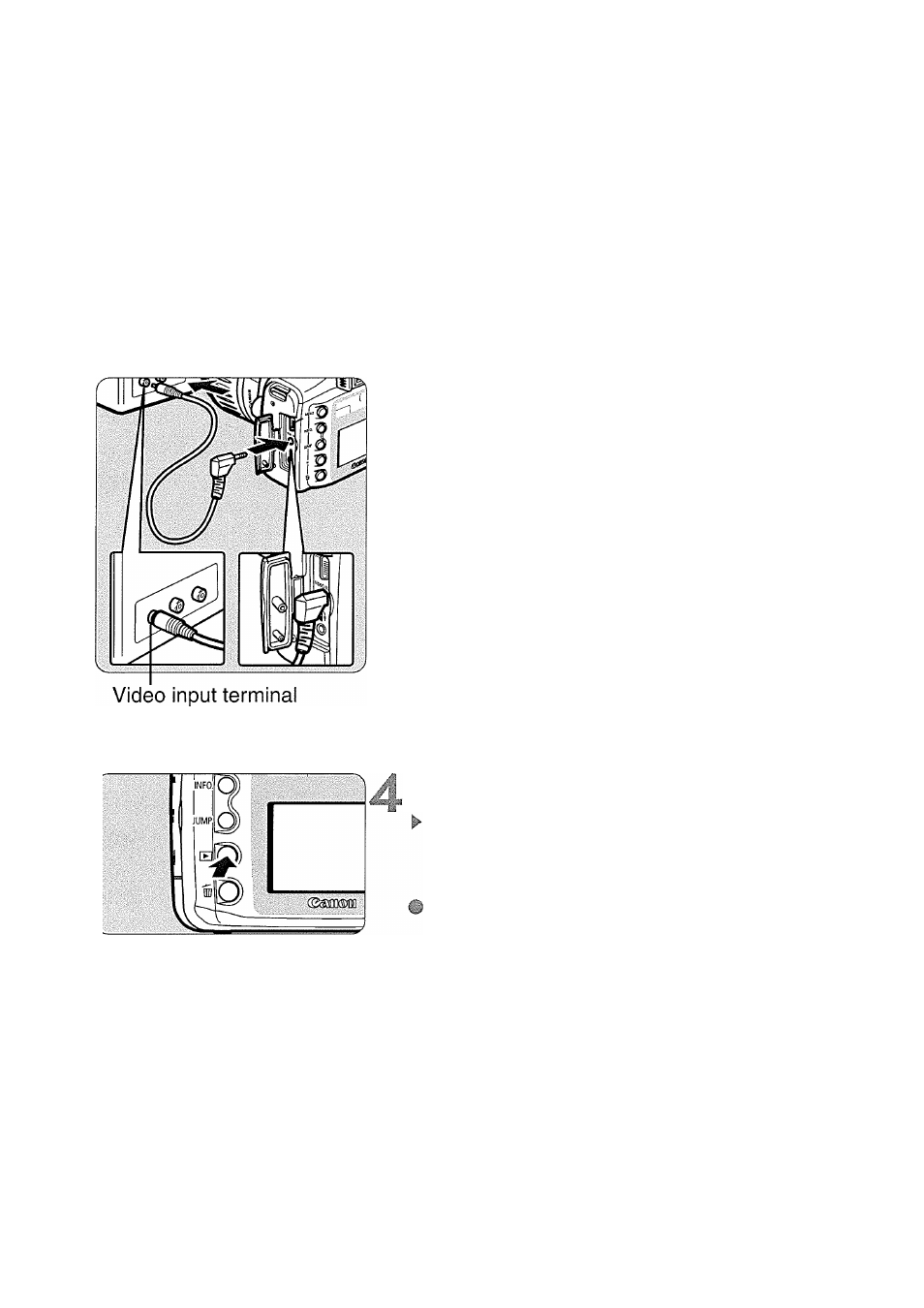
Connecting to a TV
By connecting the camera to a TV set with the video cable (provided),
you can view the recorded images on a TV set. Always turn off the
camera and the television before connecting or disconnecting them.
Be sure the camera is set to the video system format (NTSC or PAL)
compatible with the TV set. If necessary, set the menu’s [Video
system] setting to [NTSC] or [PAL]. If the proper video system format
is not set, the image will not be displayed properly.
Connect the camera to the TV.
o Open the camera’s terminal cover.
© Use the video cable (provided) to
connect the camera’s <
> terminal
to the TV monitor’s VIDEO IN terminal.
Insert the cable plug all the way in.
Turn the TV on, and set the input
^ switch to Video In.
Turn the camera’s power switch to
<0N>.
Press the
The image will appear on the TV set.
(The camera’s LCD monitor will not
display anything.)
When you finish, set the Power switch
to <
OFF
>, turn the TV off, then
disconnect the video cable.
© While looking at the TV monitor, you can view images and set the menu
settings as you can with the LCD monitor.
@ Depending on the TV monitor, the image periphery may not appear.
93
